Fax does not work, Printer is not sending or receiving faxes – Dell A960 All In One Personal Printer User Manual
Page 73
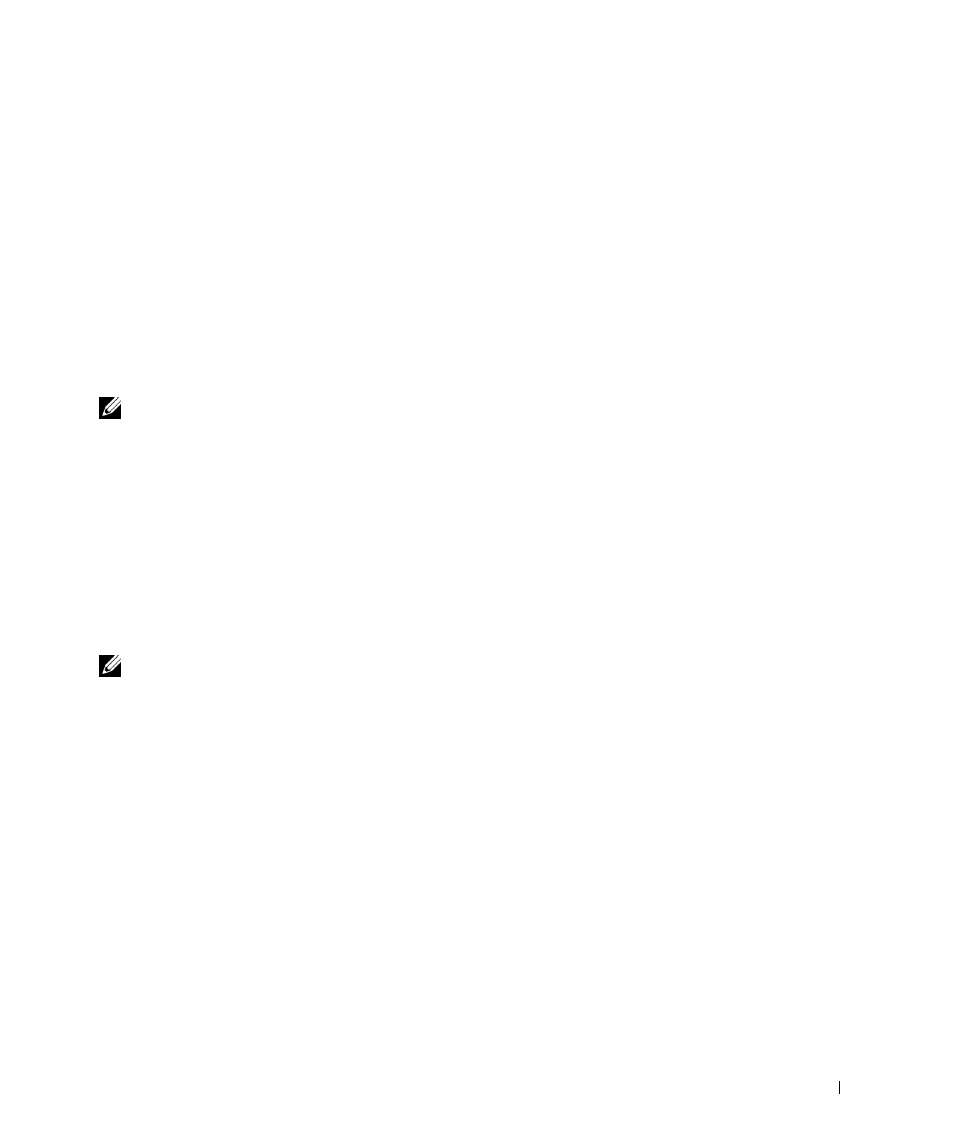
Tr o u b l e s h o o t i n g
7 3
Printer Is Scanning and Copying Without a Pre-Scan
1
On the operator panel, press Scan or Copy.
2
Press Options until
ORIGINAL SIZE
appears.
Press Select to choose Auto Detect (default).
3
On the operator panel, press Reduce/Enlarge and then press + until
Fit to Page
appears.
4
Press Color or Black.
The scanner pre-scans your original document to determine its size, fits it onto the
specified paper size, and then scans your original document.
NOTE: Resizing an image may affect the scan and copy quality of your document.
Fax Does Not Work
In order for faxing to function properly:
•
The printer must be connected to an active phone line.
•
If you are using the printer software to fax, the printer must be connected to a
computer with a USB cable.
•
The memory may be full. Wait until the faxes in memory have been sent, and then
send the current fax again.
NOTE: You cannot fax with a DSL (digital subscribe line), ISDN (integrated signature digital
network), or cable modem.
5
For more information, see "Faxing" on page 40.
Printer Is Not Sending or Receiving Faxes
If you are having trouble sending or receiving a fax through the printer software, ensure
that:
•
Your computer is connected to a working data/fax modem.
•
An active phone line is connected to the line-in connector of your data/fax modem.
•
Fax software is installed and configured on your computer.
•
Your printer is connected to the computer with a USB cable.
