Copying – Dell A960 All In One Personal Printer User Manual
Page 33
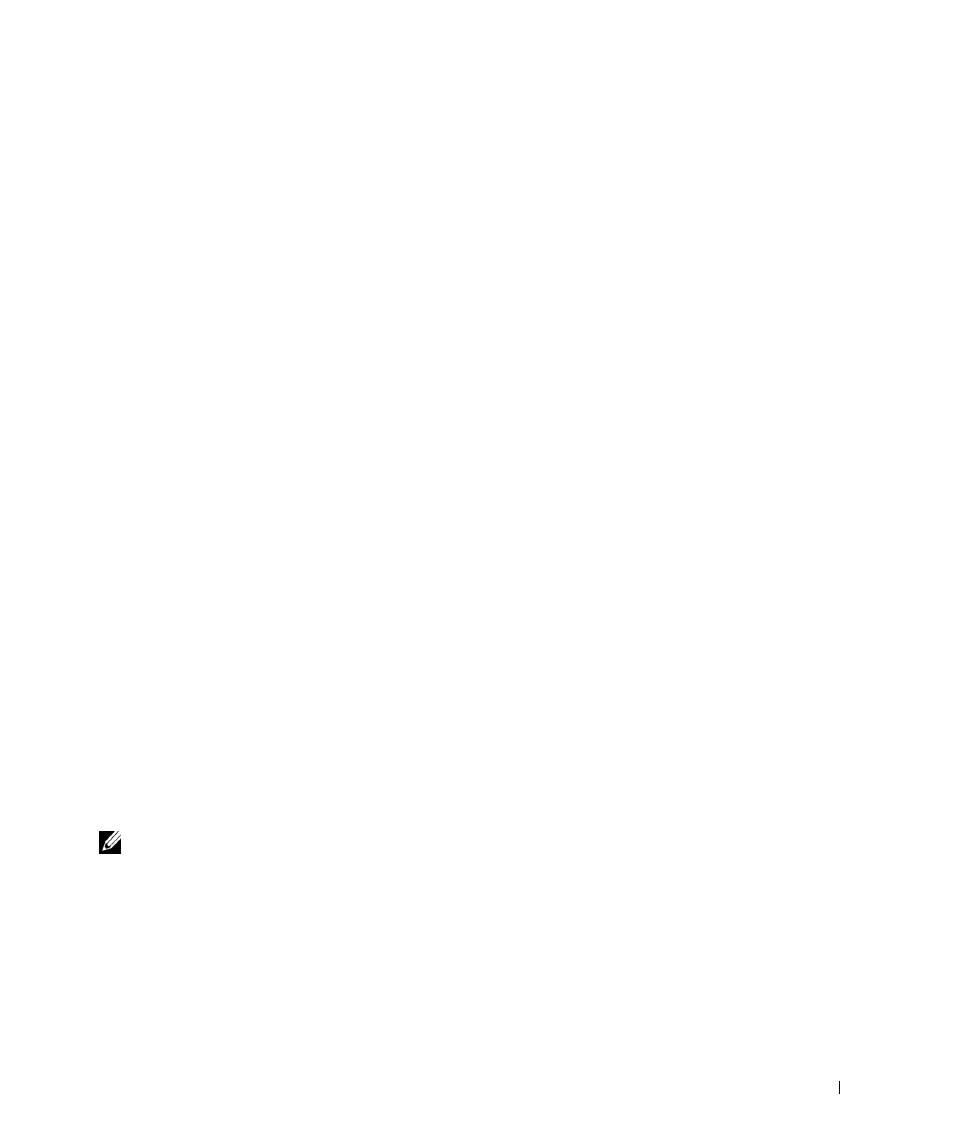
U s i n g t h e Pr i n t e r
3 3
Copying
You can use your printer to copy using the printer operator panel or the printer software.
Using the Operator Panel
1
Make sure your printer is on.
2
Load paper. For help, see page 25.
3
Load your document on the scanner glass or into the ADF. For help, see page 28 or
page 30.
4
From the Mode area on the operator panel, press Copy to enter copy mode.
5
If you want to make more than one photocopy, press the numbers on the keypad that
correspond with the number of photocopies you want to make.
6
From the Start area on the operator panel, press Color to create a color photocopy of
your image or press Black to create a black and white photocopy.
Copying
appears on the display.
Using the Printer Software
1
Make sure your computer and your printer are on.
2
Load paper. For help, see page 25.
3
Load your document on the scanner glass or into the ADF. For help, see page 28 or
page 30.
4
Click Start
→
All Programs (or Programs)
→
Dell Printers
→
Dell AIO Printer
A960
→
Dell All-In-One Center.
The All-In-One Main Page appears on your computer screen.
5
Click See More Copy Settings.
6
Select a quantity and color for your photocopies.
NOTE: You can also choose a paper size or further customize your copy job on this screen.
7
Click Copy Now.
