Understanding the automatic paper type sensor – Dell A960 All In One Personal Printer User Manual
Page 23
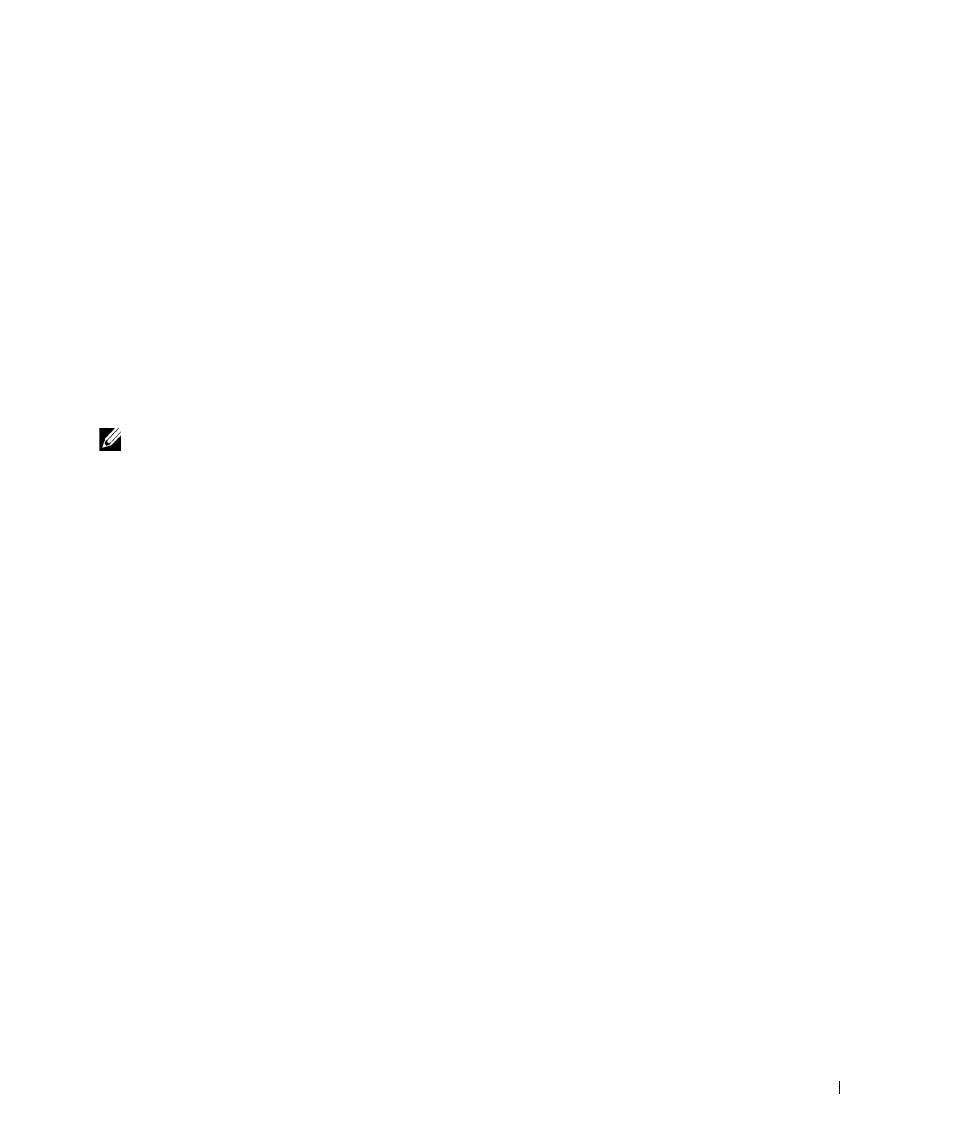
G e t t i n g S t a r t e d
2 3
Understanding the Automatic Paper Type
Sensor
Your printer has an automatic paper type sensor that detects the following paper types:
•
Plain paper.
•
Coated paper.
•
Glossy/photo paper.
•
Transparencies.
If you load one of these paper types, the printer detects the paper type and automatically
adjusts the paper type settings.
NOTE: Your printer cannot detect the paper size.
To choose the paper size on which you want to print:
1
With your document open, click File
→
Print.
2
In the Print dialog box, click Preferences or Properties (depending on your program or
operating system).
The Print Properties screen appears.
3
From the Paper Setup tab, select the paper size you are using.
4
Click OK.
The automatic paper type sensor is on unless you turn it off. If you want to turn it off:
1
With your document open, click File
→
Print.
2
In the Print dialog box, click Preferences or Properties (depending on your operating
system).
The Print Properties screen appears.
3
Click Options.
4
Click Paper Type Sensor Options.
5
Click Allow the Paper Type Sensor to select paper type (default) to clear the setting.
6
Click OK.
