Microprocessor module, Removing the microprocessor module – Dell Latitude 100L User Manual
Page 34
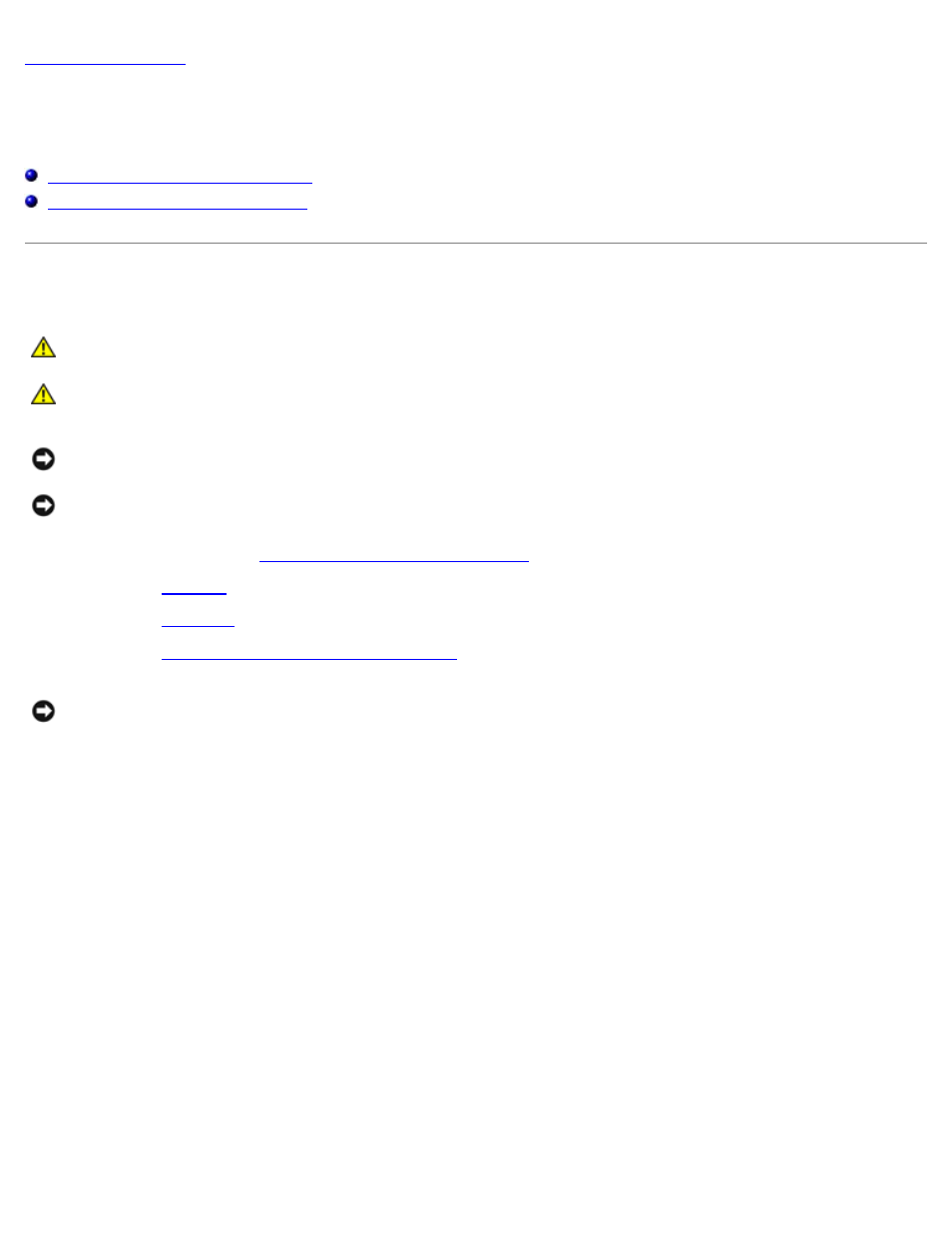
Microprocessor Module: Dell Latitude 100L Service Manual
file:///C|/Work%20Area%20-%20A/E%20DOC%20Posting/latc100l/en/Service%20Manual/cpu.htm[2/4/2013 3:01:06 PM]
Microprocessor Module
Dell™ Latitude™ 100L Service Manual
Removing the Microprocessor Module
Installing the Microprocessor Module
Removing the Microprocessor Module
CAUTION:
Before performing the following procedures, read the safety instructions in your System
Information Guide.
CAUTION:
To prevent static damage to components inside your computer, discharge static electricity from
your body before you touch any of your computer's electronic components. You can do so by touching an
unpainted metal surface.
NOTICE:
Press and hold the microprocessor down by applying slight pressure to the center of the microprocessor while
turning the cam screw to prevent intermittent contact between the cam screw and microprocessor.
NOTICE:
To avoid damage to the microprocessor, hold the screwdriver so that it is perpendicular to the
microprocessor when turning the cam screw.
1. Follow the instructions in "
Before Working Inside Your Computer
2. Remove the
3. Remove the
.
4. Remove the
microprocessor thermal-cooling assembly
NOTICE:
When removing the microprocessor module, pull the module straight up. Be careful not to bend the pins on
the microprocessor module.
5. To loosen the ZIF socket, use a small, flat-blade screwdriver and rotate the ZIF-socket cam screw counterclockwise
until it comes to the cam stop.
The ZIF-socket cam screw secures the microprocessor to the system board. Take note of the arrow on the ZIF-socket
cam screw.
