Maintaining the printer, Maintaining ink cartridges, Checking ink levels – Dell V515w All In One Wireless Inkjet Printer User Manual
Page 98: Aligning the printhead
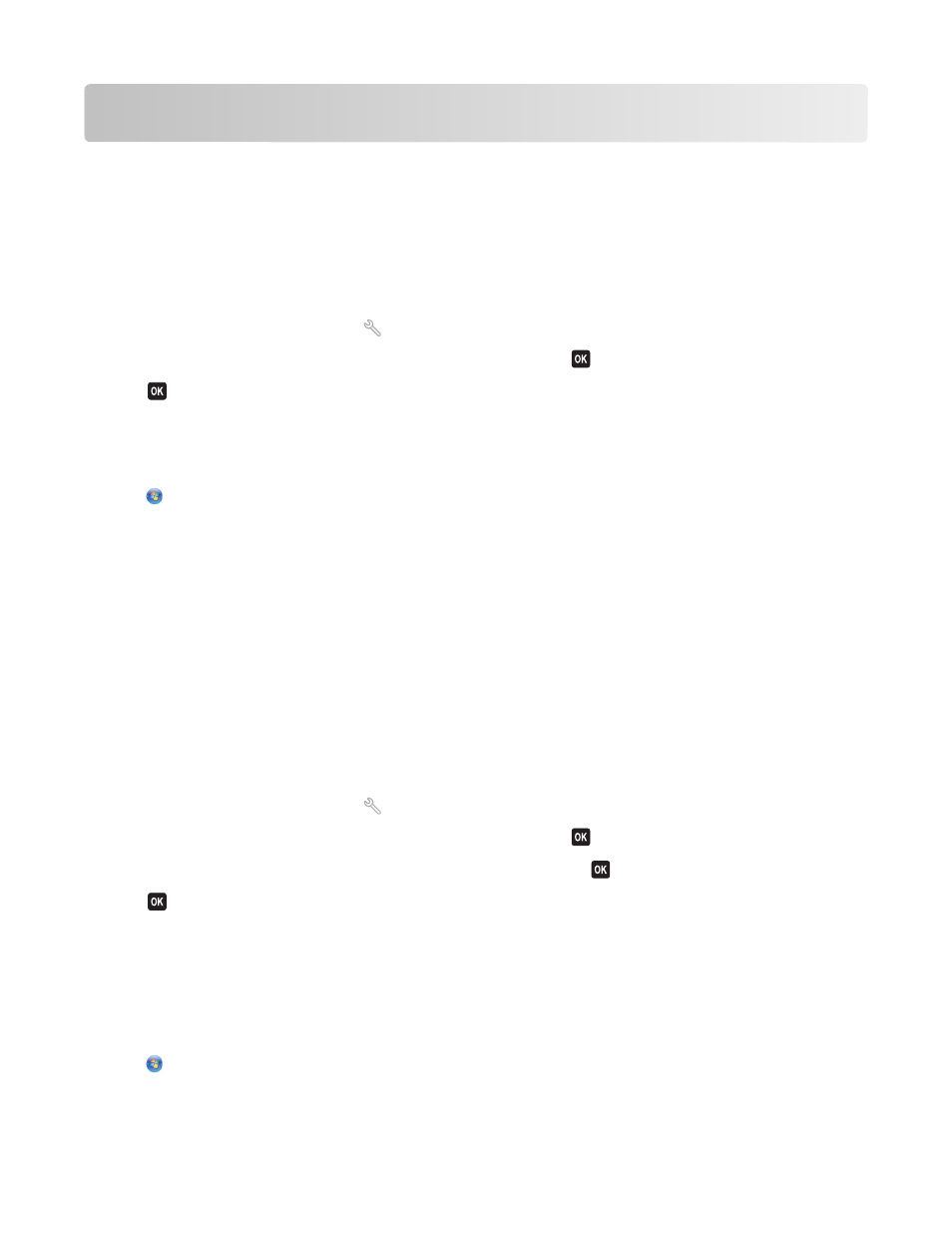
Maintaining the printer
Maintaining ink cartridges
Checking ink levels
Using the printer control panel
1
From the printer control panel, press
.
2
Press the arrow buttons to scroll to Maintenance, and then press
.
3
Press
again to select Ink Levels.
4
Press the arrow buttons to check the ink level in each cartridge.
Using the printer software
1
Click
or Start.
2
Click All Programs or Programs, and then select the printer program folder from the list.
3
Select Printer Home.
4
Choose your printer from the printer drop-down list.
5
From the Maintenance tab, click Check ink levels.
Aligning the printhead
If the characters or lines on your printer image appear jagged or wavy, then you may need to align the printhead.
Using the printer control panel
1
Load plain paper.
2
From the printer control panel, press
.
3
Press the arrow buttons to scroll to Maintenance, and then press
.
4
Press the arrow buttons to scroll to Align Printer, and then press
.
5
Press
again.
An alignment page prints.
Note: Do not remove the alignment page until printing is finished.
Using the printer software
1
Load plain paper.
2
Click
or Start.
3
Click All Programs or Programs, and then select the printer program folder from the list.
Maintaining the printer
98
