How do i know that the fax was sent successfully, How do i view the fax history of the printer, How do i forward a fax – Dell V515w All In One Wireless Inkjet Printer User Manual
Page 78
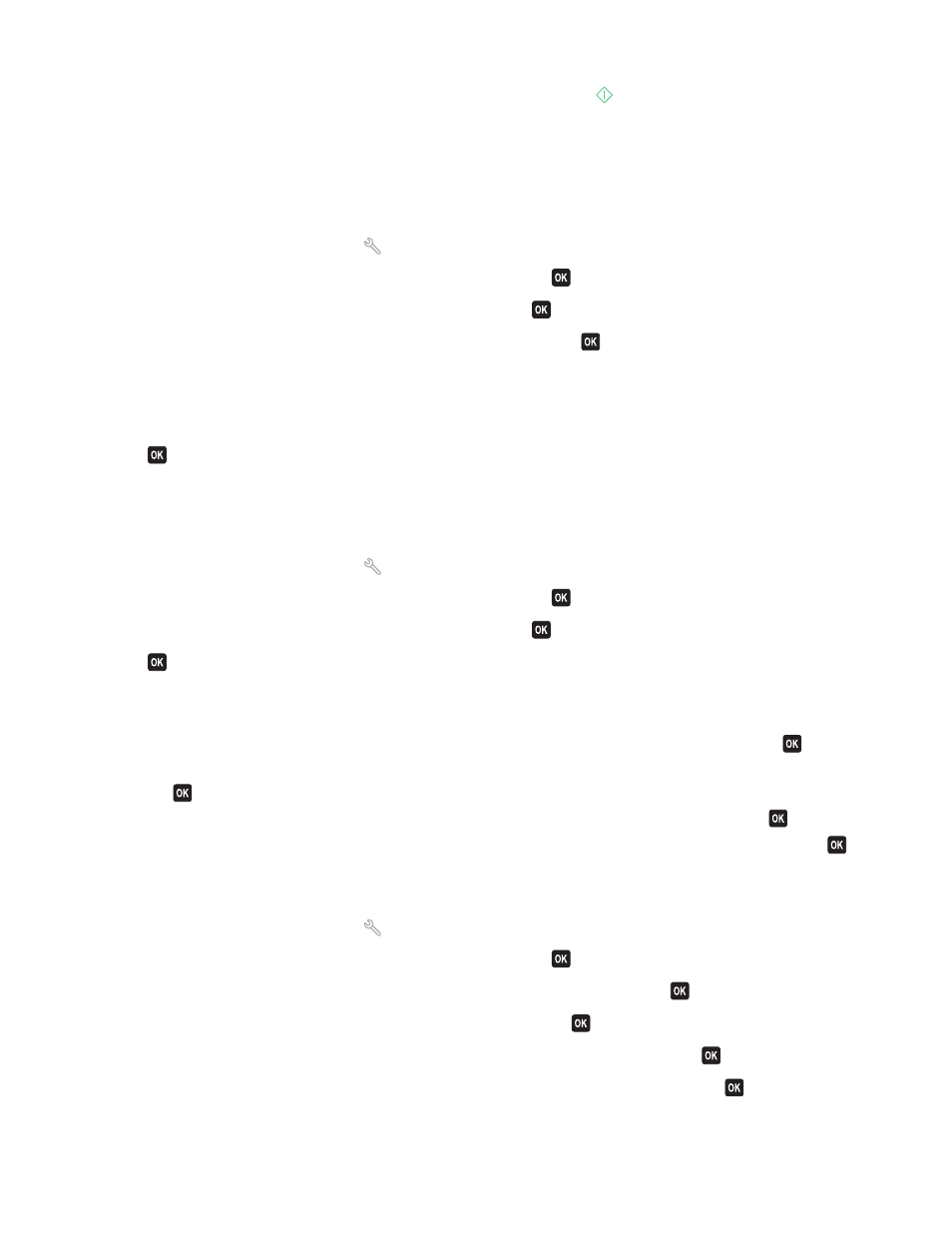
3
When prompted, enter the fax number of the recipient, and then press
.
How do I know that the fax was sent successfully?
You can set the printer to print a confirmation page, or transmission report, every time you send a fax. This report
includes the date and time that the fax was sent. If the fax job is unsuccessful, then the report also includes the cause
of the error.
1
From the printer control panel, press
.
2
Press the arrow buttons to scroll to Fax Setup, and then press
.
3
Press the arrow buttons to scroll to Reports, and then press
.
4
Press the arrow buttons to scroll to Confirmation, and then press
.
5
Press the arrow buttons to select a report printing option:
•
If you want to print a report every time you send a fax, then select For All or Print for All.
•
If you want to save on ink and print a report only when a fax job is unsuccessful, then select On Error.
6
Press
.
How do I view the fax history of the printer?
You can print reports of sent and/or received faxes.
1
From the printer control panel, press
.
2
Press the arrow buttons to scroll to Fax Setup, and then press
.
3
Press the arrow buttons to scroll to Reports, and then press
.
4
Press
again.
5
To set when to print fax activity reports, press the arrow buttons to choose whether to print the fax activity reports
after 40 faxes or on request only.
6
To print fax activity reports, press the arrow buttons to scroll to Print Reports, and then press
.
•
To print sent and received fax history, press the arrow buttons to scroll to Activity Report, and then
press
.
•
To print sent fax history only, press the arrow buttons to scroll to Send Log, and then press
.
•
To print received fax history only, press the arrow buttons to scroll to Receive Log, and then press
.
How do I forward a fax?
1
From the printer control panel, press
.
2
Press the arrow buttons to scroll to Fax Setup, and then press
.
3
Press the arrow buttons to scroll to Ringing and Answering, and then press
.
4
Press the arrow buttons to scroll to Fax Forward, and then press
.
5
Press the arrow buttons to scroll to Forward or Print & Forward, and then press
.
6
Using the keypad, enter the number to which you want to forward the fax, and then press
.
Faxing
78
