Supported memory cards and file types, Printing photos using the printer control panel – Dell V515w All In One Wireless Inkjet Printer User Manual
Page 37
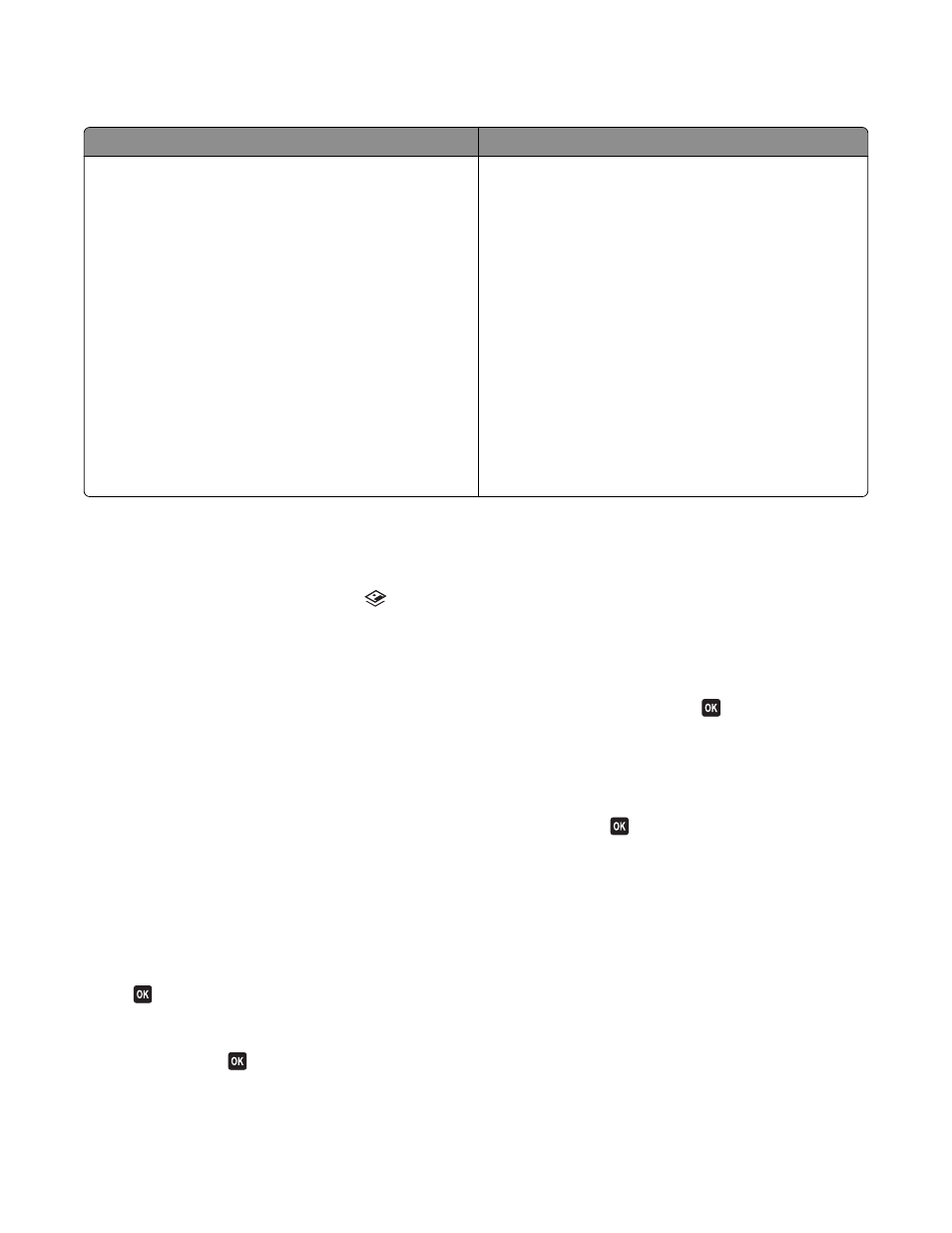
Supported memory cards and file types
Memory Card
File Type
•
Secure Digital (SD)
•
Micro Secure Digital (with adapter) (Micro SD)
•
Mini Secure Digital (with adapter) (Mini SD)
•
MultiMedia Card (MMC)
•
Reduced Size MultiMedia Card (with adapter) (RS-MMC)
•
MultiMedia Card mobile (with adapter) (MMCmobile)
•
Memory Stick
•
Memory Stick PRO
•
Memory Stick Duo (with adapter)
•
Memory Stick PRO Duo (with adapter)
•
xD-Picture Card
•
xD-Picture Card (Type H)
•
xD-Picture Card (Type M)
•
Secure Digital High Capacity (SDHC)
Documents:
•
.doc (Microsoft Word)
•
.xls (Microsoft Excel)
•
.ppt (Microsoft PowerPoint)
•
.pdf (Adobe Portable Document Format)
•
.rtf (Rich Text Format)
•
.docx (Microsoft Word Open Document Format)
•
.xlsx (Microsoft Excel Open Document Format)
•
.pptx (Microsoft PowerPoint Open Document Format)
•
.wpd (WordPerfect)
Images:
•
JPEG
•
TIFF
Printing photos using the printer control panel
1
Load photo paper.
2
From the printer control panel, press
.
3
Insert a memory card, flash drive, or digital camera set to mass storage mode.
If image files and document files are stored in the memory device, then press the arrow buttons to select
Photos
.
4
Press the arrow buttons to scroll to Easy Photo or Print Photos, and then press
.
Notes:
•
Select Easy Photo if you want to print photos quickly.
•
Select Print Photos if you want to customize the photos before printing them.
5
Press the arrow buttons to select a photo printing option, and then press
.
Note: You can choose to print the most recent photo, print all the photos, print photos that fall within a date
range, print photos by selecting the photo numbers on a proof sheet, or print pre-selected photos from a digital
camera using Digital Print Order Format (DPOF). The DPOF option appears only when there is a valid DPOF file
in your memory device.
6
Adjust the print settings:
•
If you are in the Easy Photo menu, then press the arrow buttons to select the paper size and photo size. Press
each time you make a selection.
•
If you are in the Print Photos menu, then press the arrow buttons to select the photo size, paper size, paper
type, layout, photo effects, and quality of the photos, and to adjust the brightness and color effects of the
photos. Press
each time you make a selection.
Printing
37
