Certificate management, Installing your printer on the network – Dell 5210n Mono Laser Printer User Manual
Page 145
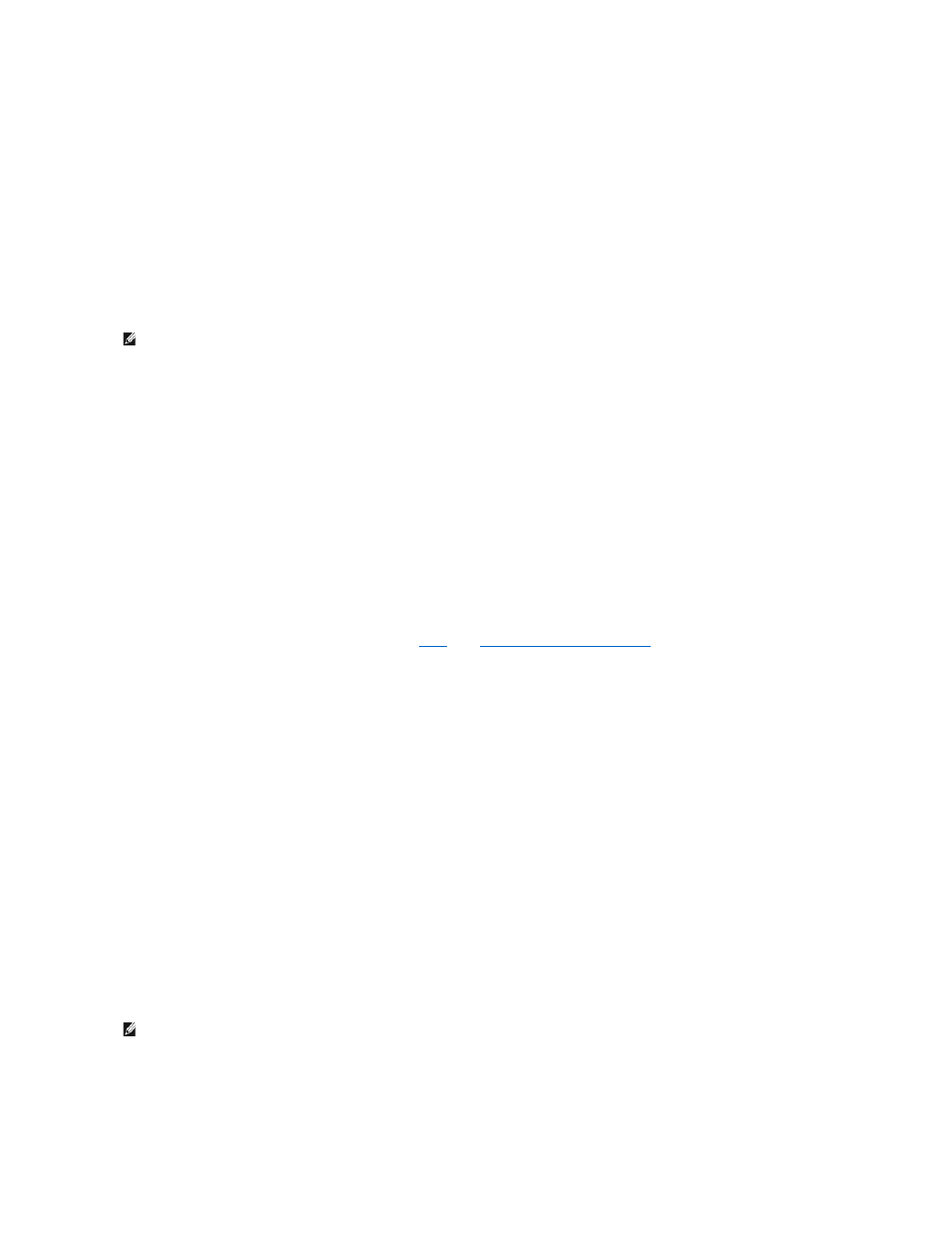
6.
Once the print server internal Web page loads, in the left-hand column, click Configuration.
7.
Under Other Settings, click Network/Ports.
8.
Under Network/Ports, click Wireless.
9.
Change the listed network settings for the wireless print server to match your wireless network, including:
l
SSID
l
BSS type
l
Channel Number (for Ad-Hoc networks only)
l
Wireless Security Mode
l
Authentication Mode (If applicable)
The SSID must be entered exactly as it is used on your network. SSIDs are case-sensitive, so if the SSID is entered incorrectly, the print server will not
be able to communicate on the network.
10.
Click Submit.
11.
Wait 10 seconds while the print server resets.
12.
In the Applications folder, open Internet Connect, and click the AirPort icon in the toolbar.
13.
In the Network pop-up menu, select your original wireless network to restore your computer's wireless network settings back to the original values.
Certificate Management
Some authentication mechanisms associated with the 802.1x — RADIUS Wireless Security mode require the use of either a CA Certificate (PEAP and EAP-TTLS),
or both a Signed Certificate and a CA Certificate (EAP-TLS).
To manage certificates for use with 802.1x—RADIUS
1.
From the print server embedded Web page, click Configuration on the left side of the page.
2.
Click Certificate Management.
3.
Complete the appropriate management option(s).
4.
Return to the embedded Web page home screen, and go to
of the
Configuring Your Wireless Print Server
To install a new CA Certificate
1.
Under Certificate Configuration, click Install A New Certificate Authority Certificate.
2.
Browse to the correct certificate location, and click Submit.
To request and install a new Signed Certificate
1.
Under Certificate Configuration, click Update The Certificate Signing Request.
2.
Enter the appropriate certificate information.
3.
Click Update Certificate Signing Request.
4.
Under Certificate Signing Request, click Download The Certificate Signing Request.
5.
Use your certificate authority to sign the Certificate. For more information on signed certificates, see your 802.1x — RADIUS documentation.
6.
Under Certificate Configuration, click Install New Certificate.
Configuring the Print Server Using the Printer Operator Panel
The option to set the Network Name (SSID) and Network Mode (Ad-Hoc or Infrastructure) using the printer operator panel is available for certain printer
models. See your printer documentation for information on navigating the printer menus to help locate the appropriate menu option. Menu names pertaining
to wireless settings may vary between different printer models.
Installing Your Printer on the Network
NOTE:
If WEP is selected as the security mode, click Advanced Settings for the option to enter additional WEP security keys.
NOTE:
This configuration method is not recommended for networks that include wireless securit,y as the Network Name and Network Mode are the only
configurable wireless settings available through the printer operator panel.
