Maintaining printer supplies, Ordering supplies, Storing supplies – Dell 5210n Mono Laser Printer User Manual
Page 32: Conserving supplies
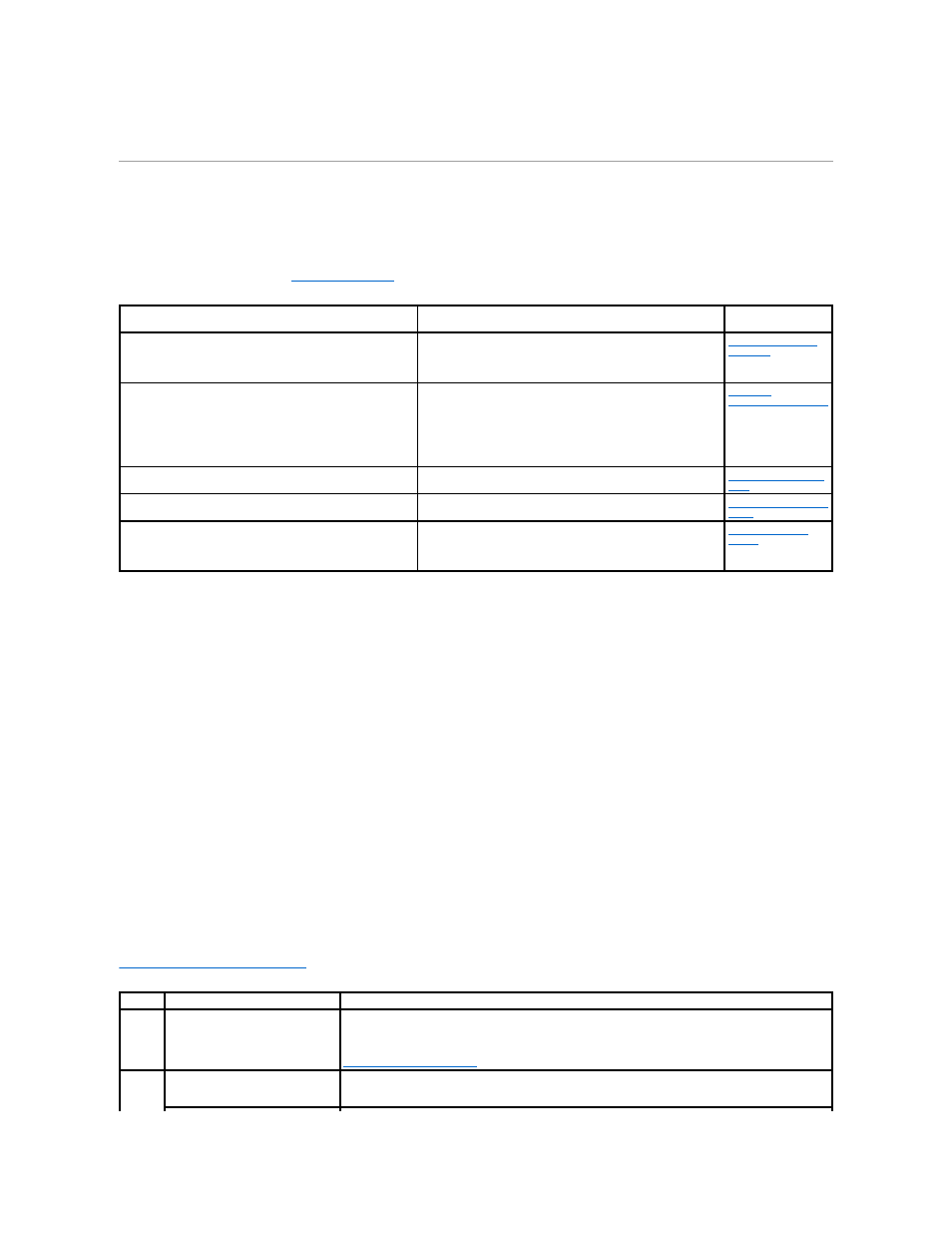
must be securely fastened to its pallet. Do not use a shipping or transport method that requires the printer to be shipped without a pallet. The printer must
stay upright throughout the shipment. If you do not have all the original packaging, contact your local service representative to order the repackaging kit.
Additional instructions for repackaging the printer are provided in the repackaging kit.
Maintaining Printer Supplies
Ordering Supplies
To order supplies, visit Dell's website:
.
Storing Supplies
Choose a cool, clean storage area for the printer supplies. Store supplies right side up in their original packaging until you are ready to use them.
Do not expose supplies to:
l
Direct sunlight
l
Temperatures above 35°C (95°F)
l
High humidity (above 80%)
l
Salty air
l
Corrosive gases
l
Heavy dust
Conserving Supplies
Several settings in your application software or on the display let you conserve toner and paper. For more information on changing these settings, see
Understanding the Operator Panel Menus
.
Supply item:
When to order:
For more
information, see:
Print cartridge
l
When 88 Toner is low appears on the operator panel
display.
l
When you experience faded print.
Maintenance kit
The maintenance kit contains all the items necessary to replace
the charge rolls, transfer roller, pick rollers, and fuser.
NOTE:
Replacement of the fuser must be performed by an
authorized service technician.
l
When 80 Scheduled maintenance advised appears on the
operator panel display.
l
When toner fog or background shading appears on printed
pages.
l
After printing approximately 300,000 pages.
Replacing
Maintenance Kit Items
Charge rolls
When toner fog or background shading appears on printed pages,
or after printing approximately 300,000 pages.
Transfer roller
When toner fog or background shading appears on printed pages,
or after printing approximately 300,000 pages.
Pick Rollers
NOTE:
When ordering pick rollers, you need one set per input
tray excluding the multipurpose feeder.
When the paper fails to properly feed from the tray.
Supply
Menu Selection Item
What the Setting Does
Toner
Toner Darkness in the
Settings® Quality Menu
Lets you adjust the level of toner released on a sheet of print media. The values range from 1 (lightest
setting) to 10 (darkest setting).
When toner is low, thoroughly shake the cartridge to redistribute any remaining toner. See
for more information.
Print
media
Multipage Print in the
Settings® Finishing Menu
Causes the printer to print two or more page images on one side of a sheet. Values for Multipage Print are
2 Up, 3 Up, 4 Up, 6 Up, 9 Up, 12 Up, and 16 Up. Combined with the duplex setting, Multipage Print lets you
print up to 32 pages on one sheet of paper (16 images on the front and 16 on the back).
