Removing memory, Cards – Dell XPS 400/Dimension 9150 User Manual
Page 76
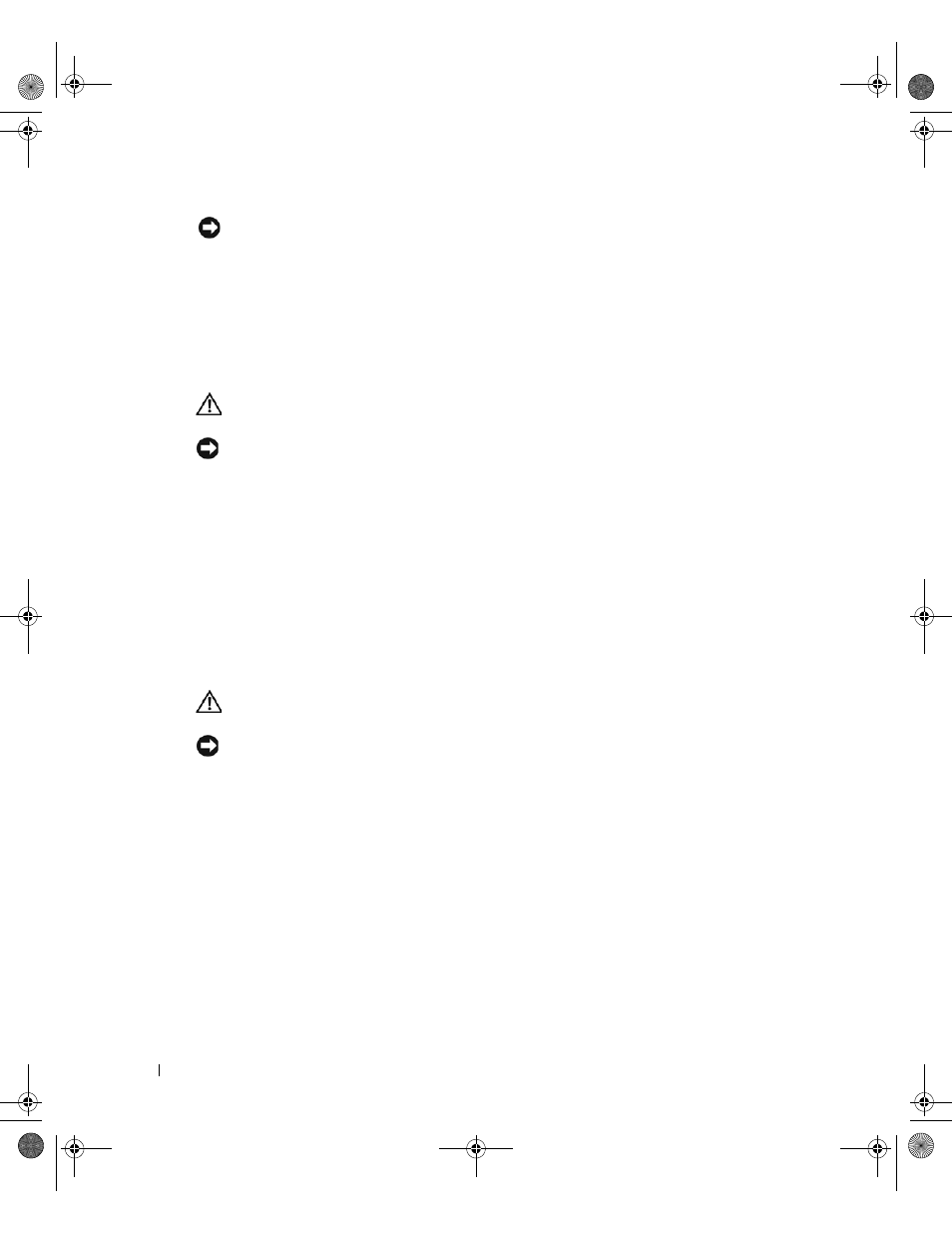
76
Removing and Installing Parts
www
.dell.com | support.dell.com
NOTICE:
To connect a network cable, first plug the cable into the network wall jack and then plug it into
the computer.
8 Connect your computer and devices to electrical outlets, and turn them on.
9 Right-click the My Computer icon and click Properties.
10 Click the General tab.
11 To verify that the memory is installed correctly, check the amount of memory (RAM) listed.
Removing Memory
CAUTION:
Before you begin any of the procedures in this section, follow the safety instructions in the
Product Information Guide.
NOTICE:
To prevent static damage to components inside your computer, discharge static electricity
from your body before you touch any of your computer’s electronic components. You can do so by
touching an unpainted metal surface on the computer.
1 Follow the procedures in "Before You Begin" on page 63.
2 Remove the computer cover (see page 68).
3 Press out the securing clip at each end of the memory module connector.
4 Grasp the module and pull up.
If the module is difficult to remove, gently ease the module back and forth to remove it from
the connector.
Cards
CAUTION:
Before you begin any of the procedures in this section, follow the safety instructions in the
Product Information Guide.
NOTICE:
To prevent static damage to components inside your computer, discharge static electricity
from your body before you touch any of your computer’s electronic components. You can do so by
touching an unpainted metal surface on the computer.
Your Dell™ computer provides the following slots for PCI and PCI Express cards:
•
•
One PCI Express x1 card slot
•
One PCI Express x16 card slot
•
One PCI Express x4 card slot
WD741bk2.book Page 76 Thursday, July 20, 2006 10:44 AM
