Bluetooth assembly, Removing the bluetooth assembly, Replacing the bluetooth assembly – Dell Studio XPS 8100 (Late 2009) User Manual
Page 7
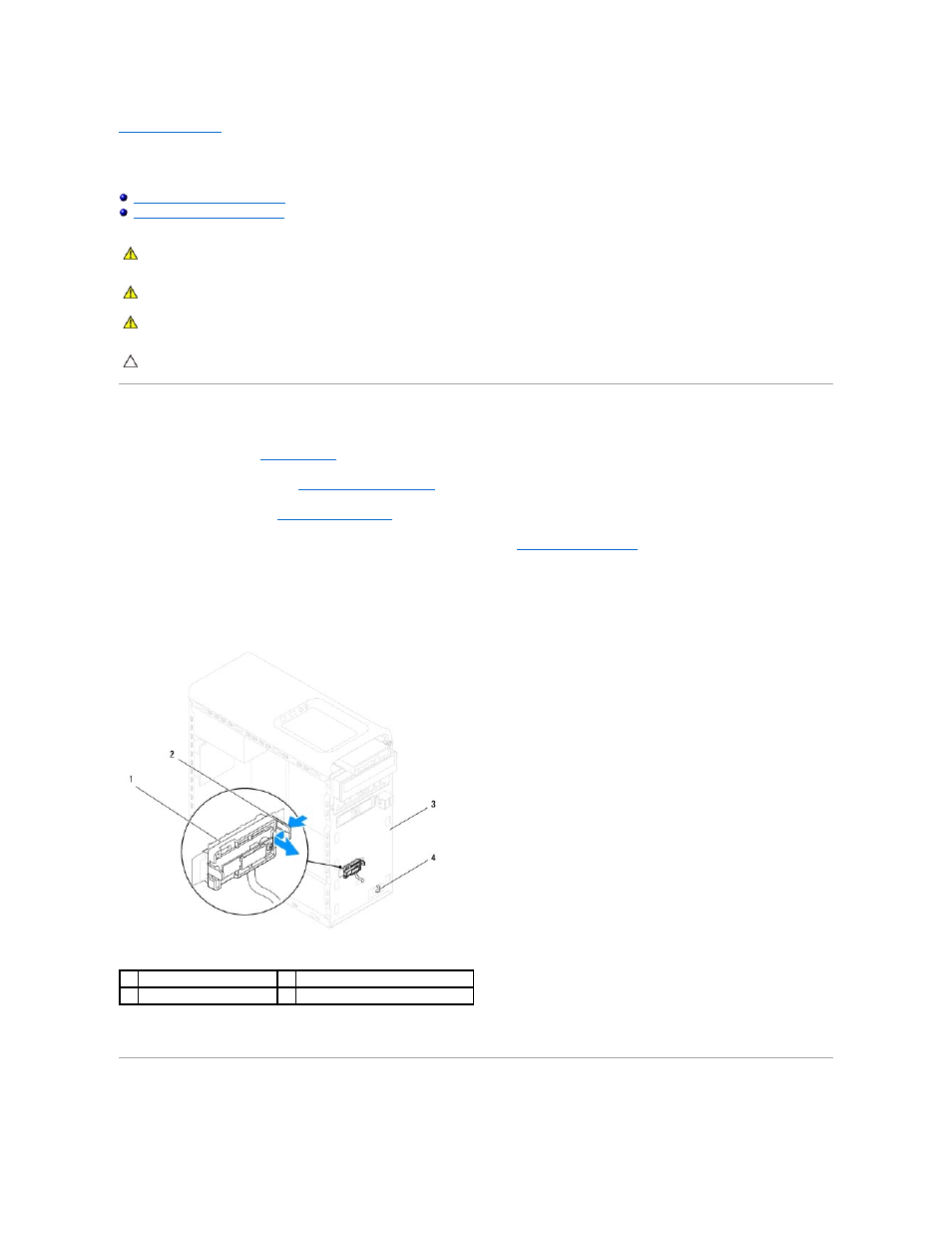
Back to Contents Page
Bluetooth Assembly
Dell™ Studio XPS™ 8100 Service Manual
Removing the Bluetooth Assembly
Replacing the Bluetooth Assembly
Removing the Bluetooth Assembly
1.
Follow the procedures in
Before You Begin
.
2.
Remove the computer cover (see
Removing the Computer Cover
).
3.
Remove the front bezel (see
Removing the Front Bezel
).
4.
Disconnect the Bluetooth® assembly cable from the system board connector (see
System Board Components
).
5.
Press the tab as shown in the illustration and pull the Bluetooth assembly.
6.
Carefully slide and remove the Bluetooth assembly out from the front of the computer.
7.
Set the Bluetooth assembly aside in a secure location.
Replacing the Bluetooth Assembly
WARNING:
Before working inside your computer, read the safety information that shipped with your computer. For additional safety best
practices information, see the Regulatory Compliance Homepage at www.dell.com/regulatory_compliance.
WARNING:
To guard against electrical shock, always unplug your computer from the electrical outlet before removing the cover.
WARNING:
Do not operate your computer with any cover(s) (including computer covers, bezels, filler brackets, front-panel inserts, etc.)
removed.
CAUTION:
Only a certified service technician should perform repairs on your computer. Damage due to servicing that is not authorized by Dell™
is not covered by your warranty.
1
Bluetooth assembly
2
Bluetooth assembly tab
3
front panel
4
Bluetooth assembly cable
