Fans, Chassis fan, Removing the chassis fan – Dell Studio XPS 8100 (Late 2009) User Manual
Page 26: Replacing the chassis fan
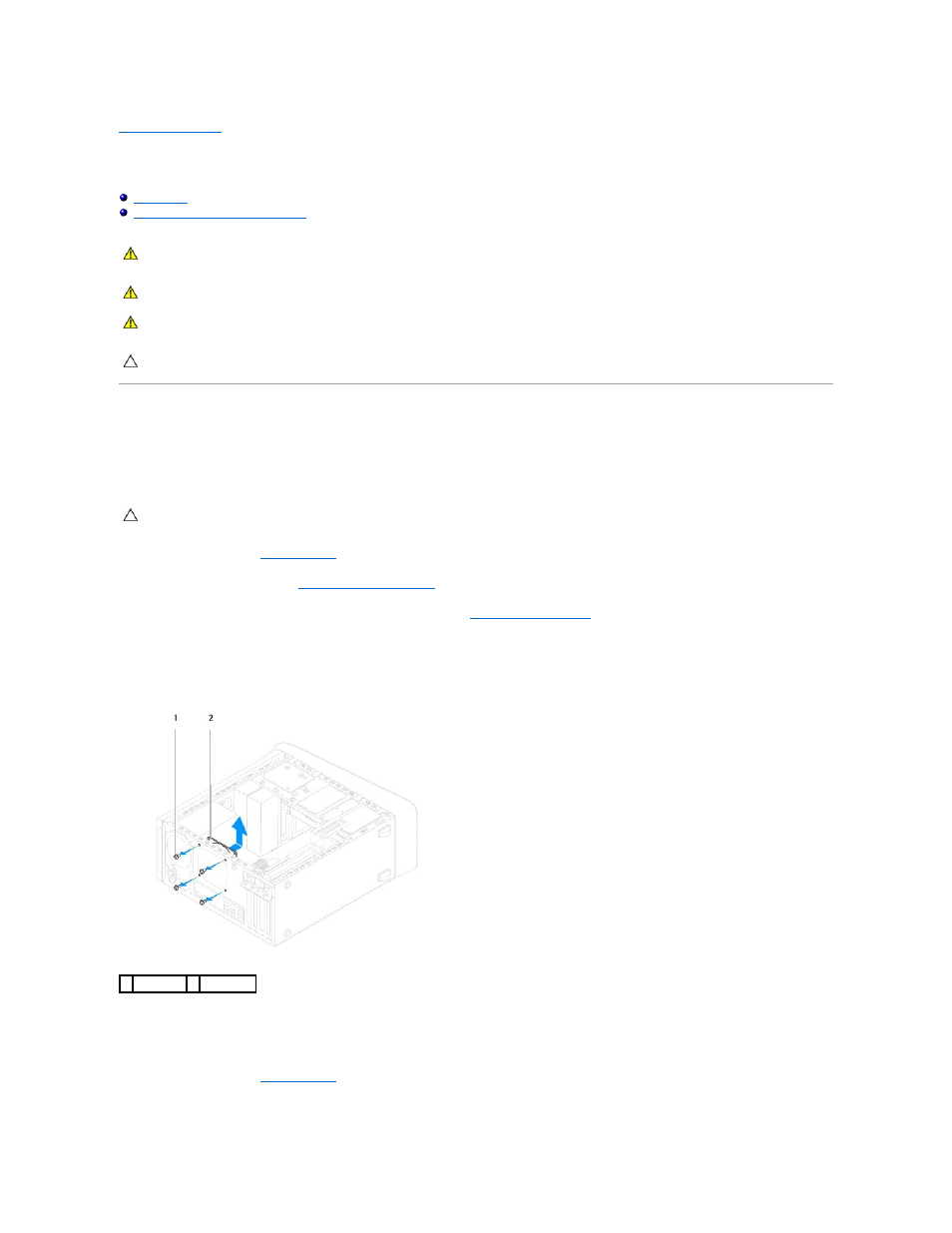
Back to Contents Page
Fans
Dell™ Studio XPS™ 8100 Service Manual
Processor Fan and Heat Sink Assembly
Chassis Fan
Removing the Chassis Fan
1.
Follow the procedures in
Before You Begin
.
2.
Remove the computer cover (see
Removing the Computer Cover
).
3.
Disconnect the chassis fan cable from the system board connector (see
System Board Components
).
4.
Remove the four screws that secure the chassis fan to the chassis.
5.
Slide and lift the chassis fan away from the computer as shown in the illustration.
Replacing the Chassis Fan
1.
Follow the procedures in
Before You Begin
.
2.
Align the screw holes in the chassis fan with the screw holes in the chassis.
WARNING:
Before working inside your computer, read the safety information that shipped with your computer. For additional safety best
practices information, see the Regulatory Compliance Homepage at www.dell.com/regulatory_compliance.
WARNING:
To guard against electrical shock, always unplug your computer from the electrical outlet before removing the cover.
WARNING:
Do not operate your computer with any cover(s) (including computer covers, bezels, filler brackets, front-panel inserts, etc.)
removed.
CAUTION:
Only a certified service technician should perform repairs on your computer. Damage due to servicing that is not authorized by Dell™
is not covered by your warranty.
CAUTION:
Do not touch the fan blades when you are removing the chassis fan. This could damage the fan.
1 screws (4) 2 chassis fan
