Intel fast call for help, Requirements, Putting it all together – Dell Latitude E6320 (Early 2011) User Manual
Page 62: Initiating intel fast call for help
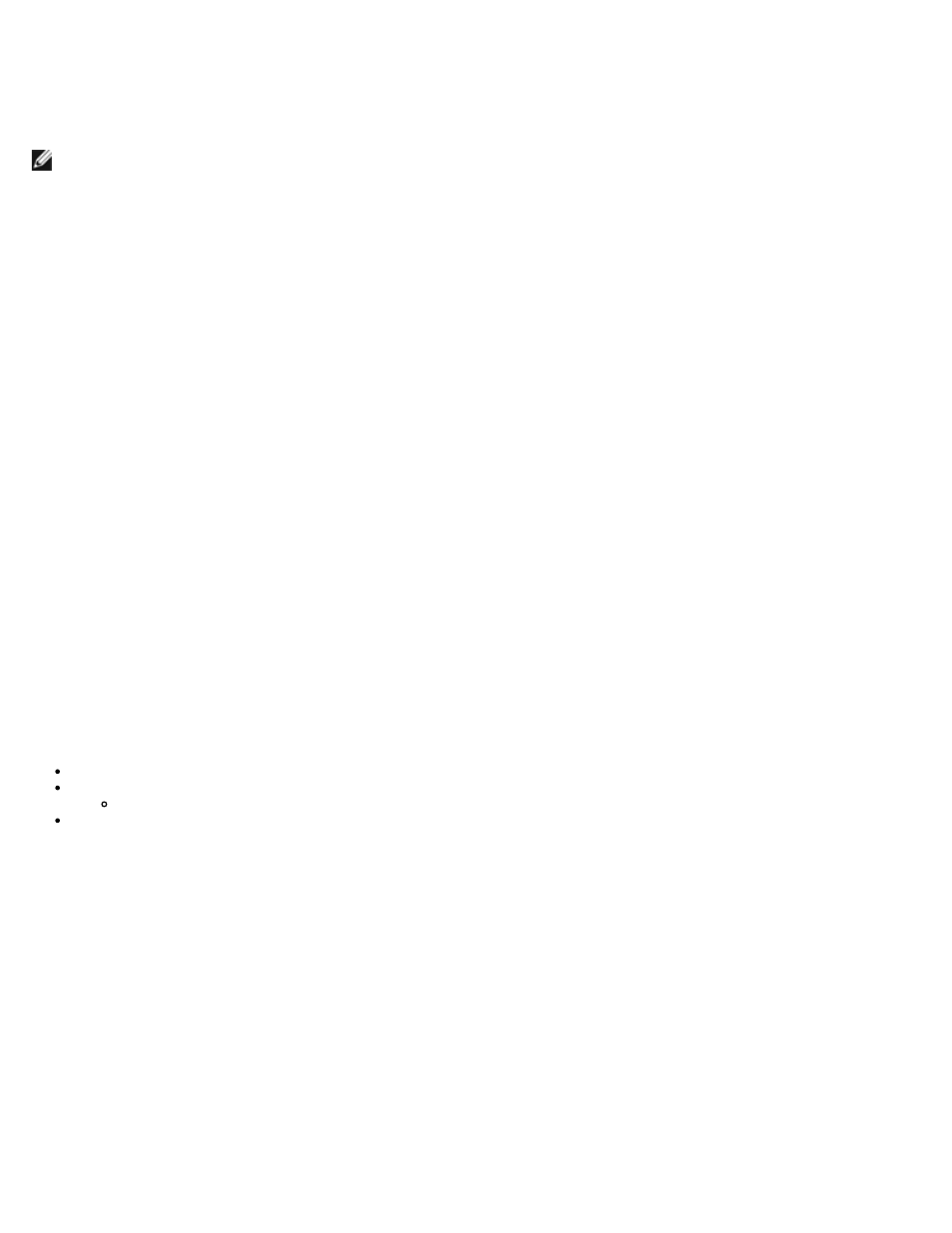
Intel Fast Call for Help
Intel Fast Call for help is available for VPro SKUs. An Intel Fast Call for help connection allows the end user to request
assistance if the VPro system is outside the corporate network.
NOTE:
It is recommended that to press
administrator has configured the system to support it.
Requirements
Before an Intel Fast Call connection can be established from the Operating System the VPro system must have:
1. Environment detection enabled
2. Remote Connection policy
3. Management Presence Server (MPS)
Putting it all Together
To get the Intel Fast Call for help, system needs to be in provisioned stated. If the system supports Full VPro Intel Fast Call
for help will be available for use. If the system only supports Intel Standard Manageability Intel Fast call for help is not
enabled.
1. Before an Intel Fast Call for help can be started, environment detection must be enabled. This allows Intel AMT to
determine if the system is within the corporate network. This is configured through an ISV app.
2. A remote connection policy must be created before an Intel Fast call for help can be initiated. The policy for the BIOS
initiated call does not need to be configured, but another policy must exist before initiating a help call from the BIOS.
The BIOS must support the hot key that initiates the Intel Fast call for help.
3. A management presence server must exist to answer the Intel fast calls for help. The management presence server
resides in the DMZ zone.
When all of these conditions are satisfied the system is able to initiate an Intel Fast Call for help.
Initiating Intel Fast Call for Help
Once the feature has been fully configured, there are three methods for initiating an Intel Fast Call for help session. These
include:
At the Dell splash screen press
At the Dell splash screen press
Select the last option titled Intel Fast Call for Help.
From Windows:
1. Launch the Intel AMT privacy icon/application Intel Management Security Status.
2. Switch to the Intel AMT tab.
3. In the Remote Connectivity box, click Connect.
