Dell PowerVault DL2200 User Manual
Page 25
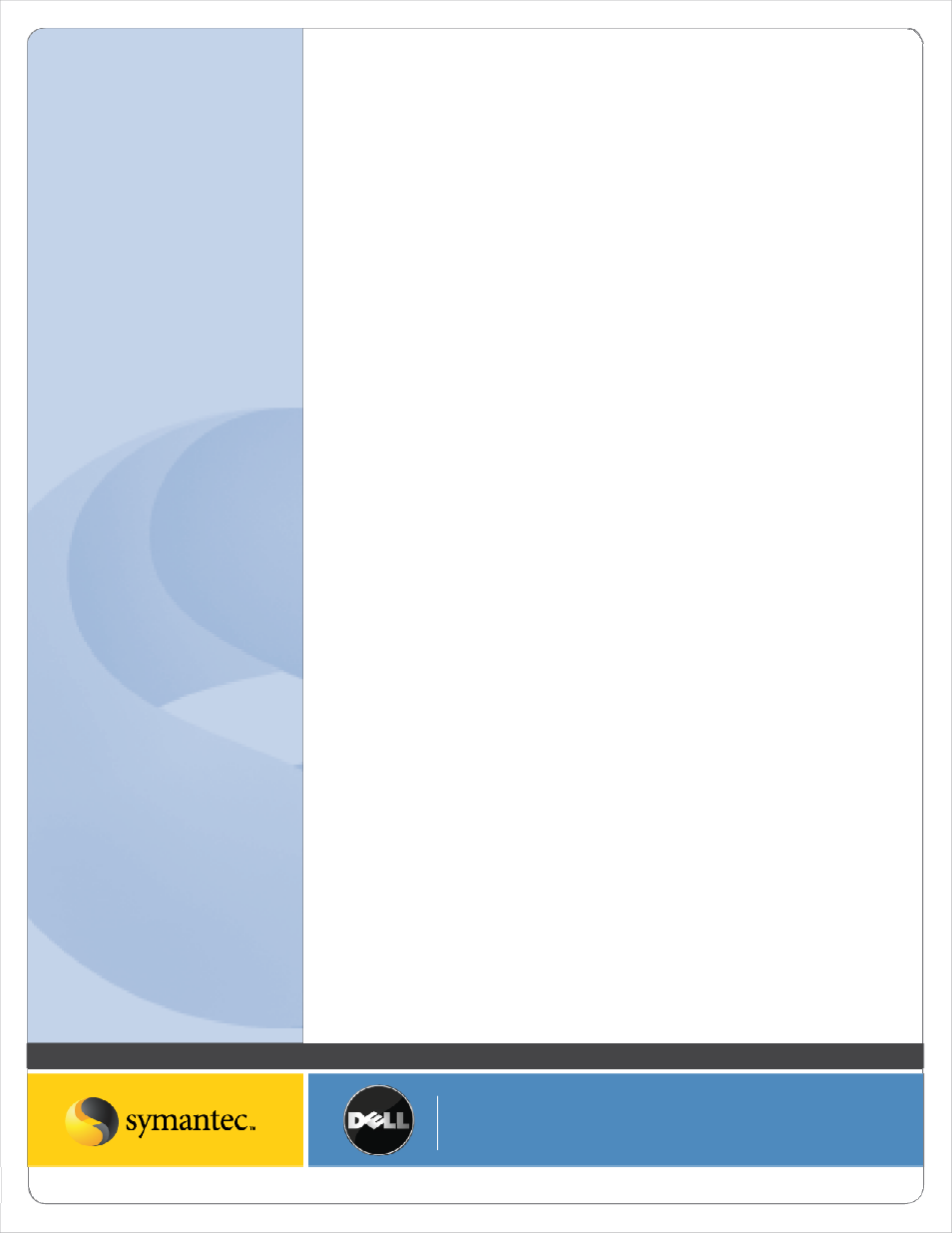
Symantec Corporation World Headquarters
20330 Stevens Creek Blvd., Cupertino, CA 95014 USA
+1 (408) 517 8000 / +1 (800) 721 3934
www symantec com
© 2008 Symantec Corporation. All rights reserved. Symantec and the Symantec logo are trademarks or registered trademarks of Symantec Corporation or its affiliates in the U.S. and other countries.
Other names may be trademarks of their respective owners.
Repeat this process for each volume and system that is being protected by CPS.
Now that the data has been seeded to the CPS Backup Destination, the CPS Backup Jobs must be started so that data
will automatically be protected.
1. From the Continuous Protection Server U/I, select the Setup tab. Select the Backup Jobs folder. Right click
on each backup job and select Properties.
2. On the Schedule tab, change the Run backups setting to either Whenever a file changes or According to a
schedule. Click Ok to continue.
Important Information
The above configuration steps will locate backup data from both Backup Exec and Continuous Protection Server on
the same volume(s) in the PowerVault DL Backup to Disk Appliance. However, there are situations where dedicated
storage may be desired for CPS. These include:
• Isolating the CPS I/O from your backup to disk I/O to achieve maximum performance
• The folder size created by the automatic disk provisioning is insufficient to hold the CPS data
In these situations, CPS can be installed on a system other than the PowerVault DL Backup to Disk Appliance or an
Advanced Disk Configuration can be used with the PowerVault DL Backup to Disk appliance to dedicate storage to
CPS. Refer to the Backup Exec Continuous Protection Server for installing CPS on another system. In situations
where storage is dedicated on the appliance for CPS, Backup Exec’s automatic disk provisioning must be disabled
and the disks are manually configured to provide the additional disk storage for CPS.
Please refer to “Configuring the Storage Array Manually” in the Dell PowerVault DL Backup to Disk Appliance
Powered by Symantec Backup Exec documentation located at support.dell.com/manuals.
Summary
While traditional tape backups have been the predominant method for data protection and recovery to date,
demands for faster, more reliable, and more efficient backups and on‐demand recovery have never been greater.
To help organizations adapt to escalating data growth and advancing business requirements, the PowerVault DL
Backup‐to‐Disk Appliance with the Backup Exec Continuous Protection Server, a revolutionary disk‐based
component that ensures that critical business data is always protected and available by using disk as the primary
medium for data protection and recovery. Traditional tape backups and infrastructure can be leveraged to provide
secondary data protection for longer term retention and offsite storage. By providing continuous data protection,
Backup Exec CPS helps eliminate backup windows and provides instantaneous recovery by including the Web‐based
file retrieval: Backup Exec Retrieve. Backup Exec Retrieve integrates with Backup Exec to provide a complete disk‐
to‐disk‐to‐tape solution from a single source.
