Dell PowerVault DL2200 User Manual
Page 13
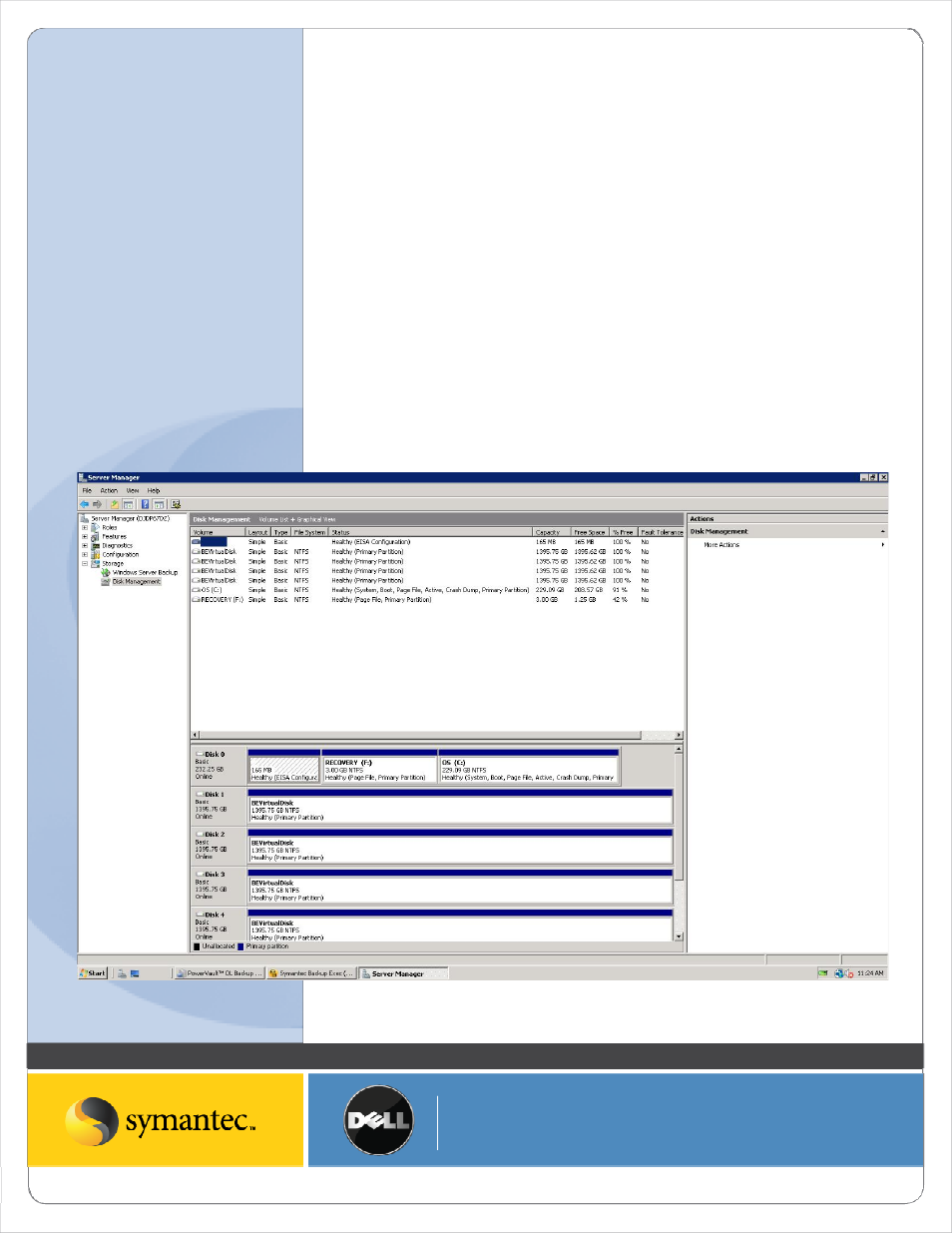
Symantec Corporation World Headquarters
20330 Stevens Creek Blvd., Cupertino, CA 95014 USA
+1 (408) 517 8000 / +1 (800) 721 3934
www symantec com
© 2008 Symantec Corporation. All rights reserved. Symantec and the Symantec logo are trademarks or registered trademarks of Symantec Corporation or its affiliates in the U.S. and other countries.
Other names may be trademarks of their respective owners.
Installing Continuous Protection Server on the PowerVault DL Backup to Disk Appliance
NOTE: The following steps assume the PowerVault DL Backup to Disk appliance has been setup and configured for
operation utilizing the automatic disk provisioning. In addition, the appliance will need to be restarted during this
process to complete the installation of CPS.
Backup Exec Continuous Protection Server requires drive letter access when installed on the PowerVault DL Backup
to Disk Appliance. As part of normal appliance operations Backup Exec will automatically configure and manage the
disks attached to the system. However, drive letters are not assigned to the virtual disks in the system as part of this
process. In order to support the installation of Backup Exec Continuous Protection server, at least one drive letter
must be available to store the data protected by CPS. A drive letter can be assigned to one or more virtual disks
attached to the appliance by performing the following steps:
1. Start the Windows Server Manager and Select Storage ‐> Disk Management. Windows will display all of the
disks attached to the system. The Virtual Disks created by Backup Exec are labeled BEVirtualDisk.
Figure: Windows Server Disk Management
