Troubleshooting hard drives – Dell PowerVault MD1200 User Manual
Page 53
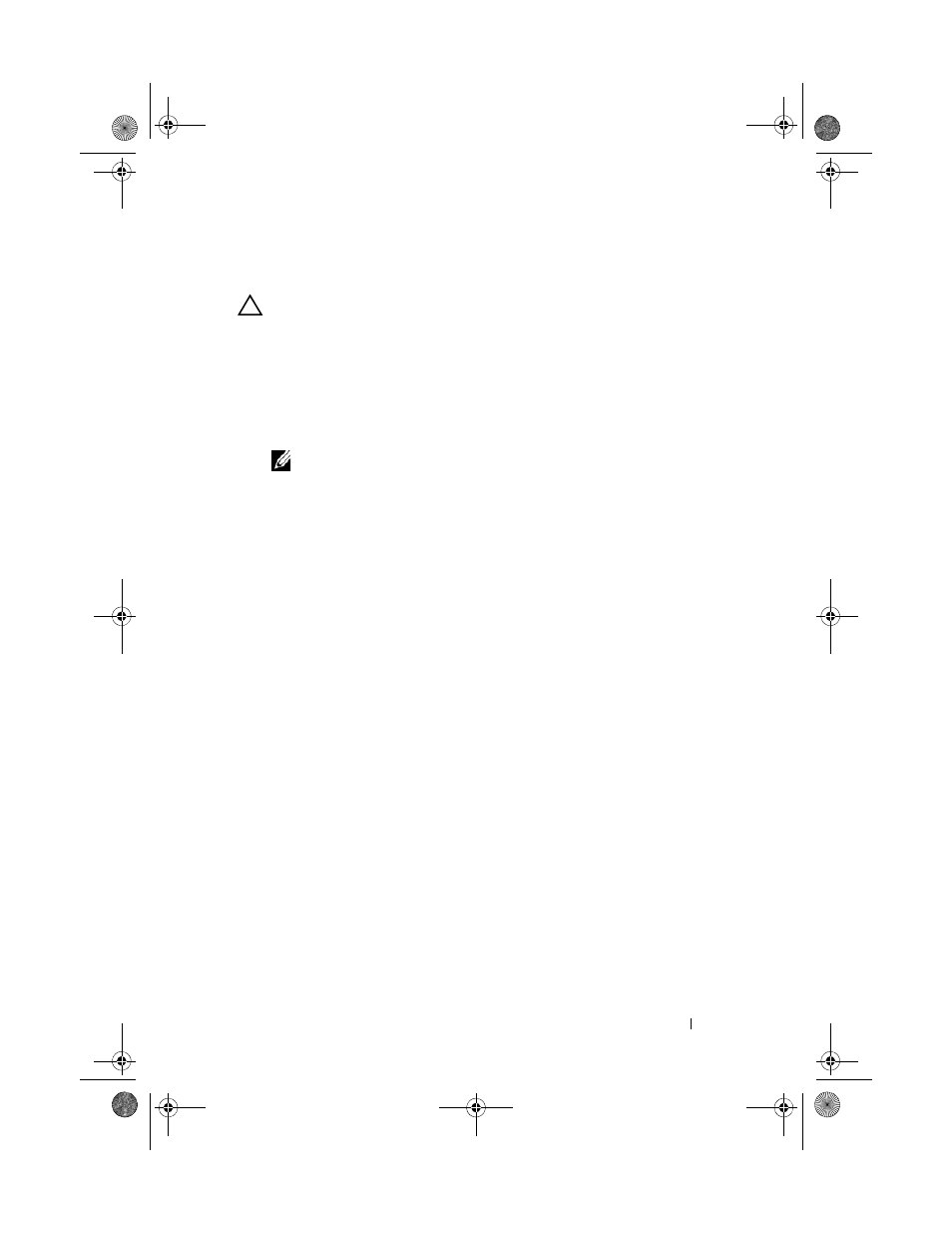
Troubleshooting Your Enclosure
53
Troubleshooting Hard Drives
CAUTION:
Many repairs may only be done by a certified service technician.
You should only perform troubleshooting and simple repairs as authorized in
your product documentation, or as directed by the online or telephone service
and support team. Damage due to servicing that is not authorized by Dell is not
covered by your warranty. Read and follow the safety instructions that came
with the product.
1 Remove the hard drive from the enclosure. See "Removing a Hard Drive"
NOTE:
You must ensure that you check the hard drive indicators before
removing the faulty hard drive from the enclosure.
2 Check the hard drives and the backplane to ensure that the connectors are
not damaged.
3 Reinstall the hard drive.
4 Reboot the host server.
If the problem is not resolved, proceed to step 5.
5 Verify that the EMM port link status LED and the EMM status LED are
solid green for each port that is connected to a cable. If the LEDs are not
solid green, see "Enclosure Management Module" on page 13.
6 Ensure that all the cables are attached correctly according to the enclosure
mode you selected. For more information on enclosure modes, see
"Operating Your Storage Enclosure" on page 19.
7 If you reseated the cables, reboot the host server.
If the problem persists, see "Troubleshooting Loss of Communication" on
page 49 or see "Getting Help" on page 57.
book.book Page 53 Monday, December 7, 2009 4:51 PM
