Improving print quality – Dell 725 Personal Inkjet Printer User Manual
Page 20
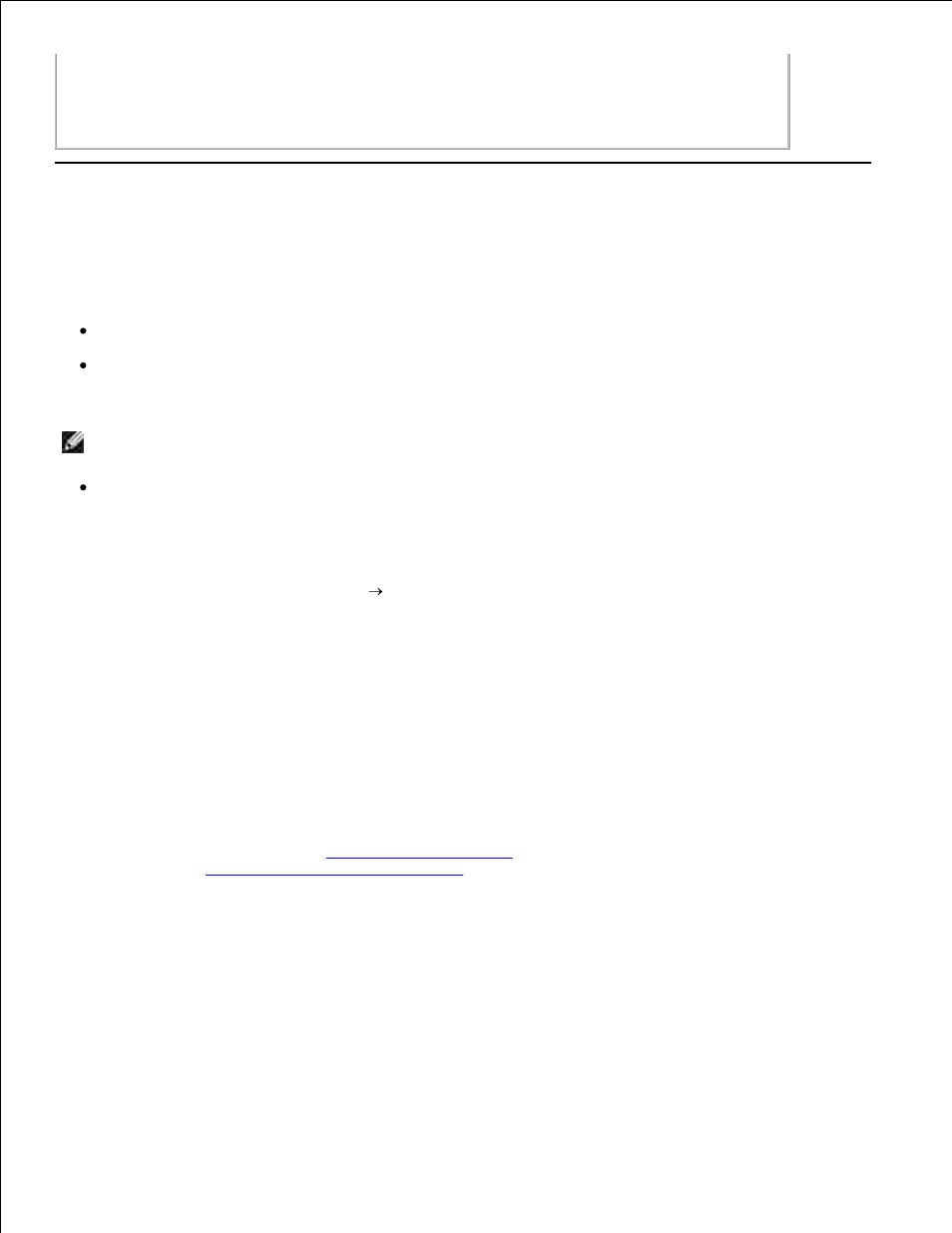
3.
Turn off your printer.
1.
Lift the access cover.
2.
Firmly grasp the paper, and gently pull it from the printer.
3.
Close the access cover.
4.
Turn on the printer, and print the document again.
5.
Improving Print Quality
If you are not satisfied with the print quality of your documents, there are several different ways to improve
the print quality.
Use the appropriate paper. For example, use Dell Premium Photo Paper if you are printing photos.
Use paper that is a heavier weight, bright white, or coated. Use Dell Premium Photo Paper if you are
printing photos.
NOTE:
Dell Premium Photo Paper may not be available in all areas.
Select a higher print quality.
To select a higher print quality:
With your document open, click File
Print.
1.
The Print dialog box opens.
Click Preferences, Properties, or Options (depending on your program or operating system).
2.
The Printing Preferences dialog box opens.
On the Print Setup tab, select a higher quality setting.
3.
Print your document again.
4.
If the print quality does not improve, try aligning or cleaning the ink cartridge. For more information on
aligning the ink cartridge, see
Aligning an Ink Cartridge
. For more information on cleaning the ink
cartridge, see
Cleaning the Ink Cartridge Nozzles
.
5.
For additional solutions, go to support.dell.com.
