Print borderless photos – Dell 725 Personal Inkjet Printer User Manual
Page 11
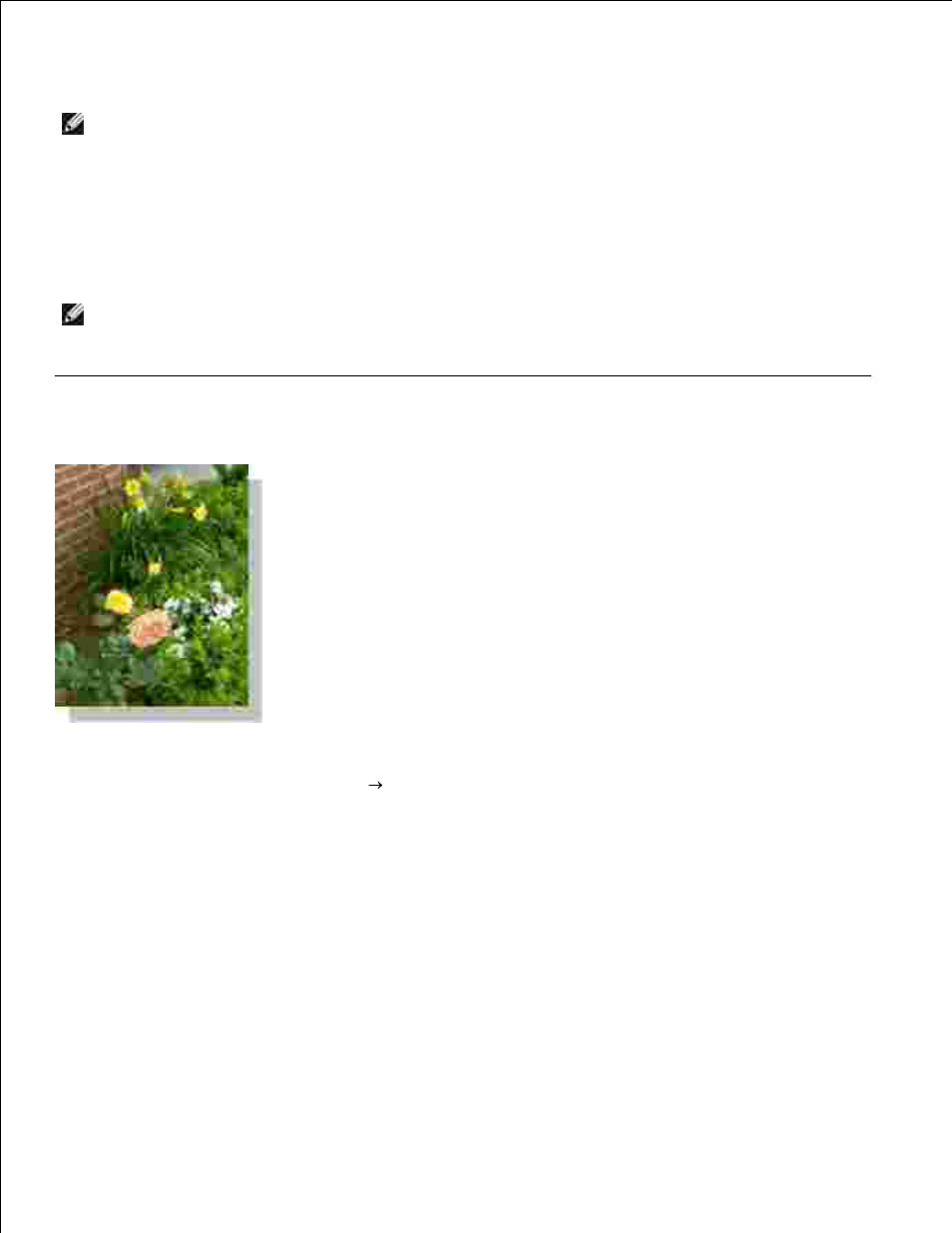
4.
Select the paper size, orientation, and the number of copies.
5.
NOTE:
Photo/glossy paper is recommended for printing photos.
When you finish customizing your print settings, click OK.
6.
Click OK or Print (depending on the program or operating system).
7.
Remove each photo after it exits the paper exit tray to prevent your photos from sticking together or
smudging.
8.
NOTE:
Before placing your prints in a nonadhesive photo album or frame, allow sufficient time for the
prints to dry thoroughly (12 to 24 hours, depending on the ambient conditions). This maximizes the
life of your prints.
Print Borderless Photos
For best results, load photo/glossy paper, and make sure the print side is facing up.
1.
With your document open, click File
Print.
2.
The Print dialog box opens.
To customize your print settings, click Preferences, Properties, Options, or Setup (depending on
the program or operating system).
3.
The Printing Preferences dialog box opens.
On the Print Setup tab, select Photo, and then select the dpi settings for the photo from the drop-
down menu.
4.
Select the Borderless check box, orientation of the photo, and the number of copies you want.
5.
On the Advanced tab, select the borderless paper size from the drop-down menu, and click OK.
6.
7.
