Printing photos – Dell 725 Personal Inkjet Printer User Manual
Page 10
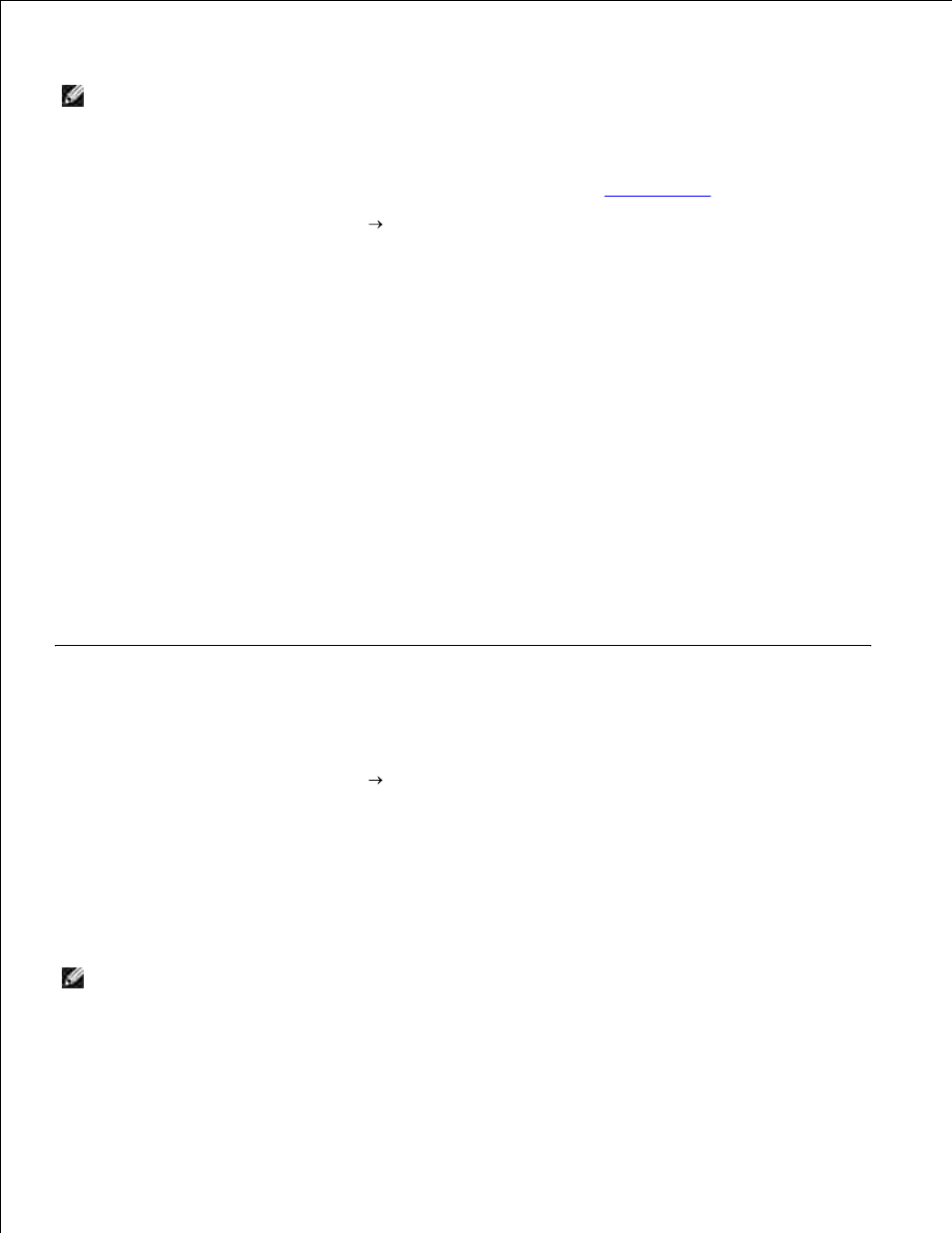
NOTE:
The printer only uses a color ink cartridge. However, the printer is still capable of printing in
black and white using the color cartridge (Process Black).
Turn on your computer and printer, and make sure they are connected.
1.
Load paper with the print side facing up. For more information, see
Loading Paper
.
2.
With your document open, click File
Print.
3.
The Print dialog box opens.
To customize your print settings:
Click Preferences, Properties, Options, or Setup (depending on the program or operating
system).
a.
4.
The Printing Preferences dialog box opens.
On the Print Setup tab, select the print quality/speed, paper size, black and white or color
printing, borderless printing, orientation, and number of copies.
b.
On the Advanced tab, you can specify a 2-sided printing option, a specialized layout option, or if
you want to use Automatic Image Sharpening.
c.
Click OK at the bottom of the screen to return to the Print dialog box.
d.
Click OK or Print (depending on the program or operating system).
5.
Printing Photos
Load the photo paper with the print (glossy) side facing up.
1.
With your document open, click File
Print.
2.
The Print dialog box opens.
To customize your print settings, click Preferences, Properties, Options, or Setup (depending on
the program or operating system).
3.
The Printing Preferences dialog box opens.
NOTE:
If you are using the Dell Picture Studio,™ select View All Printer Settings to view Print
Properties.
On the Print Setup tab, select Photo, and then select the dpi settings for the photo from the drop-
down menu.
4.
5.
