Using the favorite folder – Casio EX-Z15 User Manual
Page 183
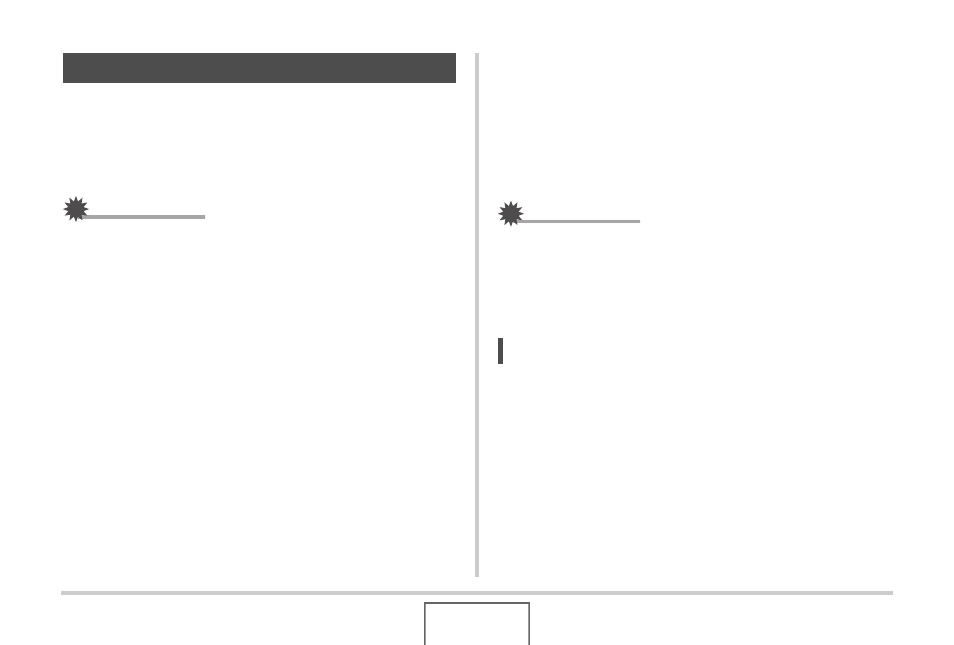
183
MANAGING YOUR FILES
The FAVORITE folder is located in the camera’s built-in
memory, and you can use it to store personal snapshots that you
do not want displayed during normal PLAY mode operations.
FAVORITE folder snapshots remain in camera memory, even if
you change to a different memory card.
IMPORTANT!
• The FAVORITE folder can be used for snapshots only.
Saving an audio snapshot in the FAVORITE folder will save
the snapshot part only.
■
Copying a File to the FAVORITE Folder
1.
In the PLAY mode, press [MENU].
2.
On the “PLAY” tab, select “Favorites” and
then press [
X].
3.
Use [
S] and [T] to select “Save” and then
press [SET].
4.
Use [
W] and [X] to select the snapshot you
want to copy to the FAVORITE folder.
5.
Use [
S] and [T] to select “Save”, and then
press [SET].
This saves a copy of the snapshot to the FAVORITE folder.
6.
Now you can repeat steps 4 and 5 to save
another image, or press [MENU] twice to exit
this procedure.
IMPORTANT!
• The snapshot copied to the FAVORITE folder is converted
to QVGA size (320 × 240 pixels). A snapshot in the
FAVORITE folder cannot be restored to its original size.
• Snapshots in the FAVORITE folder cannot be copied to a
memory card.
NOTE
• The number of snapshots that can be stored in the
FAVORITE folder depends on the image quality of each
one, and how much built-in memory capacity is remaining.
Using the FAVORITE Folder
