Troubleshooting, Clearing jams in the paper tray, Paper feed jam – Dell 1110 Laser Mono Printer User Manual
Page 40: Paper exit jam
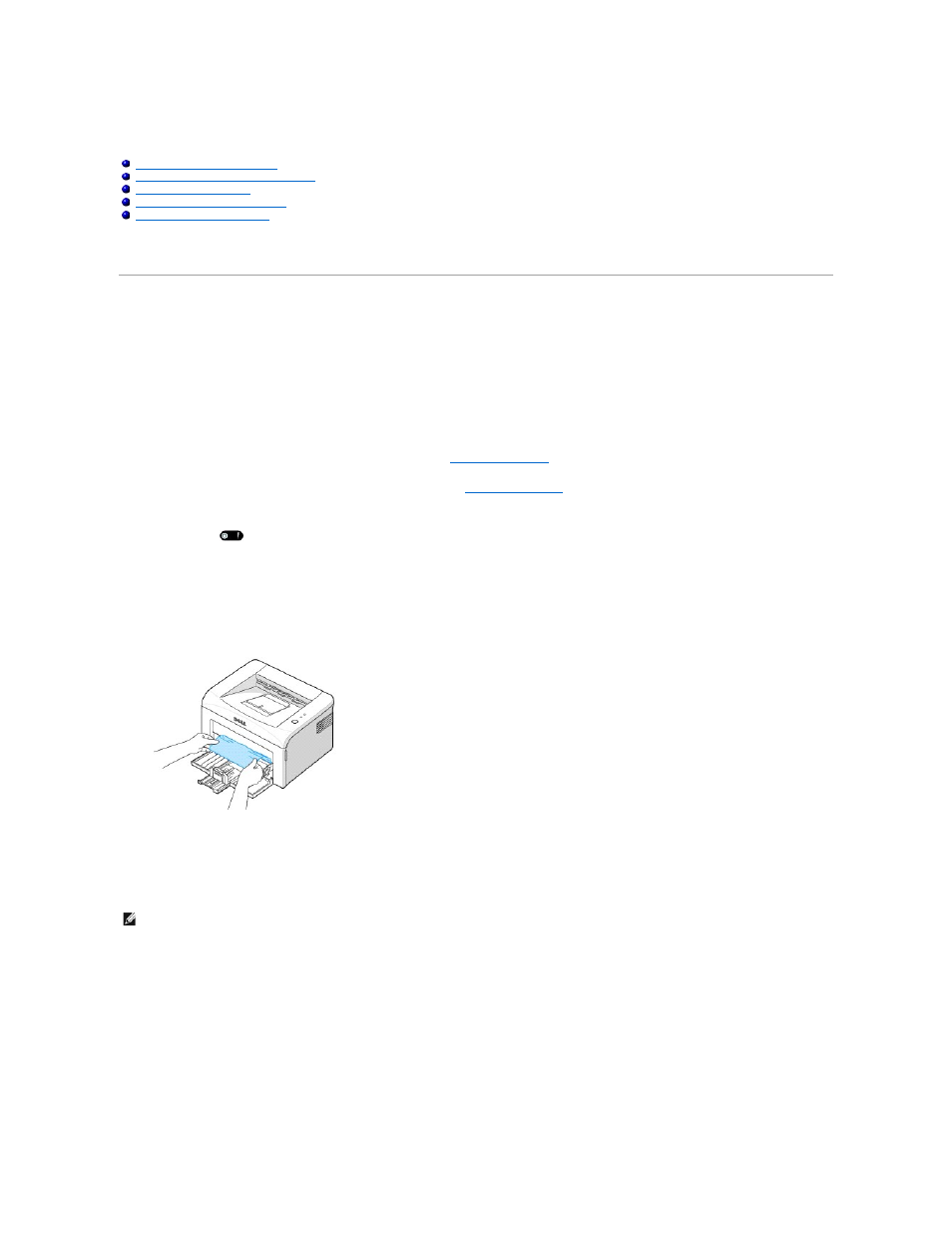
Troubleshooting
Clearing Jams in the Paper Tray
Occasionally, paper jams during a print job. Some causes could be:
l
The tray is overfilled.
l
The front cover or top cover has been opened during a print job.
l
The adjustable paper guides are not properly positioned.
l
Paper that does not meet paper specifications has been used. See
"Paper Specifications"
.
l
Paper that is outside of the supported size range has been used. See
"Paper Specifications"
.
If a paper jam occurs,
on the operator panel lights red. Find and remove the jammed paper. If you cannot see it, look inside the printer.
To avoid tearing the paper, pull the jammed paper out gently and slowly. Follow the steps below to clear the jam.
Paper Feed Jam
1.
Remove any misfed paper by pulling it out by its visible edge. Make sure that all of the paper is properly aligned in the tray.
2.
Open and close the front or top cover to resume printing the document from failed pages.
Paper Exit Jam
1.
If the paper jams as it exits to the output tray and a long portion of the paper is visible, pull the paper straight out.
Open and close the front or top cover to resume printing.
Clearing Jams in the Paper Tray
Understanding the Operator Panel LEDs
Solving General Printing Problems
Solving Print Quality Problems
NOTE:
Paper jams in this area may result in loose toner on the page. If you get any toner on your clothes, wash them in cold water as hot water will
set the toner into the fabric.
