Using overlays, Creating a watermark, Editing a watermark – Dell 1110 Laser Mono Printer User Manual
Page 29: Deleting a watermark, What is an overlay
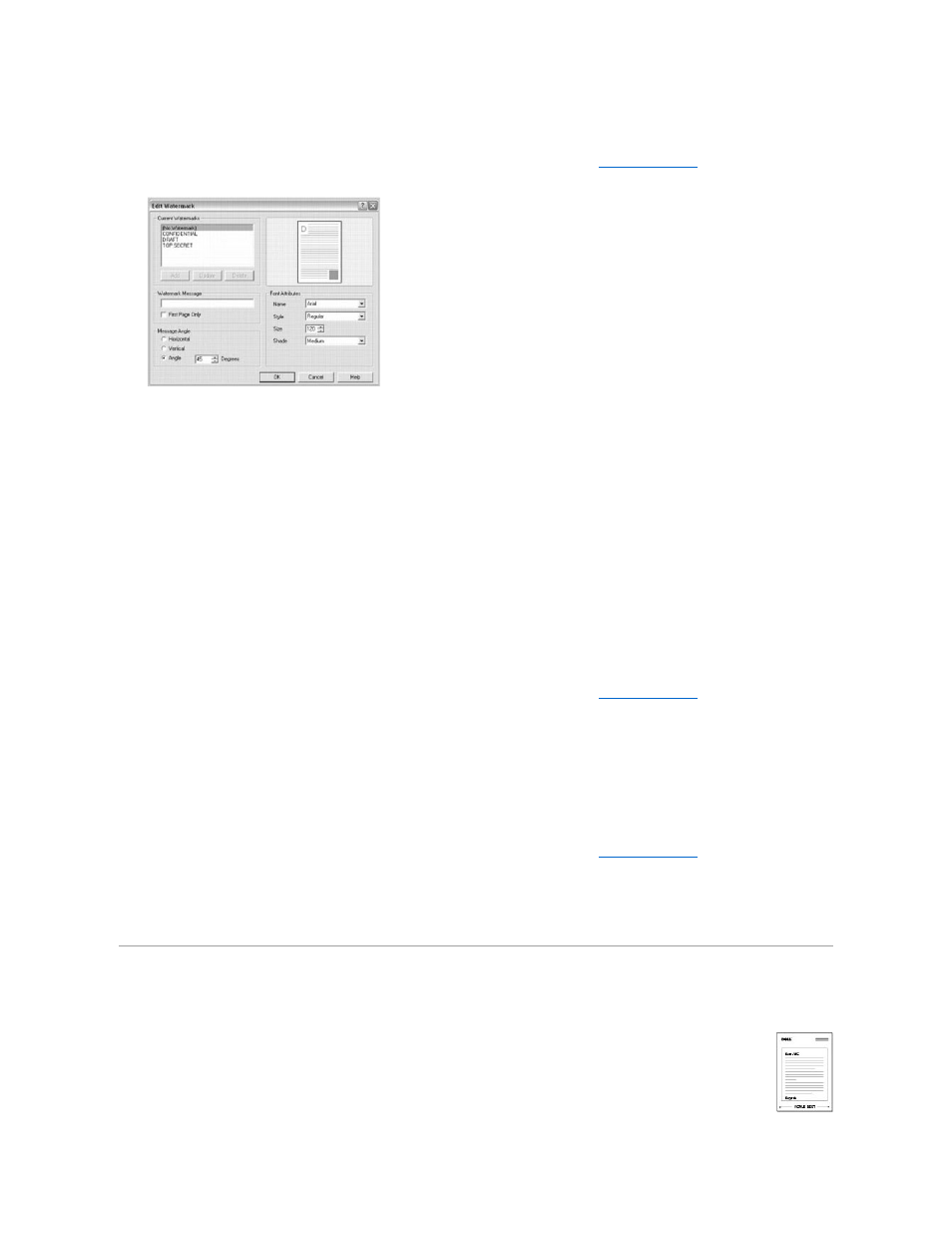
Creating a Watermark
1.
To change the print settings from your software application, access printer properties. See step 3 in
2.
Click the Extras tab and click Edit in the Watermark section. The Edit Watermark window appears.
3.
Enter the text message you want to have printed in the Watermark Message box.
The message displays in the preview image window. The preview image is provided so that you can see how the watermark will appear on the printed
page.
When the First Page Only box is checked, the watermark is printed on the first page only.
4.
Select the watermark options.
You can select the font name, style, size, and gray scale level from the Font Attributes section and set the angle of the watermark from the Message
Angle section.
5.
Click Add to add a new watermark to the list.
6.
When you have finished, click OK and start printing.
To stop printing the watermark, select [No Watermark] from the Watermark drop-down list.
Editing a Watermark
1.
To change the print settings from your software application, access printer properties. See step 3 in
2.
Click the Extras tab and click Edit in the Watermark section. The Edit Watermark window appears.
3.
Select the watermark you want to edit from the Current Watermarks list, and change the watermark message and the options.
4.
Click Update to save the changes.
5.
Click OK.
Deleting a Watermark
1.
To change the print settings from your software application, access printer properties. See step 3 in
2.
From the Extras tab, click Edit in the Watermark section. The Edit Watermark window appears.
3.
Select the watermark you want to delete from the Current Watermarks list and click Delete.
4.
Click OK.
Using Overlays
What is an Overlay?
An overlay is text and/or images stored in the computer hard disk drive (HDD) as a special file format that can be printed on any document.
Overlays are often used to take the place of preprinted forms and letterhead paper. Rather than using preprinted letterhead, you can create
an overlay containing the exact same information that is currently on your letterhead. To print a letter with your company's letterhead, you
do not need to load preprinted letterhead paper in the printer. You need only tell the printer to print the letterhead overlay on your
document.
