System setup, Boot menu, Navigation keystrokes – Dell OptiPlex 380 (Late 2009) User Manual
Page 2: Entering system setup, System setup menu options, F12> menu
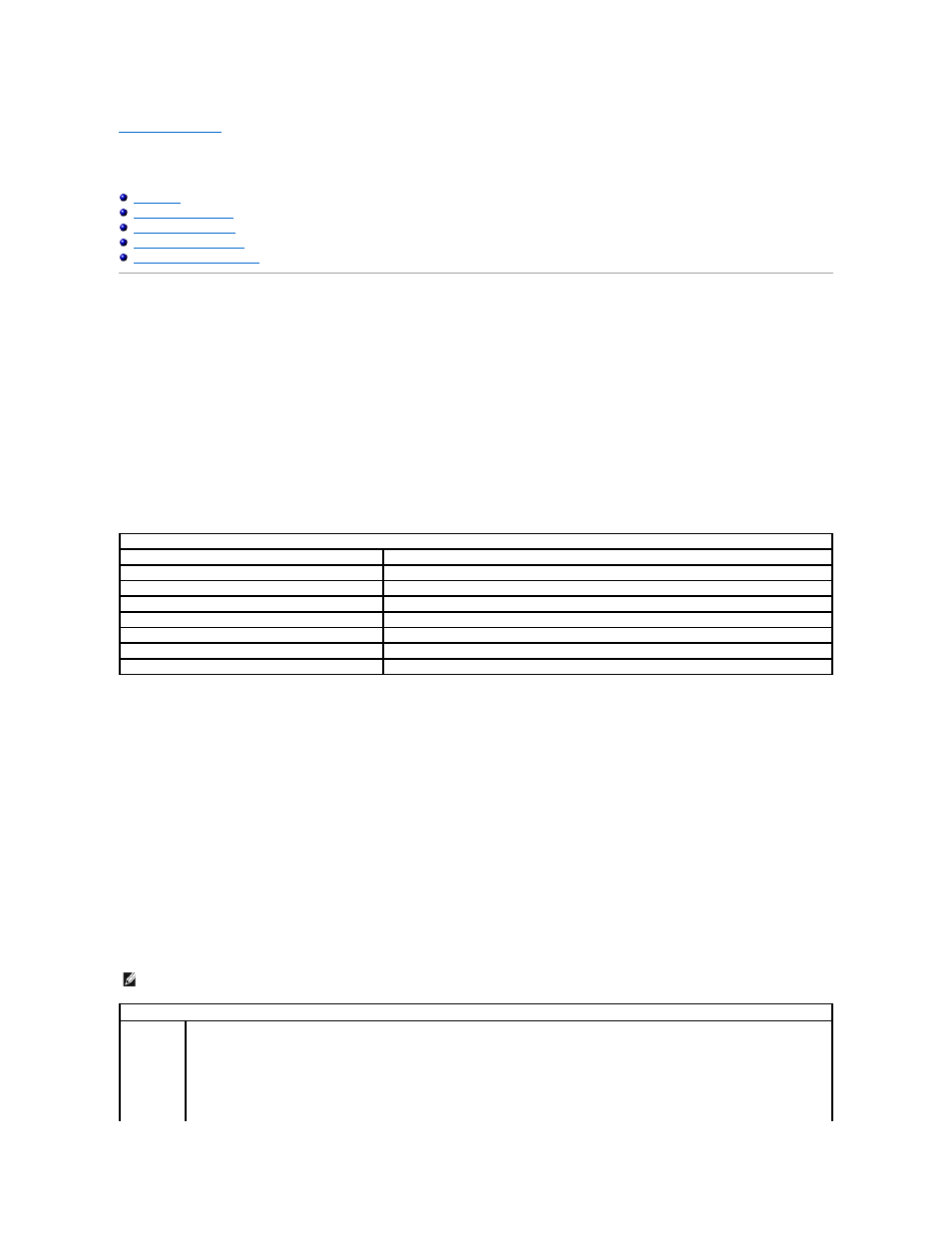
Back to Contents Page
System Setup
Dell™ OptiPlex™ 380 Service Manual—
Small Form Factor
Boot Menu
Press
-time boot menu with a list of the valid boot devices for the computer.
The options listed are:
Internal HDD
CD/DVD/CD-RW Drive
Onboard NIC
BIOS Setup
Diagnostics
This menu is useful when you are attempting to boot to a particular device or to bring up the diagnostics for the computer. Using the boot menu does not
make any changes to the boot order stored in the BIOS.
Navigation Keystrokes
Use the following keystrokes to navigate the System Setup screens.
Entering System Setup
Your computer offers the following BIOS and System Setup options:
Bring up a one-time boot menu by pressing
Access System Setup by pressing
Press
-time boot menu with a list of the valid boot devices for the computer. Diagnostics and Enter Setup
options are also included in this menu. The devices listed on the boot menu depend on the bootable devices installed in the computer. This menu is useful
when you are attempting to boot to a particular device or to bring up the diagnostics for the computer. Making changes in the boot menu does not make any
changes to the boot order stored in the BIOS.
Press
the keyboard lights first flash.
System Setup Menu Options
Navigation Keystrokes
Action
Keystroke
Expand and collapse field
Expand or collapse all fields
< >
Exit BIOS
Change a setting
Left or right-arrow key
Select field to change
Cancel modification
Reset defaults
NOTE: System Setup options may vary depending on your computer and may not appear in the exact same order.
General
System
Board
Displays the following information:
System information: Displays BIOS Info,, System Info, Service Tag, Express Service Code, Asset Tag, Manufacture Date, and the
Ownership Date..
Memory information: Displays Installed Memory, Usable Memory, Memory Speed, Memory Channel Mode, Memory Technology,
DIMM_1 Size, DIMM_2 Size, DIMM_3 Size, and DIMM_4 Size. .
Processor information: Displays the Processor Type, Processor Speed, Processor Bus Speed, Processor L2 cache, Processor ID,
Microcode Version, Multi Core Capable and HT Capable 64-bit Technology..
PCI information: Displays available slots on the system board.
