Eliminating resource conflicts, Running the diskette-based diagnostics, Getting help – Dell OptiPlex Gxi User Manual
Page 54: Eliminating resource conflicts -6, Running the diskette-based diagnostics -6, Getting help -6
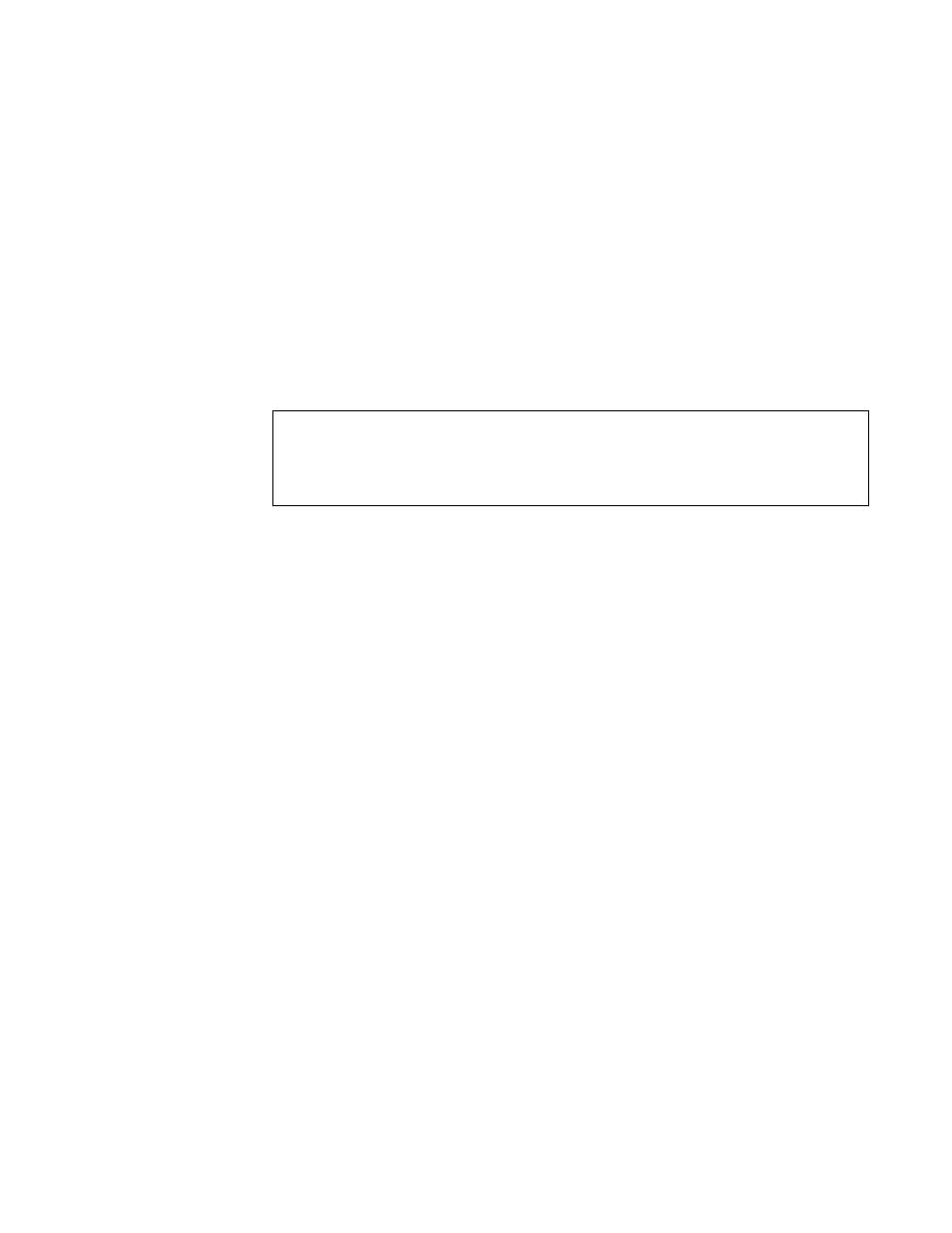
2-6
Dell OptiPlex GXi Systems Service Manual
E
liminating Resource Conflicts
Devices within the computer may require dedicated memory spaces, interrupt
levels, or DMA channels, all of which must be allocated during installation of
the devices. Because a device may be installed at a different time, it is possible
that the same resource is assigned to two or more devices.
Resource conflicts can result in disorderly or erratic system operation or failure
of the system to operate at all. If you suspect that resource conflicts might exist,
check the system and reassign the resources as necessary.
R
unning the Diskette-Based Diagnostics
The diskette-based diagnostics (included with the system) contains tests that aid
in troubleshooting all major components of the system.
To start the diagnostics, turn off the system, insert a diagnostics diskette into
drive A, and then turn on the system.
Starting the diagnostics causes the Dell logo screen to appear on the monitor
screen, followed by a message indicating that the diagnostics is loading. Before
the diagnostics loads, a program tests the portion of main memory (RAM)
required for loading the diagnostics. If a main memory error is detected, a mes-
sage appears on the screen telling you which DIMM has failed.
If no errors are found in main memory, the diagnostics loads and the Diagnos-
tics Menu appears. This menu lets you choose the following options or exit to
the MS-DOS prompt:
•
Run Quick Tests — Runs selected tests from all test groups to quickly locate
a failure or to indicate where further testing is needed to isolate a failure
•
Run All Tests — Runs all tests for a thorough test of the system
•
Run Specific Tests — Tests a particular area or subsystem
G
etting Help
If none of the troubleshooting procedures in this chapter or the tests in the
diskette-based diagnostics reveals the source of the problem or leads to the
proper troubleshooting steps for determining the source of the problem, call
Dell for technical assistance. For instructions, see “Getting Help” in the online
System User’s Guide.
CAUTION: To prevent damage to the original diagnostics diskette,
always use a backup copy of the diagnostics diskette when servicing a
user’s computer. Dell recommends that users make several copies of this
diskette to ensure that one is always available.
