Dell OptiPlex Gxi User Manual
Page 53
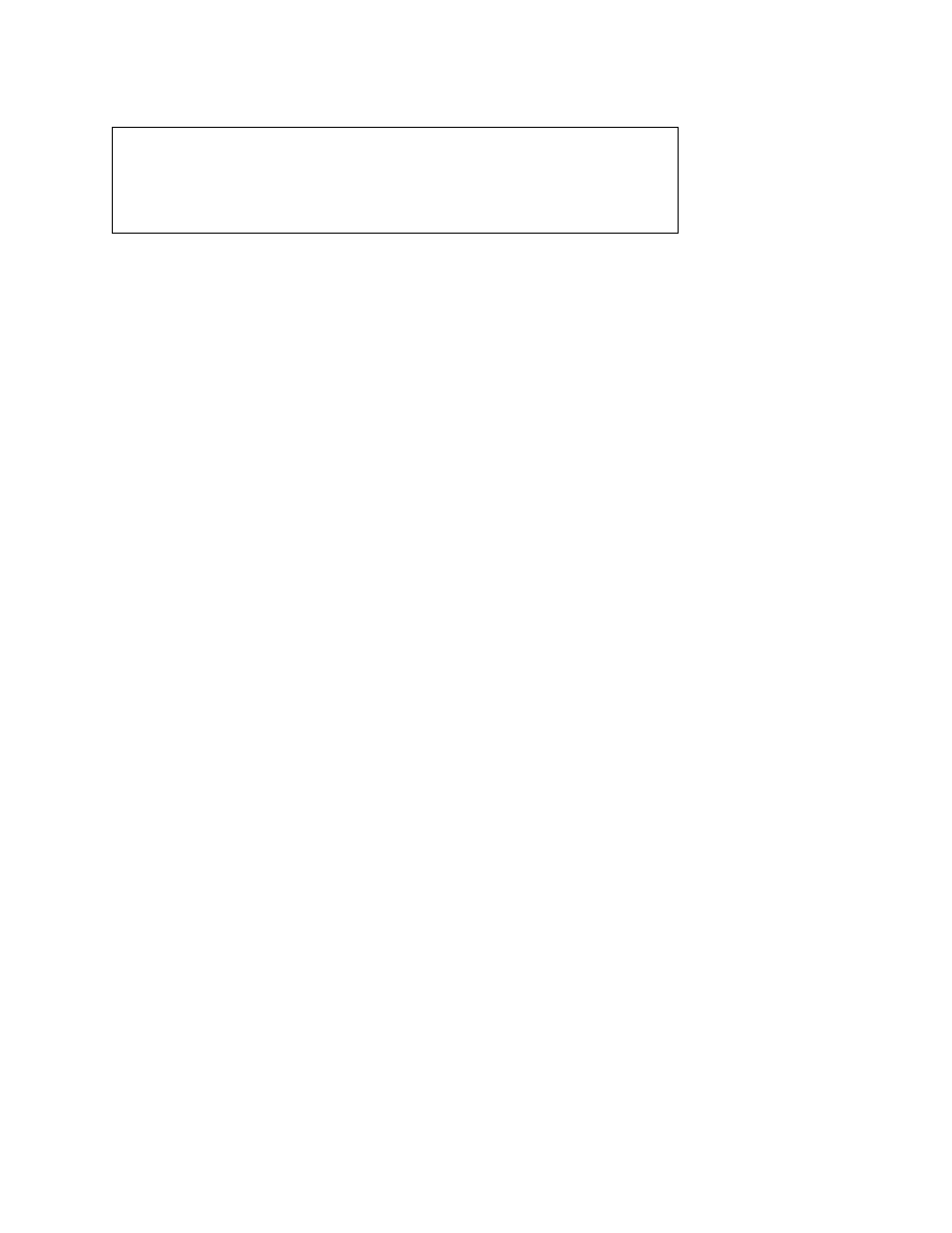
Basic Troubleshooting
2-5
3. Verify that all chips, DIMMs, and expansion cards are fully seated in
their sockets or connectors.
To ensure that the chips are fully seated in their sockets, press firmly on the
top of each chip.
To reseat the microprocessor, remove it from its socket and reinstall it as
described in “Microprocessor/Heat Sink Assembly” in Chapter 4, 5, or 6, as
appropriate for your system.
To reseat a DIMM, remove it from its socket and reinstall it as described in
“DIMMs” in Chapter 4, 5, or 6, as appropriate for your system.
If you need to reseat an expansion card, remove it from its connector and
reinstall it as described in “Expansion Cards” in Chapter 4, 5, or 6, as appro-
priate for your system. Grasp the card by its top corners, and carefully pull it
out of its connector. Reinsert the card in its connector, and carefully push it
in until it is fully seated. Then reinstall the card-mounting bracket’s retain-
ing screw.
4. Verify that all jumpers are set correctly.
For information about these jumpers, see “System Board Jumpers” in
Chapter 1.
5. Check all cable connectors inside the computer to verify that they are
firmly attached to their appropriate connectors.
6. Reinstall the computer cover.
7. Reconnect the computer and any attached peripherals to their power
sources, and turn them on.
Does the problem appear to be resolved?
Yes. No further steps are necessary. Terminate the procedure.
No. Proceed to the next sections, “Eliminating Resource Conflicts,” “Run-
ning the Diskette-Based Diagnostics,” and “Getting Help,” found later in
this chapter.
WARNING: The microprocessor can get extremely hot. Be sure the
chip has had sufficient time to cool before you touch it.
While reseating the microprocessor, use a wrist grounding strap or
maintain contact with a metal surface on the chassis.
