Snmp community strings, Snmp authentication traps, Snmp community strings snmp authentication traps – Dell PowerVault ML6000 User Manual
Page 11
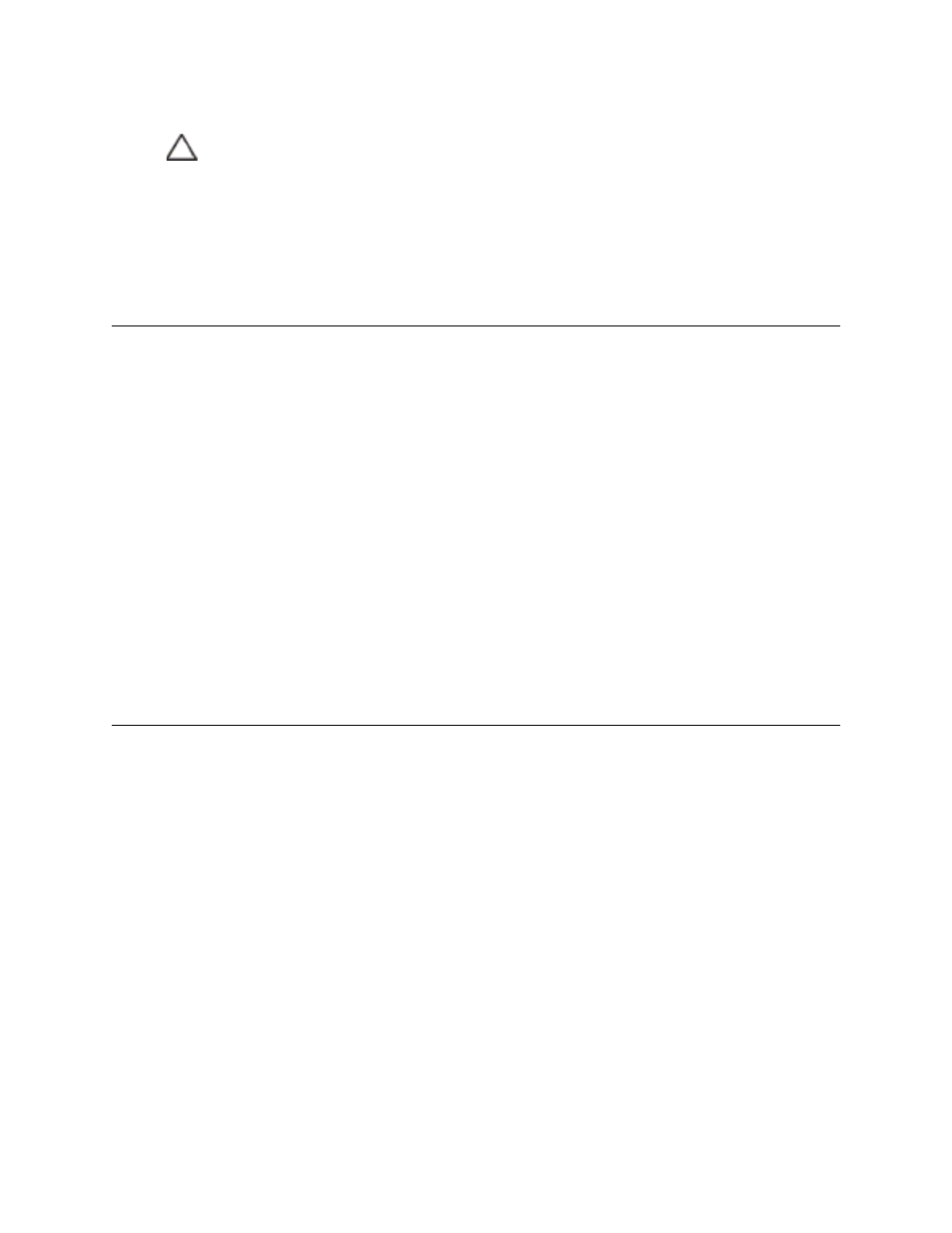
Dell PowerVault ML6000 Basic SNMP Reference Guide
5
GETs must also include an instance ID. The instance identifies a specific device from which you can retrieve
status information. For example, to determine if the second partition on an ML6000 library is online, access
the MIB variable for logical library online status and select the instance for partition 2.
SNMP Community Strings
An SNMP community string is a text string that acts as a password to authenticate messages sent between
the SNMP remote management application and the device (the SNMP agent). SNMP Get and Get-next
requests are valid only if the community string in the request matches the community string at the device. If
the community strings do not match, either modify the community string at the device so that it is the string
that the management station expects, or modify the management station so that it uses the device’s
community strings.
The community string is included in every SNMPv1 and SNMPv2C packet transmitted between the SNMP
manager and the SNMP agent. This string is case sensitive, cannot be empty, and cannot exceed 32
characters.
Use this procedure to configure the SNMP community string.
1
Login to the remote Web client.
2
Go to Setup > Network Management > SNMP.
3
Change the community string value.
4
Click Apply.
SNMP Authentication Traps
SNMP authentication traps occur in a number of conditions. By default, this option is disabled. In particular,
they can occur when the SNMP agent:
•
Receives a request that does not contain the correct community name.
•
Receives a request not sent from a member of the acceptable host list.
•
Receives a request from a bad user name or password when using SNMP Version 3.
•
Sends an authentication trap message to one or more trap destinations (management systems),
indicating authentication failure.
Use this procedure to configure SNMP authentication traps.
1
Login to the remote Web client.
2
Go to Setup > Network Management > SNMP.
3
Do one of the following:
•
Click the Authentication traps check box to enable authentication traps.
•
Remove the check from the Authentication traps check box to disable authentication traps.
4
Click Apply.
CAUTION: As with any SNMP device, excessive MIB queries can result
in performance degradation for the SNMP daemon, as well as for the
network.
