Dell Inspiron 14 (M4010, Mid 2010) User Manual
Page 38
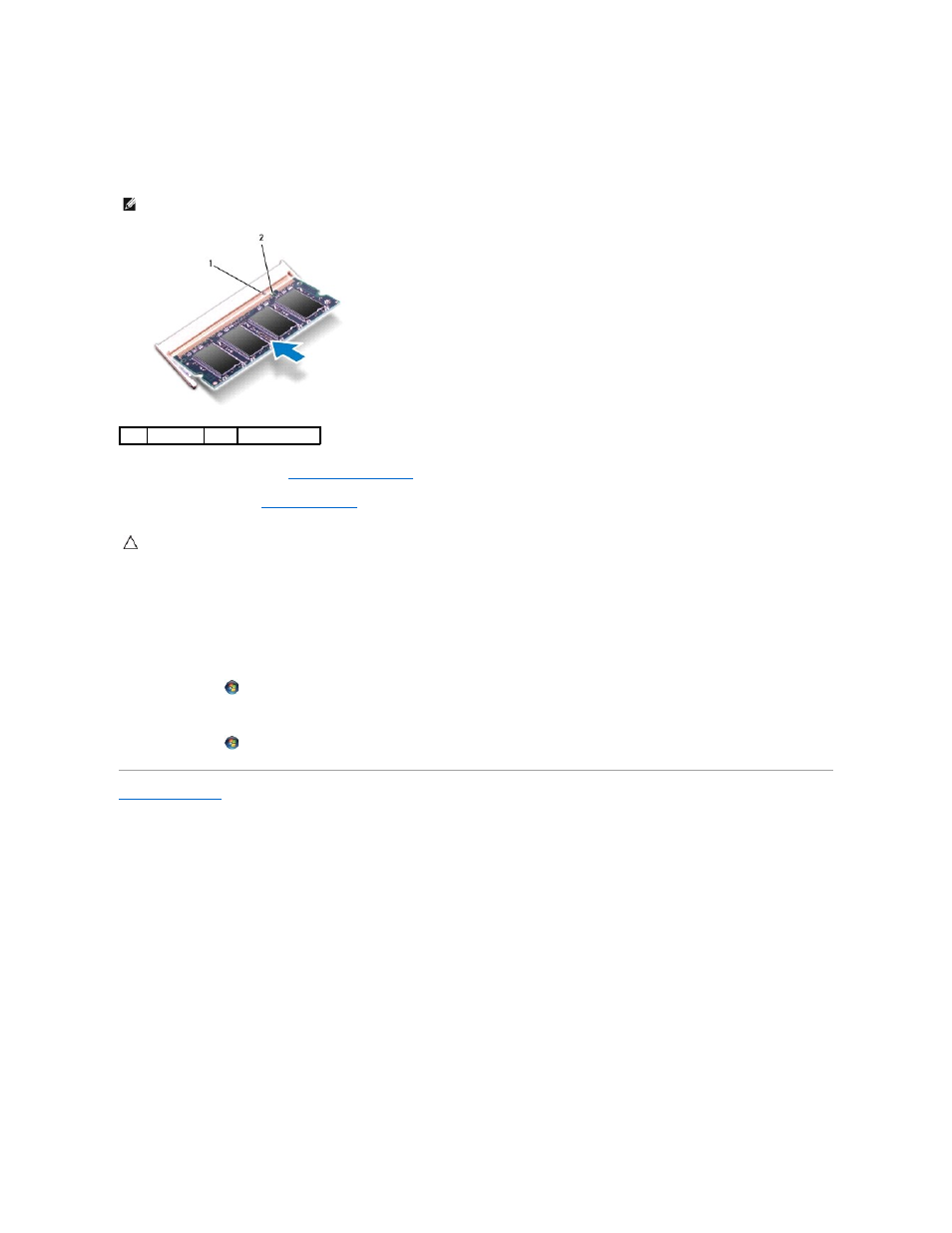
2.
Align the notch in the memory module with the tab in the memory- module connector.
3.
Slide the memory module firmly into the slot at a 45-degree angle, and press the memory module down until it clicks into place. If you do not hear the
click, remove the memory module and reinstall it.
4.
Replace the module cover (see
Replacing the Module Cover
).
5.
Replace the battery (see
Replacing the Battery
), or connect the AC adapter to your computer and an electrical outlet.
6.
Turn on the computer.
As the computer boots, it detects the memory module(s) and automatically updates the system configuration information.
To confirm the amount of memory installed in the computer:
Windows
®
Vista:
Click Start
®
Help and Support®
Dell System Information.
Windows
®
7:
Click Start
®
Control Panel®
System and Security®
System.
Back to Contents Page
NOTE:
If the memory module is not installed properly, the computer may not boot.
1
tab
2
notch
CAUTION:
Before turning on the computer, replace all screws and ensure that no stray screws remain inside the computer. Failure to do so may
result in damage to the computer.
