Touch pad – Dell Inspiron 5100 User Manual
Page 51
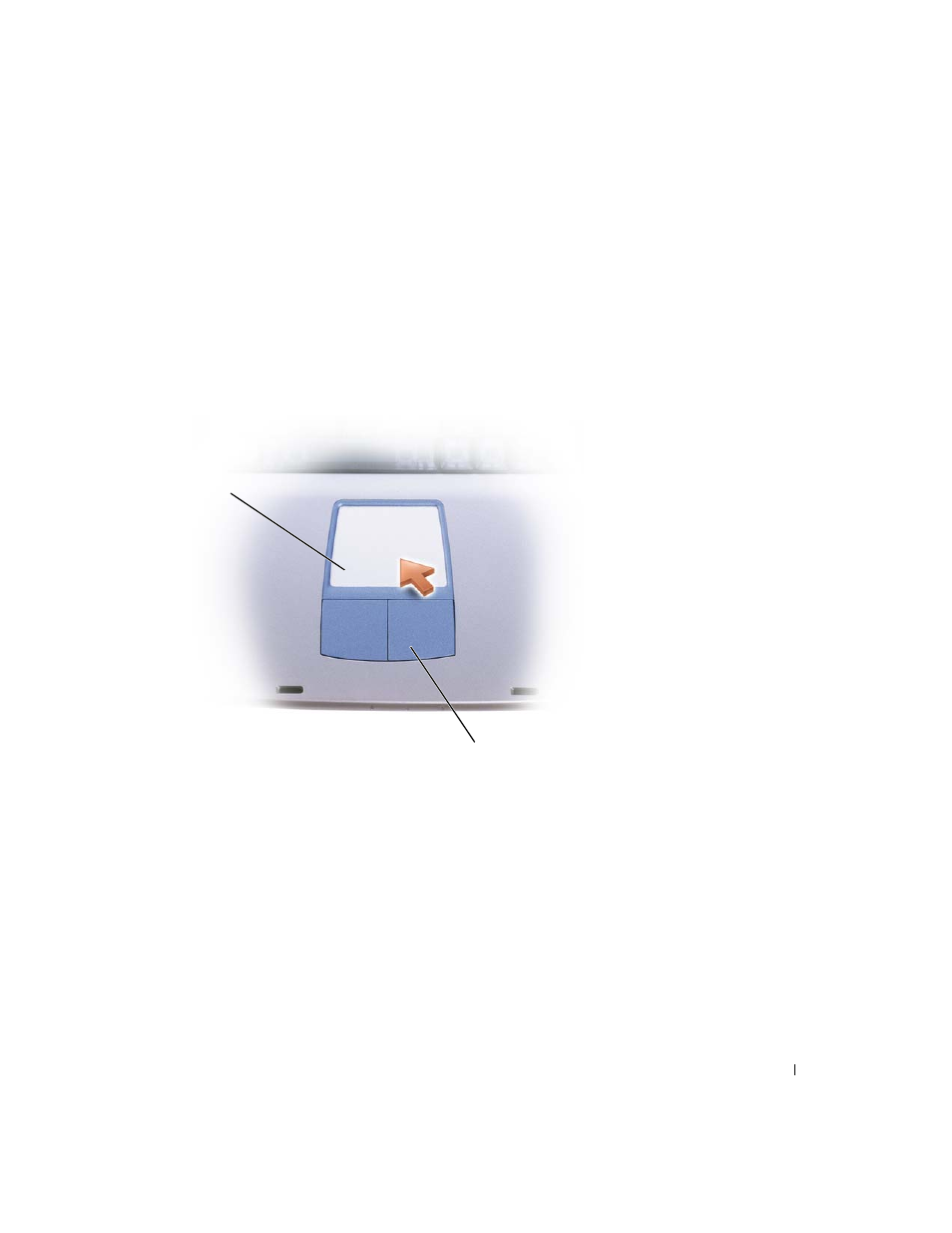
Using the Keyboard and Touch Pad
51
To adjust keyboard operation, such as the character repeat rate, click the Start button→
Control Panel→ Printers and Other Hardware→ Keyboard. Follow the instructions on the
screen.
Touch Pad
The touch pad detects the pressure and movement of your finger to allow you to move the
cursor on the display. Use the touch pad and touch pad buttons as you would use a mouse.
• To move the cursor, lightly slide your finger over the touch pad.
• To select an object, lightly tap once on the surface of the touch pad or use your thumb
to press the left touch-pad button.
• To select and move (or drag) an object, position the cursor on the object and tap
down-up-down on the touch pad. On the second down motion, leave your finger on
the touch pad and move the selected object by sliding your finger over the surface.
• To double-click an object, position the cursor on the object and tap twice on the touch
pad or use your thumb to press the left touch-pad button twice.
touch pad
touch pad buttons
