Scsi barcode length, Setting magazines, Setting security – Dell PowerVault 124T User Manual
Page 6: Barcode reader
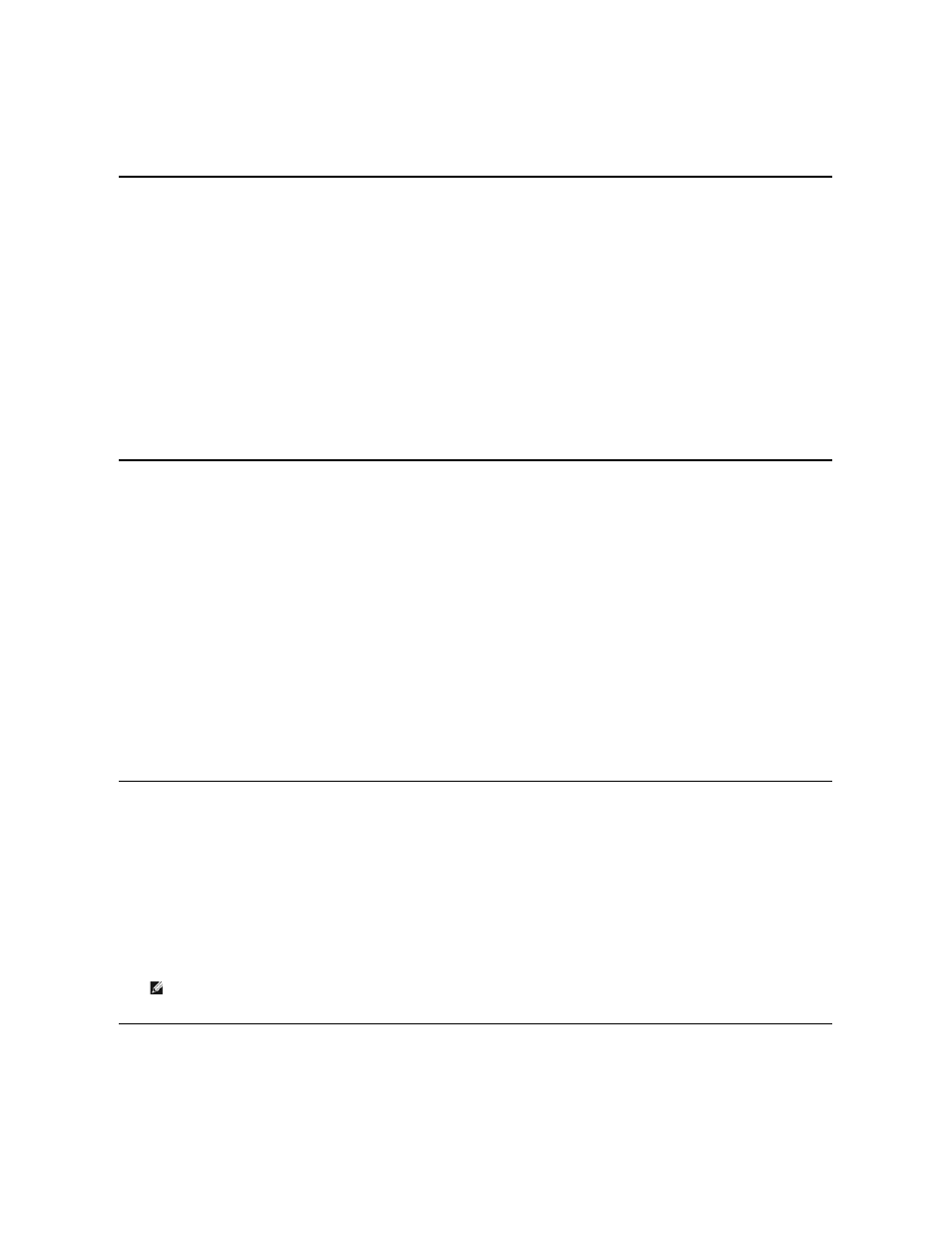
9.
Press Enter to save.
10.
Press Escape as necessary to return to the main menu.
Barcode Reader
You can enable or disable the Barcode Reader from the Operator Control Panel (OCP). Disabling the barcode reader prevents the barcode reader from
attempting to read label information. If barcode labels are not being used, disabling the barcode reader will reduce initialization time.
Either a power cycle (through the front panel button) or an Autoloader Reset (through the Autoloader Reset command found on the Error Logs and Diagnostics
page of the Web interface) is required for the change to take effect.
To change the Barcode Reader setting:
1.
From the main menu, scroll to Configuration, and then press Enter.
2.
From the Configuration menu, scroll to Barcode Reader and press Enter.
3.
A checkmark will be present before either Barcode Enabled or Barcode Disabled to indicate the current setting. Scroll to the desired setting and press
Enter.
4.
Press Esc as necessary to return to the main menu.
5.
Power cycle the autoloader as requested.
SCSI Barcode Length
SCSI Barcode Length sets the maximum number of barcode characters that will be returned in the SCSI Read Element Data. The display of barcode information
on the Web interface and Operator Control Panel (OCP) are unaffected by this setting.
Setting the SCSI Barcode Length to 0 disables truncation of the barcode and the full barcode will be returned in the SCSI Read Element Data.
This setting is particularly useful if you have a pool of media previously catalogued by another device that has a limitation on the number of barcode characters
that can be read (typically 6 or 9). Adjusting the PV124T setting to match the previous hardware prevents the user from having to re
-catalog all barcode
labeled media previously used in the other device.
To change the SCSI Barcode setting:
1.
From the main menu, scroll to Configuration, and then press Enter.
2.
From the Configuration menu, scroll to SCSI Barcode and press Enter.
3.
Scroll to the desired setting (from 0 to 15) and press Enter.
4.
Press Esc as necessary to return to the main menu. The autoloader does not need to be reset when making this change.
Setting Magazines
In some cases, autoloader owners were being charged Independent Software Vendor (ISV) licensing fees for two-magazine autoloaders although only one
magazine was configured. This occurred because the ISV software was registering the autoloader as a two-magazine device, regardless of the number of
magazines configured. You have the ability to set the number of magazines in the autoloader. The default setting is Left.
To set the number of magazines:
1.
From the main menu, scroll to Configuration, and then press Enter.
2.
From the Configuration menu, scroll to Magazines, and then press Enter.
3.
From the Magazines menu, select either Right, Left, or Both to indicate the magazines installed in the autoloader.
Setting Security
You can add security to the front panel by password-protecting the autoloader's functionality. The security setting only protects the front panel functionality.
The default setting is Off, meaning that no password is required. However, you can enable the security option so that users must enter a password to access
functionality.
NOTE: The default setting must be reconfigured if the optional right magazine is installed. Host backup software may also require a
configuration change to support the additional media locations.
