Preparing the host and verifying the connection, Installing the device drivers – Dell PowerVault 124T User Manual
Page 28
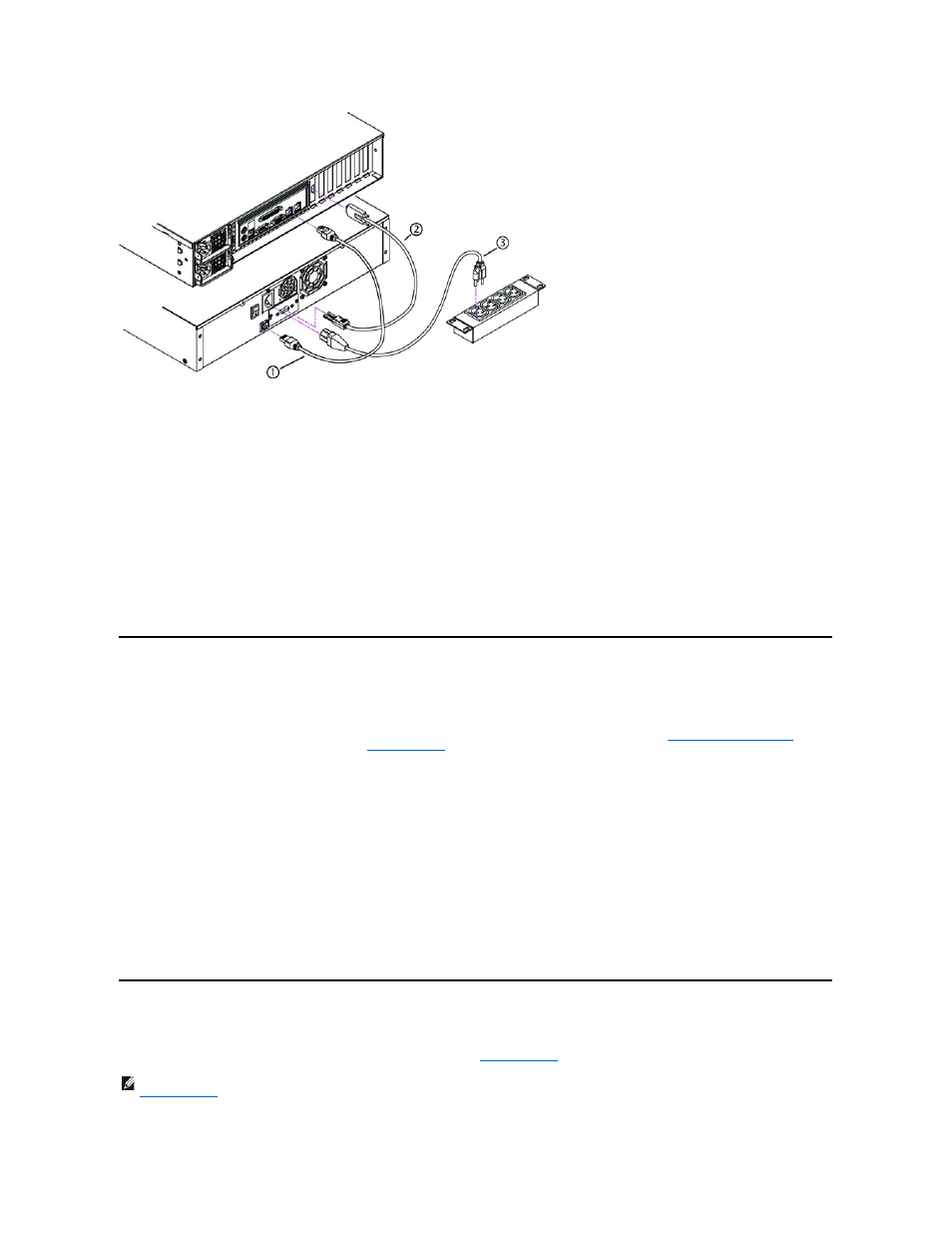
6.
Attach the female connector of the power cable to the power connector on the back panel of the autoloader.
7.
Plug in the power cable to the nearest properly grounded power outlet.
8.
Plug in the host server or workstation and all attached devices.
9.
Turn on the autoloader by setting the power switch on the back panel to the ON position. Turn on any other devices you turned off earlier. Check the
LCD screen to make sure the autoloader is receiving power. If it is not, check the power connections and your power source.
During the Power-On Self-Test (POST), both LEDs are illuminated briefly, followed by only the Ready/Activity LED flashing. When the initialization
sequence is complete, the LCD screen displays the Home screen.
10.
Turn on the server.
Preparing the Host and Verifying the Connection
If necessary, install a SAS host adapter, software, and compatible drivers. Refer to the manuals for the host computer and SAS host adapter for detailed
instructions. In addition, follow these general guidelines:
l
Software compatibility information is available at
the autoloader robotics.
l
If the host server is connected to a network, check with the system administrator before turning off power.
l
Use proper procedures to prevent electrostatic discharge (ESD). Use wrist-grounding straps and anti-static mats when handling internal components.
l
Make sure that the host server has an open expansion slot.
l
Make sure that your backup application supports the SAS host adapter.
l
For Microsoft® Windows Server® 2003, verify the connection between the autoloader and host by going to Settings>Control
Panel>System>Hardware>Device Manager>Tape Drive and/or Media Changer. For more information on verifying the connection of SAS devices,
consult the operating system documentation.
l
For Linux, verify the connection between the tape drive and host by going to Application>System Tools>Hardware Browser>Tape drives in RedHat
Linux 4 and 5, Media Changer should appear under Application>System Tools>Hardware Browser>System Devices. Another option is to run CLI
‘
sg3_map –x’ which is available when sg3util package is installed. Sg3_map will list attached SCSI devices. One more option available is to execute CLI
‘
cat /proc/scsi/scsi’ to find out which SCSI device is connected to which SCSI interface. For more information on verifying the connection of SAS devices,
consult the operating system documentation.
Installing the Device Drivers
There are two device drivers associated with the Dell PowerVault 124T LTO3-060 SAS autoloader. One for the autoloader itself, and a second for the LTO3-060
SAS
1
Ethernet cable
2
SAS cable
3
Power cable
