Turning off the firewall, Update issues – Dell PowerVault NX3300 User Manual
Page 10
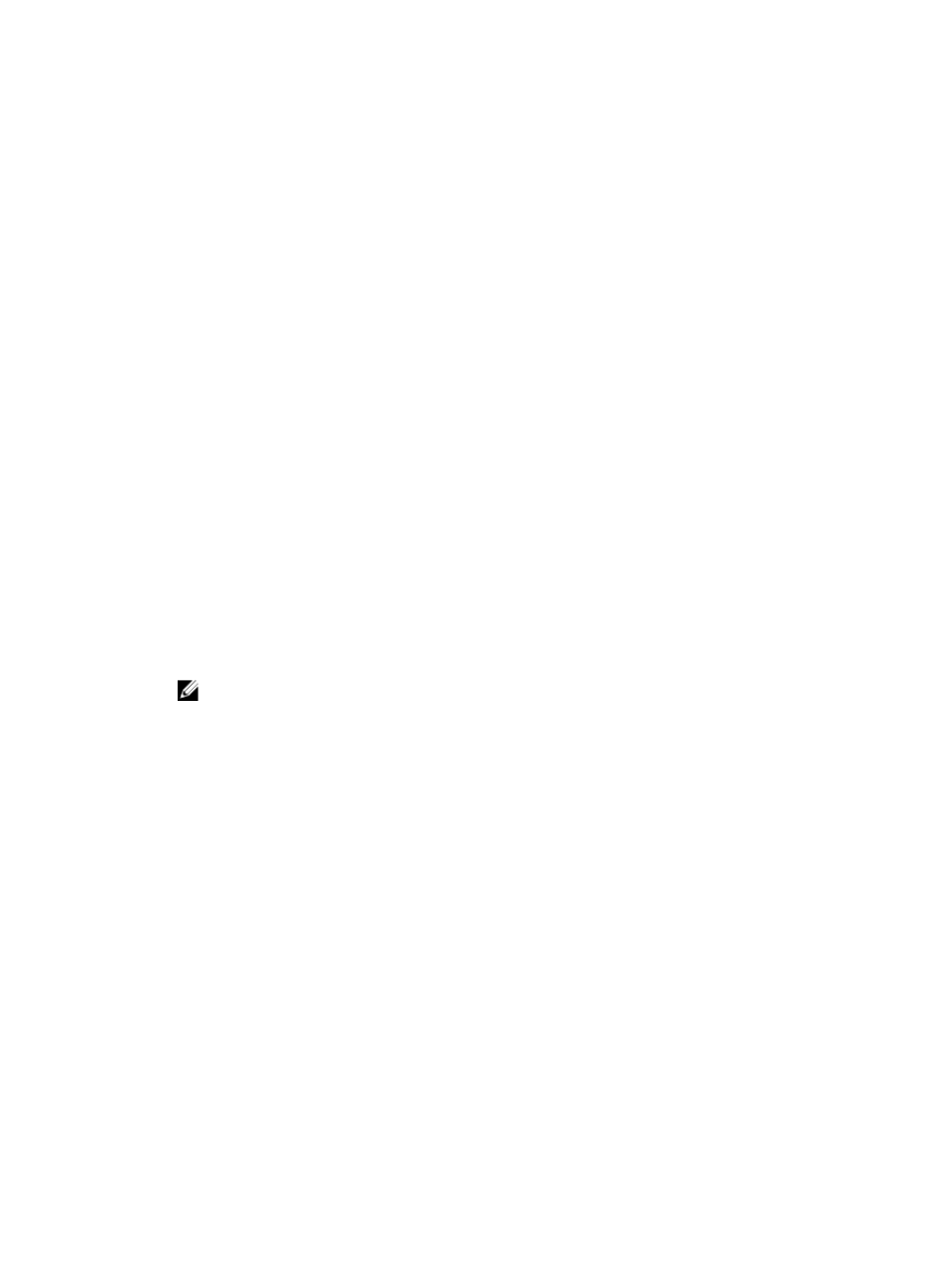
Turning Off The Firewall
You can turn off the firewall on your system using the:
• Control Panel
• Server Manager
Turning Off The Firewall Using The Control Panel
To turn off the firewall from the Control Panel follow the steps given below:
1.
Launch Control Panel and select System and Security.
The System and Security window is displayed.
2. In the System and Security window, select Windows firewall.
The Windows Firewall screen is displayed.
3. Click Turn Windows Firewall on or off.
The Customize Settings screen is displayed.
4. Choose the appropriate type of network, select Turn off Windows Firewall (not recommended) and
click OK.
Turning Off The Firewall Using The Server Manager
To turn off the firewall from the Serve Manager follow the steps given below:
1.
Launch Server Manager and navigate to Local Server.
2. In the Properties section, under Windows Firewall click Public: On.
The Windows Firewall screen is displayed.
NOTE: This option will appear as Private: On if you are using a private network.
3. Click Turn Windows Firewall on or off.
The Customize Settings screen is displayed.
4. Choose the appropriate type of network, select Turn off Windows Firewall (not recommended) and
click OK.
Update Issues
Unable to Detect The Dell OpenManage Server Administrator On The System
Description
Dell OpenManage Server Administrator cannot be found on the system.
Workaround
To work around this issue, download the latest version of the OpenManage Server
Administrator from dell.com/support.
1.
Launch the installer and follow the instructions on the screen.
2.
After installing the OpenManage Server Administrator, reboot the system.
3.
After the system boots up, launch OpenManage Server Administrator by
selecting the Server Administrator shortcut icon on the desktop.
10
