Dell Precision M6500 (Late 2009) User Manual
Page 23
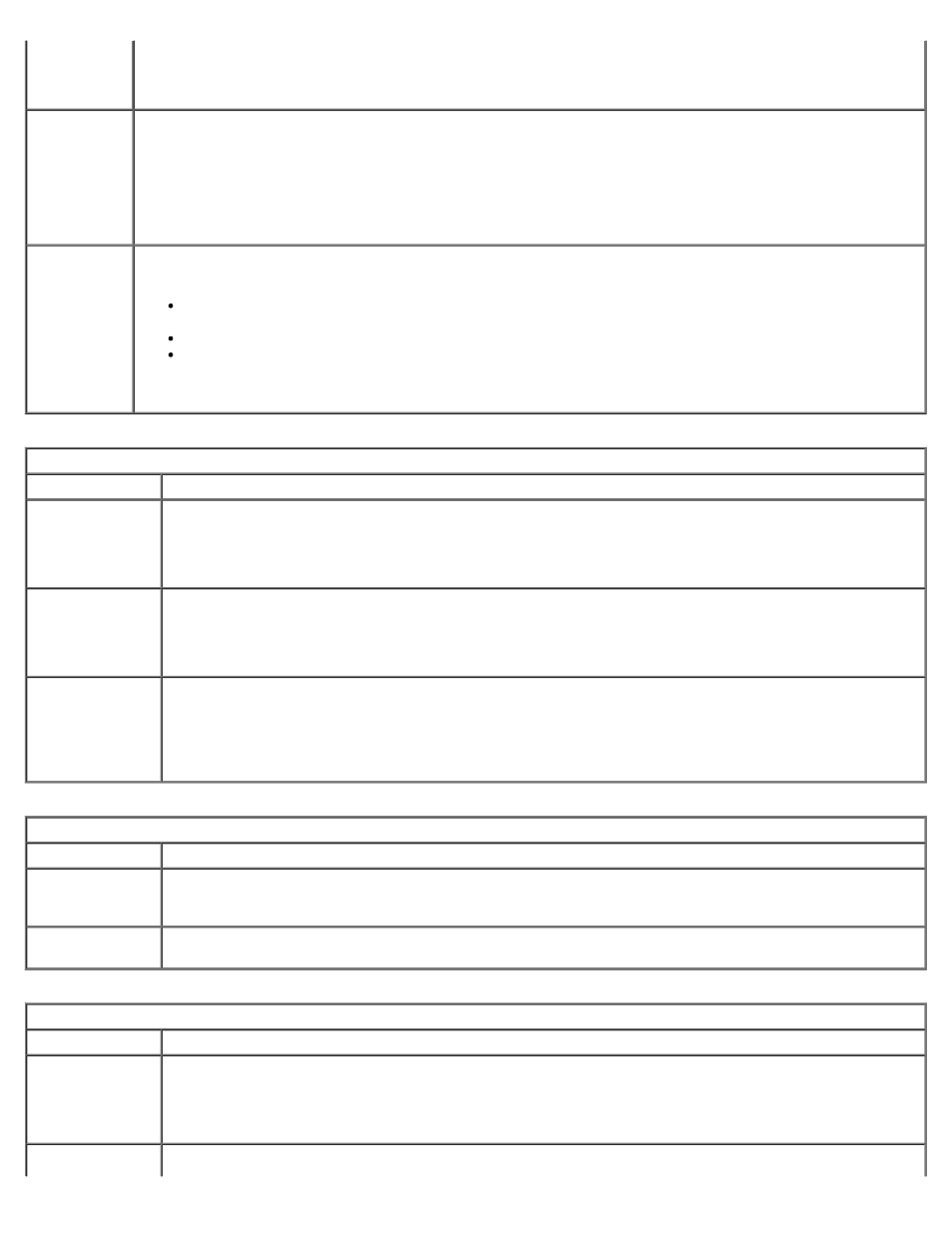
USB
Emulation
This option defines how the BIOS, in the absence of a USB–aware operating system, handles USB devices.
USB emulation is always enabled during POST. Use the check box to enable/disable this feature.
Default setting: Enabled
Fn Key
Emulation
This field lets you use the
key on the computer's internal keyboard. Use the check box to enable/disable this feature.
USB keyboards cannot emulate the
Microsoft® Windows® XP. USB keyboards will only emulate the
are running in DOS).
Default setting: Enabled
Fast Boot
This field can speed up the boot process by bypassing some compatibility steps.
Minimal — Boot quickly unless the BIOS has been updated, memory changed, or the previous POST
did not complete.
Thorough — Do not skip any steps in the boot process.
Auto — Allow the operating system to control this setting (this works only when the operating system
supports Simple Boot Flag).
Default setting: Minimal
Virtualization Support
Option
Description
Virtualization
This field specifies whether a Virtual Machine Monitor (VMM) can utilize the additional hardware
capabilities provided by Intel® Virtualization Technology. Use the check box to enable/disable this
feature.
Default setting: Disabled.
VT for Direct
I/O
This option specifies whether a Virtual Machine Monitor (VMM) can utilize the additional hardware
capabilities provided by Intel Virtualization Technology for Direct I/O. Use the check box to enable/disable
this feature.
Default setting: Disabled.
Trusted
Execution
This option specifies whether a Measured Virtual Machine Monitor (MVMM) can utilize the additional
hardware capabilities provided by Intel Trusted Execution Technology. The TPM, Virtualization
Technology, and Virtualization Technology for Direct I/O must be enabled to use this feature. Use the
check box to enable/disable this feature.
Default setting: Disabled.
Wireless
Option
Description
Wireless Switch Use the check boxes to determine which wireless devices will be controlled by the wireless switch. The
available options are WWAN, WLAN, Bluetooth®, and Wireless USB.
Wireless
Devices
Use the check boxes to enable / disable the various wireless devices. The available options are Internal
WWAN, Internal WLAN, Internal Bluetooth®, and Wireless USB.
Maintenance
Option
Description
Service Tag
This field displays your system's Service Tag. If for some reason the Service Tag was not already set,
you would be able to use this field to set it.
If a Service Tag has not been set for this system, the computer will automatically bring up this screen
when users enter the BIOS. You will be prompted to enter the Service Tag.
Asset Tag
This field allows you to create a system Asset Tag. The field can only be updated if the Asset Tag is not
