Diagnostics, Device status lights, Battery status lights – Dell Precision M6500 (Late 2009) User Manual
Page 13: Battery charge and health, Keyboard status lights
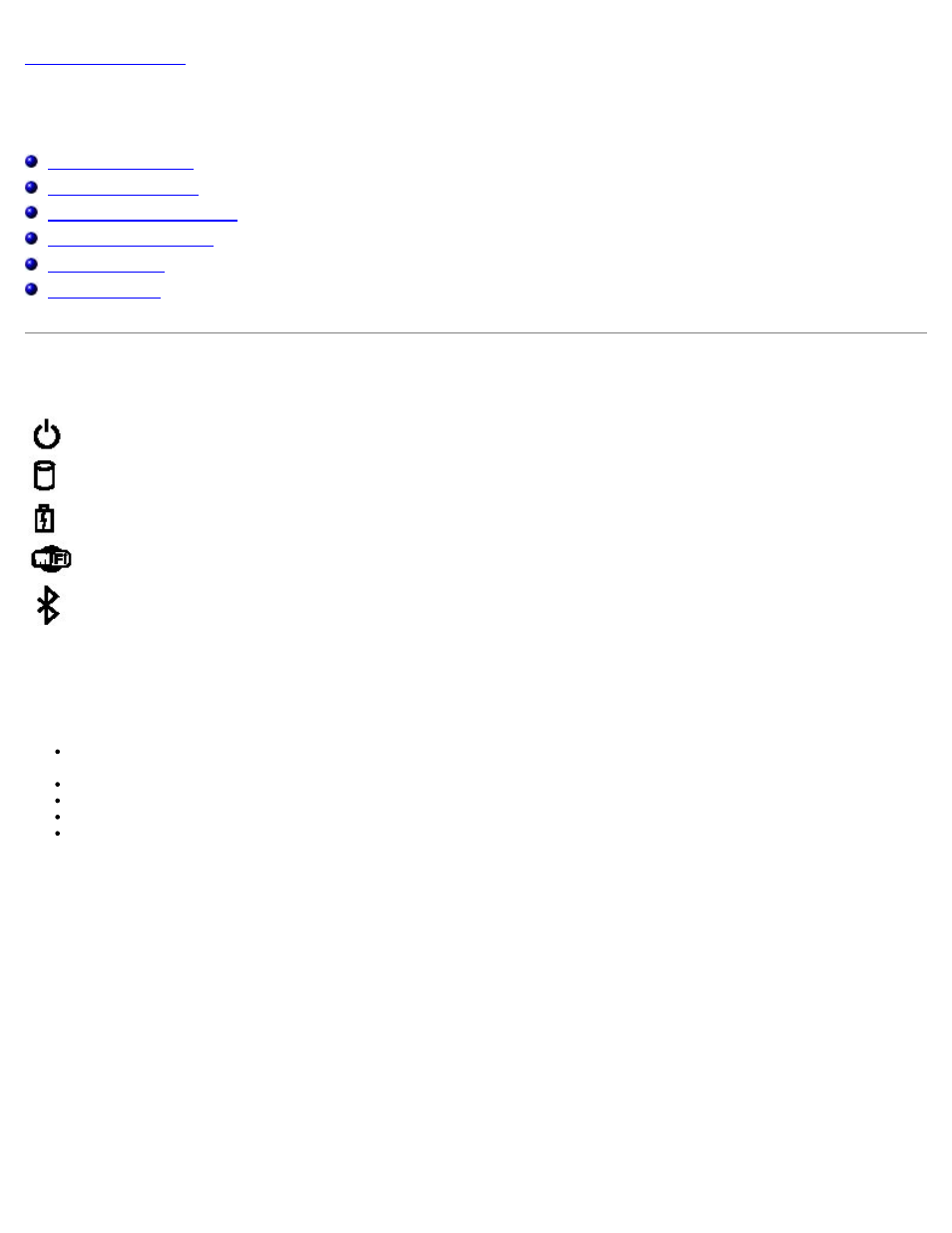
Diagnostics
Dell Precision™ Workstation M6500 Service Manual
Device Status Lights
Turns on when you turn on the computer and blinks when the computer is in a
power management mode.
Turns on when the computer reads or writes data.
Turns on steadily or blinks to indicate battery charge status.
Turns on when wireless networking is enabled.
Turns on when a card with Bluetooth® wireless technology is enabled. To turn off
only the Bluetooth wireless technology function, right-click the icon in the system
tray and select Disable Bluetooth Radio.
Battery Status Lights
If the computer is connected to an electrical outlet, the battery light operates as follows:
Alternately blinking amber light and blue light — An unauthenticated or unsupported, non-Dell AC adapter is
attached to your laptop.
Alternately blinking amber light with steady blue light — Temporary battery failure with AC adapter present.
Constantly blinking amber light — Fatal battery failure with AC adapter present.
Light off — Battery in full charge mode with AC adapter present.
Blue light on — Battery in charge mode with AC adapter present.
Battery Charge and Health
To check the battery charge, press and release the status button on the battery charge gauge to illuminate the charge-level
lights. Each light represents approximately 20 percent of the total battery charge. For example, if four lights are on, the
battery has 80 percent of its charge remaining. If no lights appear, the battery has no charge.
To check battery health using the charge gauge, press and hold the status button on the battery charge gauge for at least 3
seconds. If no lights appear, the battery is in good condition and more than 80 percent of its original charge capacity remains.
Each light represents incremental degradation. If five lights appear, less than 60 percent of the charge capacity remains, and
you should consider replacing the battery.
Keyboard Status Lights
The green lights located above the keyboard indicate the following:
