Loading the photo paper – Dell 540 Photo Printer User Manual
Page 9
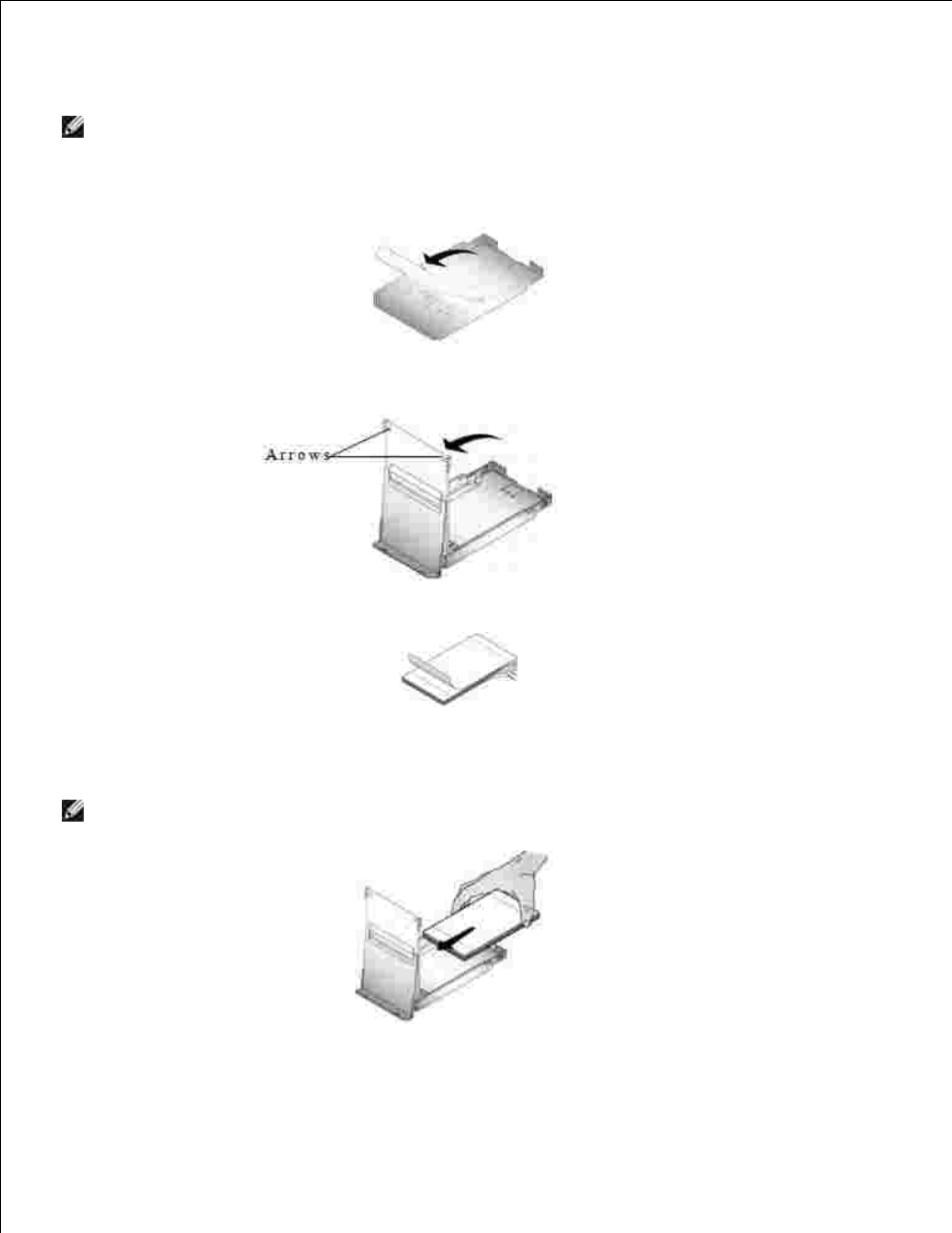
Loading the Photo Paper
NOTE:
Use only the perforated photo paper from a Dell Photo Print Pack. Do not use inkjet paper or
any other photo paper. Do not remove perforated tabs from the photo paper until a photo is printed.
If the paper tray is in the printer, pull it out.
1.
Open the top paper tray cover.
2.
Open the bottom paper tray cover by grasping the sides as indicated by the arrows. Do not insert your
fingers under the cover to open it.
3.
Fan the photo paper to keep the sheets from sticking together.
4.
Load the photo paper into the paper tray, with the glossy side up and the Dell logo side down.
5.
NOTE:
Do not load more than 20 sheets of photo paper in the paper tray. Do not load photo paper
that is missing perforated tabs. To avoid fingerprints, hold the photo paper by the edges and do not
touch the glossy side of the paper.
Close the bottom paper tray cover. The top paper tray cover must remain open; it catches finished
prints.
6.
7.
- 3130cn (4 pages)
- 5330DN (8 pages)
- 1600n (2 pages)
- 2130cn (4 pages)
- 5110cn (2 pages)
- 1710 (2 pages)
- A920 (4 pages)
- Emphasis Lighting Control System (68 pages)
- 964 (2 pages)
- 1720dn (2 pages)
- 3100cn (90 pages)
- 7130cdn (2 pages)
- 1710n (108 pages)
- 5100cn (98 pages)
- 7330dn (4 pages)
- 3110cn (2 pages)
- Multifunction Color Laser Printer 3115cn (2 pages)
- 966w All In One Wireless Photo Printer (135 pages)
- V725w All In One Wireless Inkjet Printer (186 pages)
- 948 All In One Printer (144 pages)
- 5310n Mono Laser Printer (1 page)
- 5310n Mono Laser Printer (150 pages)
- V525w All In One Wireless Inkjet Printer (177 pages)
- 1130 Laser Mono Printer (103 pages)
- 5230dn Mono Laser Printer (193 pages)
- 5230dn Mono Laser Printer (1 page)
- 5230dn Mono Laser Printer (2 pages)
- 3330dn Mono Laser Printer (1 page)
- 3330dn Mono Laser Printer (160 pages)
- 946 All In One Printer (101 pages)
- 725 Personal Inkjet Printer (59 pages)
- 5210n Mono Laser Printer (1 page)
- 5210n Mono Laser Printer (150 pages)
- 964 All In One Photo Printer (136 pages)
- 964 All In One Photo Printer (128 pages)
- 944 All In One Inkjet Printer (118 pages)
- 944 All In One Inkjet Printer (62 pages)
- B5465dnf Mono Laser Printer MFP (35 pages)
- B5465dnf Mono Laser Printer MFP (24 pages)
- B5465dnf Mono Laser Printer MFP (4 pages)
- B5465dnf Mono Laser Printer MFP (16 pages)
- B5465dnf Mono Laser Printer MFP (3 pages)
- B5465dnf Mono Laser Printer MFP (12 pages)
- B5465dnf Mono Laser Printer MFP (52 pages)
- B5465dnf Mono Laser Printer MFP (342 pages)
