Canceling printing, Saving and copying photos to your computer, Change the color mode – Dell 540 Photo Printer User Manual
Page 20: Canceling printing from the printer, Canceling printing from a computer
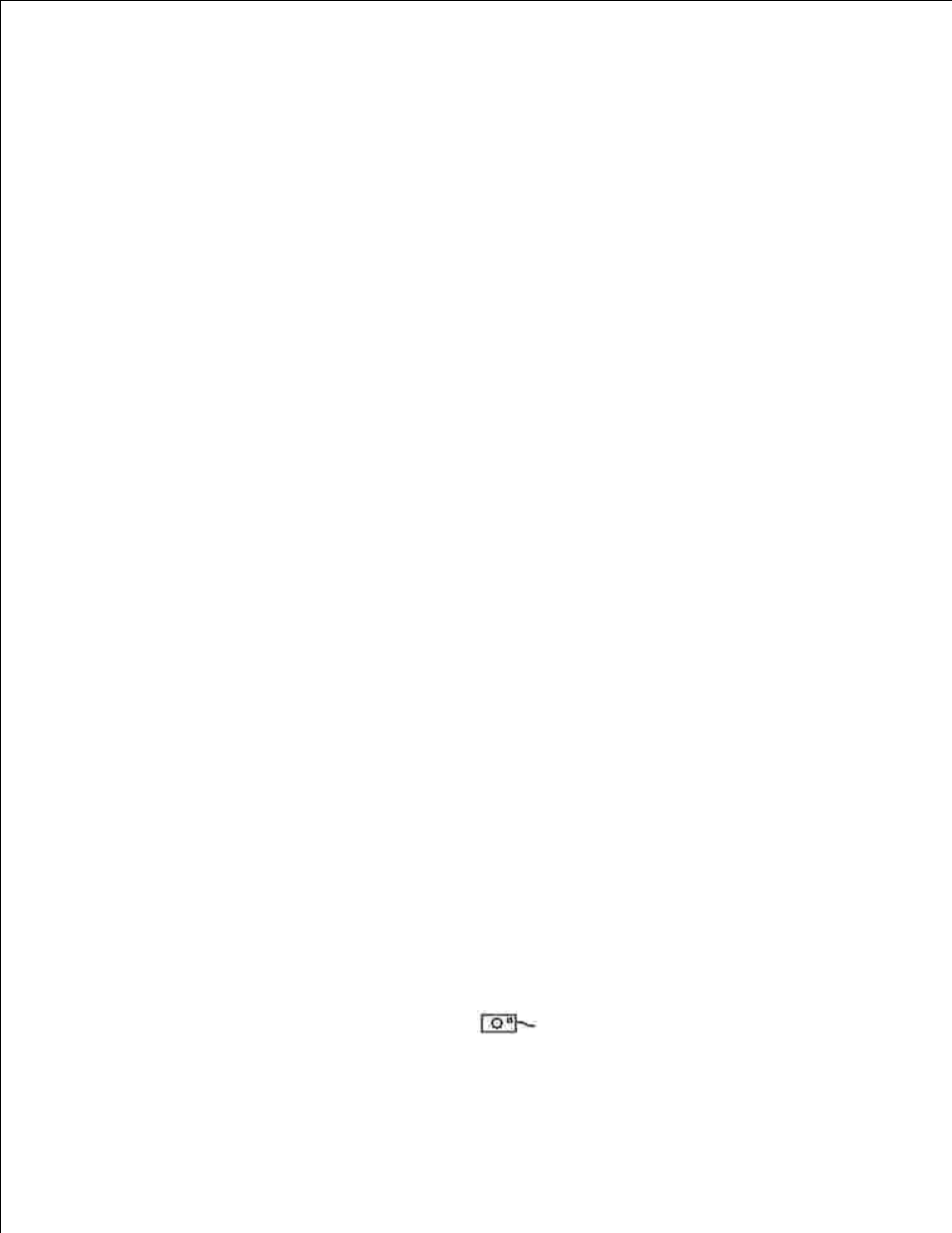
high-quality, natural color for everyday photo-making (default).
Vivid
richer, more vivid colors.
None
to disable automatic color correction.
Change the color mode:
From the Start menu, select Settings, then select Printers.
1.
Right-click the Photo Printer icon, then select Printing Preferences.
2.
Click the Advanced button.
3.
Under Document Options, select Printer Features, then select Color Mode.
4.
Select a color mode option, then click OK.
5.
Click OK when complete.
6.
Canceling printing
You can cancel printing from the printer or from the computer.
Canceling Printing From the Printer
Press the Cancel button on the printer.
Canceling Printing From a Computer:
Double-click the Printer icon in the system tray.
1.
Click the print job you want to cancel.
2.
Select Document, then select Cancel.
3.
Saving and Copying Photos to Your Computer
With the printer turned on, insert a memory card in the appropriate slot or connect a camera (not
PictBridge enabled) via the camera port connector
.
1.
Press the Save to PC button on the printer.
2.
