Connecting a tv, Changing the display settings – Dell Dimension 9100 User Manual
Page 23
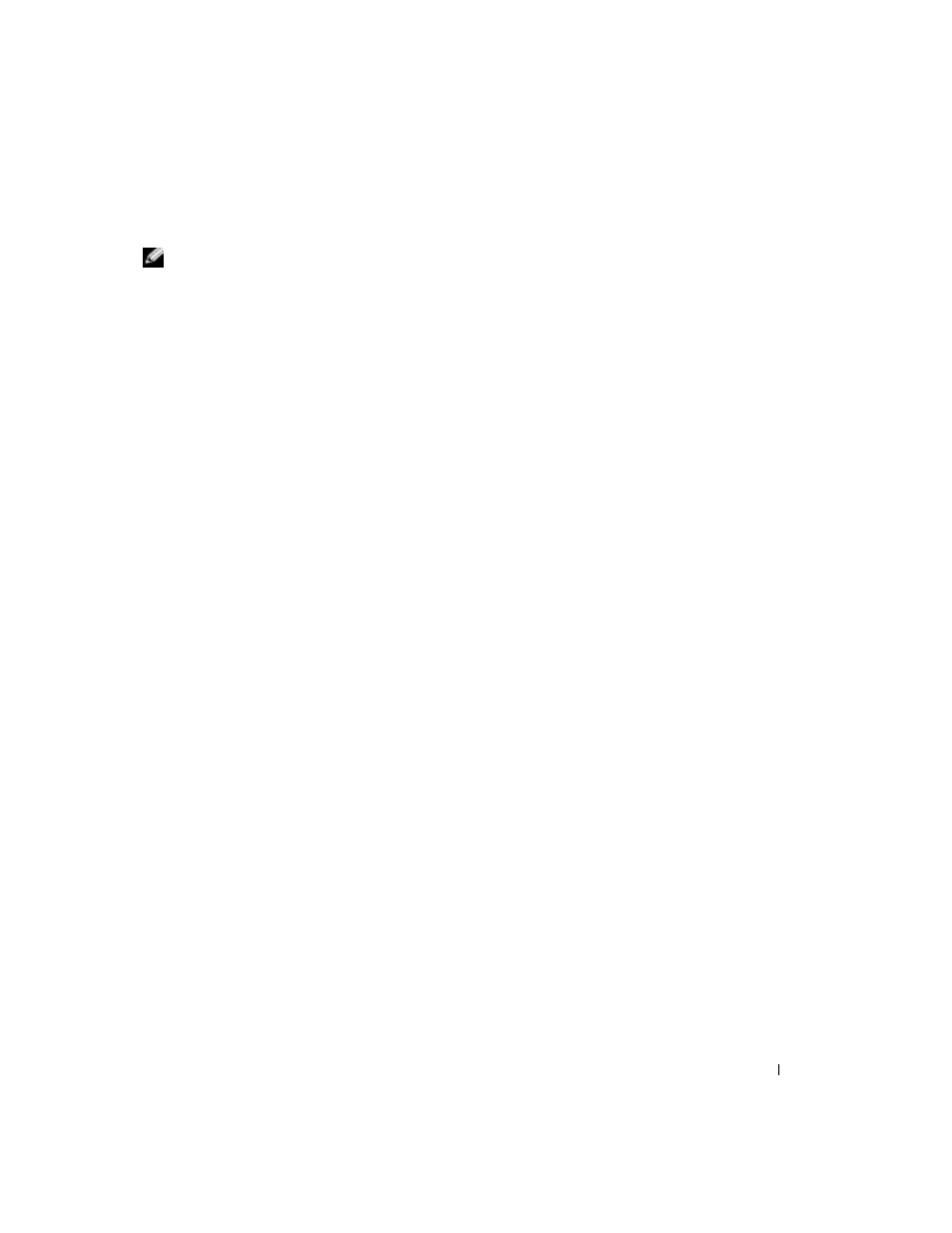
Setting Up and Using Your Computer
23
Connecting a TV
NOTE:
To connect a TV to your computer, you must purchase an S-video cable, which is available at
most consumer electronics stores. An S-video cable is not included with your computer.
1 Follow the procedures in "Before You Begin" on page 55.
2 Connect one end of the S-video cable to the TV-OUT connector on the back of the computer.
3 Connect the other end of the S-video cable to the S-video input connector on your TV.
4 Connect the VGA or DVI monitor.
Changing the Display Settings
1 After you connect the monitor(s) or TV, turn on the computer.
The Microsoft
®
Windows
®
desktop displays on the primary monitor.
2 Enable clone mode or extended desktop mode in the display settings.
•
In clone mode, both monitors display the same image.
•
In extended desktop mode, you can drag objects from one screen to the other, effectively
doubling the amount of viewable work space.
For information on changing the display settings for your graphics card, see the user’s guide in the
Help and Support Center (click the Start button, click Help and Support, click User and system
guides, click Device guides, and then click the guide for your graphics card).
