Clearing cmos settings – Dell Dimension 9100 User Manual
Page 115
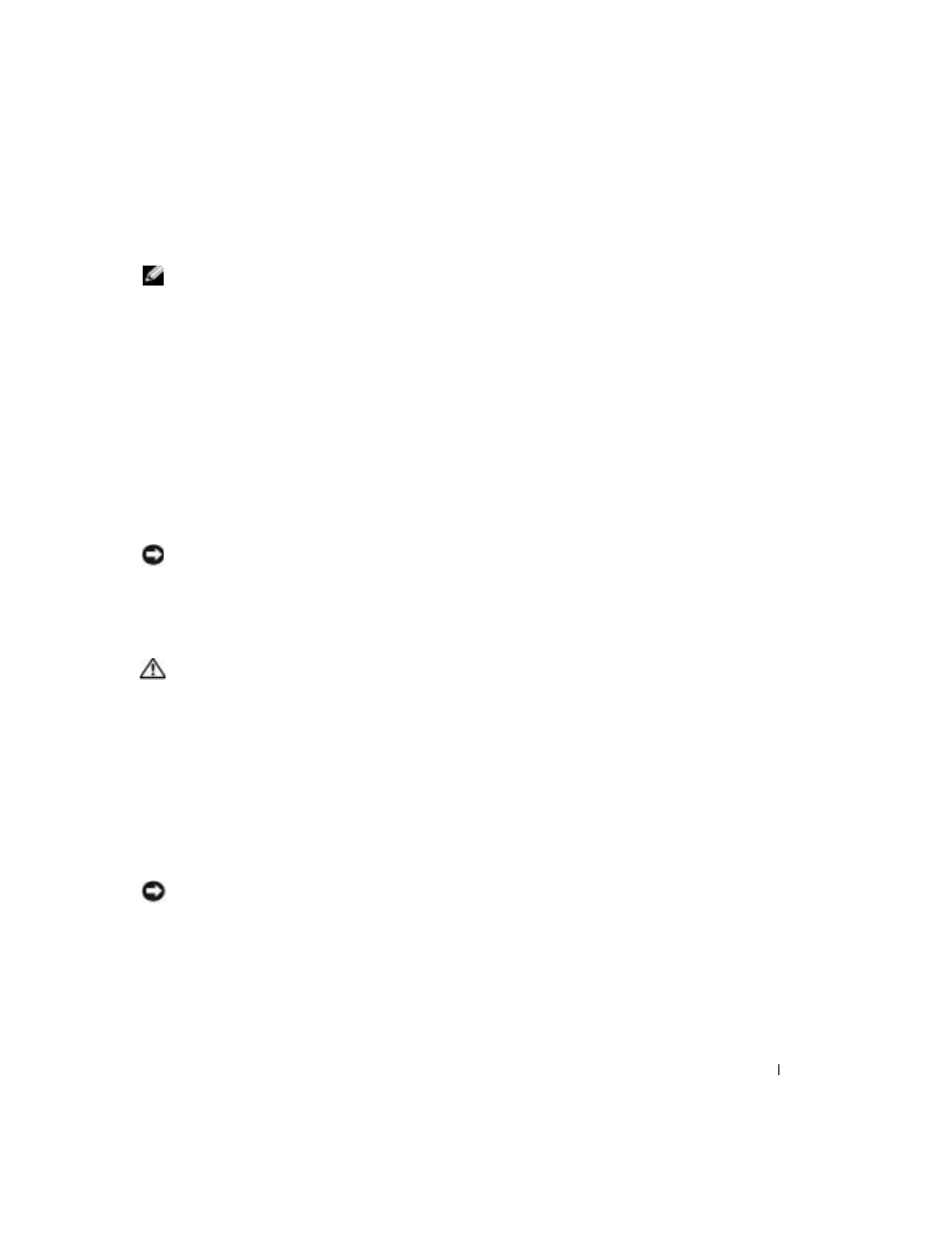
Appendix
115
2 Locate the 3-pin password jumper (PSWD) on the system board (see page 63), and attach the
jumper plug to pins 2 and 3 to clear the password.
NOTE:
When you receive your computer, the jumper plug is attached to pins 1 and 2.
3 Close the computer cover (see page 102).
4 Connect your computer and monitor to electrical outlets, and turn them on.
5 After the Microsoft
®
Windows
®
desktop appears on your computer, shut down the computer
6 Turn off the monitor and disconnect it from the electrical outlet.
7 Disconnect the computer power cable from the electrical outlet, and press the power button
to ground the system board.
8 Open the computer cover (see page 60).
9 Locate the 3-pin password jumper (PSWD) on the system board (see page 63) and attach the
jumper to pins 1 and 2 to reenable the password feature.
10 Close the computer cover (see page 102).
NOTICE:
To connect a network cable, first plug the cable into the network device and then plug it into
the computer.
11 Connect your computer and devices to electrical outlets, and turn them on.
Clearing CMOS Settings
CAUTION:
Before you begin any of the procedures in this section, follow the safety instructions in the
Product Information Guide.
1 Follow the procedures in "Before You Begin" on page 55.
2 Reset the current CMOS settings:
a
Locate the 3-pin CMOS jumper (RTCRST) on the system board (see page 63).
b
Remove the jumper plug from pins 2 and 3.
c
Place the jumper plug on pins 1 and 2 and wait approximately five seconds.
d
Replace the jumper plug on pins 2 and 3.
3 Close the computer cover (see page 102).
NOTICE:
To connect a network cable, first plug the cable into the network wall jack and then plug it into
the computer.
4 Connect your computer and devices to electrical outlets, and turn them on.
