Getting started with your classic desktop, Starting an application, Customizing your desktop – Dell Vostro A90 (Late 2008) User Manual
Page 7: Personalizing the panel, Getting started with your, Adding and removing an application
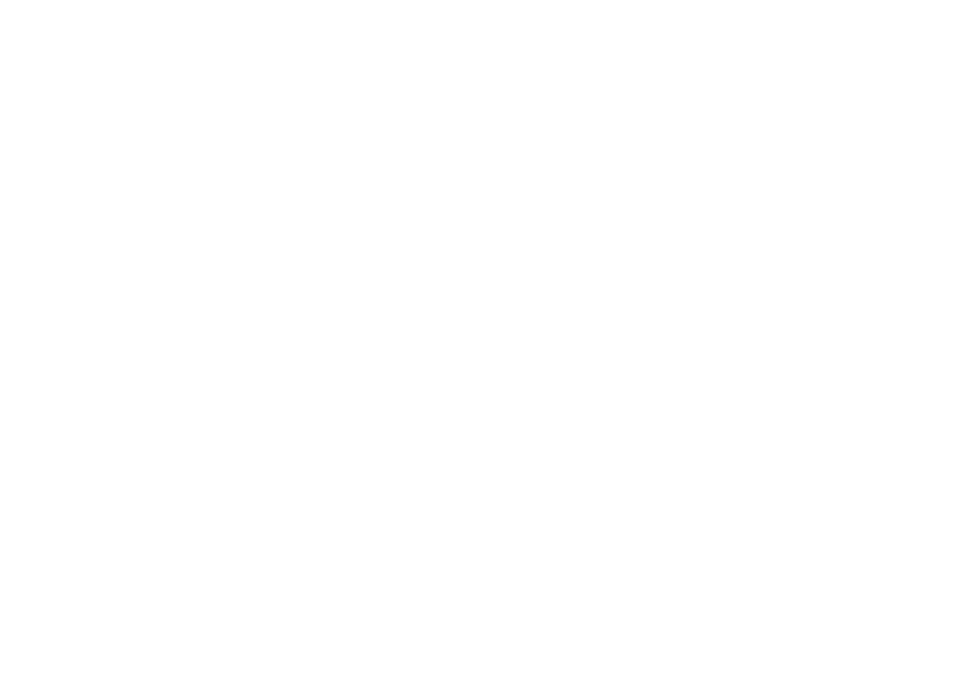
8
Getting Started With Your Classic Desktop
Getting Started With Your Classic Desktop
Starting an Application
Click the
1
Applications menu
Select the appropriate category and application
2
Customizing Your Desktop
Personalizing the panel
You can add frequently used utilities and applications to the panel by performing the following
procedures:
Right-click on the panel and select
1
Add to Panel
Select an application in the
2
Add to Panel dialog box and click Add
Adding and Removing an Application Icon on Your Desktop
You can add an icon on your Desktop to launch a frequently-used application
Select an application in the
1
Applications menu
Drag and drop the application on to the Desktop
2
To remove an application icon from your Desktop, drag it into the trash bin
- Latitude E6410 (52 pages)
- Latitude E6410 (8 pages)
- Latitude D630 (218 pages)
- Latitude E6400 (99 pages)
- Latitude E6400 (70 pages)
- Latitude E6400 (2 pages)
- Latitude E6400 (8 pages)
- Latitude E6400 (4 pages)
- Latitude D630 (168 pages)
- Latitude D630 (43 pages)
- Latitude D630 (69 pages)
- Latitude D620 (43 pages)
- Latitude D620 (102 pages)
- Inspiron 1545 (72 pages)
- Inspiron 1545 (4 pages)
- Inspiron 1545 (51 pages)
- LATITUDE C510 (55 pages)
- LATITUDE C510 (170 pages)
- Inspiron 1200 (45 pages)
- Latitude D531 (Mid 2007) (46 pages)
- Latitude D531 (224 pages)
- Inspiron 1300 (44 pages)
- Inspiron 1300 (142 pages)
- INSPIRON 2600 (168 pages)
- INSPIRON 2600 (2 pages)
- INSPIRON 2600 (134 pages)
- INSPIRON 2600 (87 pages)
- Inspiron 1100 (164 pages)
- Inspiron 1100 (40 pages)
- Inspiron 5150 (160 pages)
- Inspiron E1505 (45 pages)
- Inspiron E1505 (186 pages)
- Inspiron 1150 (38 pages)
- Inspiron 1150 (112 pages)
- Inspiron M5040 (2 pages)
- Inspiron 3520 (72 pages)
- A860 (96 pages)
- 1000 (98 pages)
- STREAK 7 (141 pages)
- XPS 14Z (L412z) (2 pages)
- Latitude D520 (124 pages)
- Latitude D520 (96 pages)
- Latitude D520 (168 pages)
- Latitude D520 (99 pages)
- Latitude D520 (42 pages)
