Dell Vostro A90 (Late 2008) User Manual
Page 5
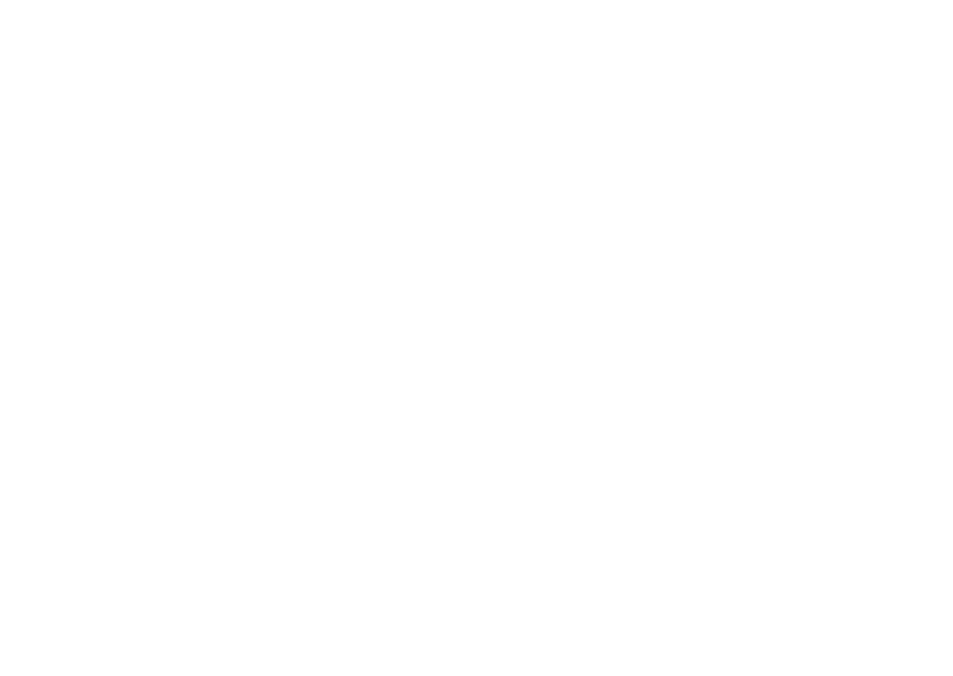
6
Getting Started With Your Dell Desktop
1
Launcher
The Launcher organizes applications and
website bookmarks into categories To
access an application using the Launcher,
click on a Category, and then click on the
application, or click on a bookmark to
view the website in a new tab You can
customize the Launcher to contain the
applications and website bookmarks you
use most frequently by using the Plus
Icons
2
Desktop
Right-click on the background for a
menu that will allow you to change the
background image
3
Categories
Click on a category to view a list of
applications and bookmarks
4
Home Icon
Click on this icon to minimize all windows
and to display the Launcher
5
Ubuntu Icon
Click on this icon menu to access
Preferences, Places (useful file locations),
and Help and Support
6
Running Tasks
Click the required tab to view the
associated window
7
Panel
The panel provides quick access to open
running tasks on desktop, or to frequently-
used programs, files, or utilities on your
computer
8
Search Icon
Click on this icon to search for files and
folders
9
Battery/Charging Status Indicator
Click on this icon to know the status of the
battery
10
Network Status Indicator
Click on this icon to know the network
signal strength
