Adding a printer, Connecting to the internet – Dell Vostro A90 (Late 2008) User Manual
Page 17
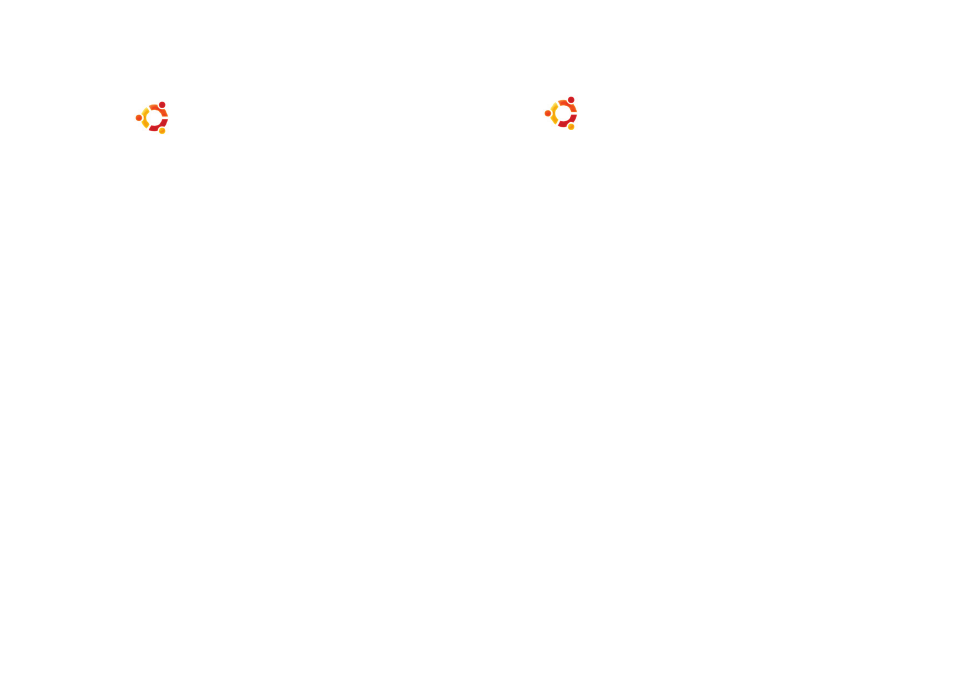
18
Getting Started with Ubuntu®
Adding a Printer
Click
1
→ System→ Administration→
Printing
The Printers window appears
Double-click on the
2
New Printer icon The
Add a Printer wizard will start and your
printer is automatically detected
Click
3
Forward
The
4
Printer Driver settings are automatically
set
Click
5
Forward
If required, enter a
6
Description and Location
Click
7
Apply
Your printer appears in the Printers window
If your printer was not automatically
detected, you can set the Printer Port and
Driver manually
Connecting to the Internet
Click
1
→ System→ Administration→
Network
Select the connection that you plan to use
2
and click Properties
If you are using a wireless or wired
3
connection then set Configuration to
Automatic configuration (Dynamic Host
Configuration Protocol) Otherwise, if your
ISP or network administrator has given
you an IP address, set Configuration to
Static IP address, enter the address in the
IP address field and click OK
To activate or deactivate network
4
connections, select or deselect the check
box next to the required connection in the
Connections tab of the Network Settings
window
Click
5
Close
