Applications in ubuntu, Adding and removing applications, Adding and removing applications 17 – Dell Vostro A90 (Late 2008) User Manual
Page 16
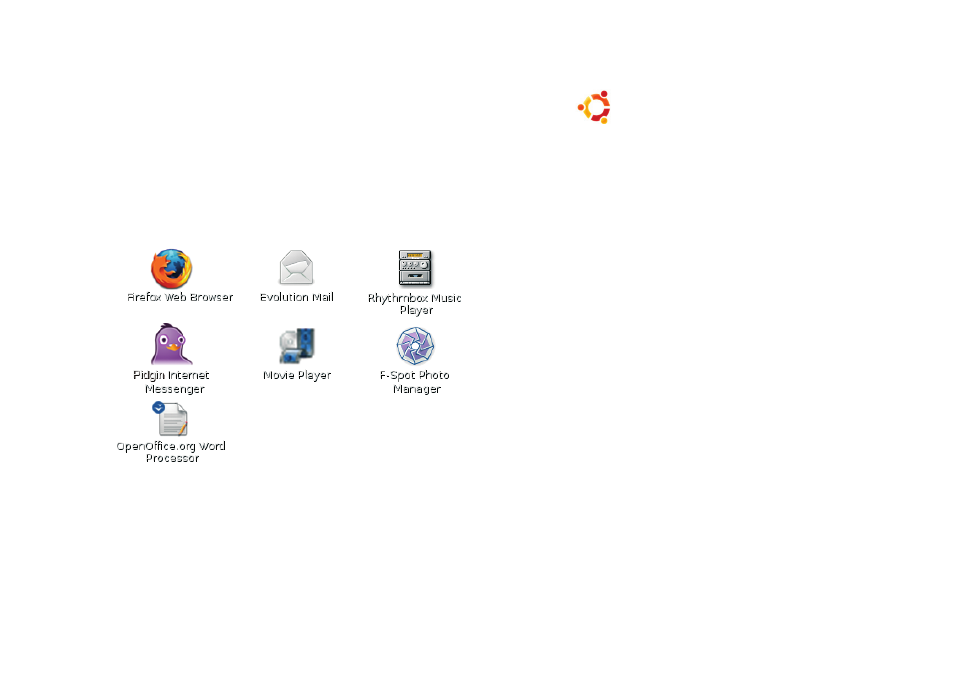
17
Getting Started with Ubuntu®
Applications in Ubuntu
Ubuntu comes with a wide variety of
pre-installed applications
Some of the most frequently-used applications
include the following:
Adding and Removing Applications
Click
1
→ Applications→
Add/Remove
To add an application, select the required
2
application checkbox To remove an
application, deselect the required
application checkbox
Some applications may require additional
3
supporting applications or will be a part of a
bundle If you still want to install/remove the
application, click Install All/Remove All in
the confirmation window
When you have finished making changes,
4
click OK
Check the list of changes you have made in
5
the confirmation window and click Apply
Progress windows appear while
6
downloading, installing, and removing
applications Once the processes finish, the
Changes Applied window appears
Click
7
Close
- Latitude E6410 (52 pages)
- Latitude E6410 (8 pages)
- Latitude D630 (218 pages)
- Latitude E6400 (99 pages)
- Latitude E6400 (70 pages)
- Latitude E6400 (2 pages)
- Latitude E6400 (8 pages)
- Latitude E6400 (4 pages)
- Latitude D630 (168 pages)
- Latitude D630 (43 pages)
- Latitude D630 (69 pages)
- Latitude D620 (43 pages)
- Latitude D620 (102 pages)
- Inspiron 1545 (4 pages)
- Inspiron 1545 (51 pages)
- Inspiron 1545 (72 pages)
- LATITUDE C510 (55 pages)
- LATITUDE C510 (170 pages)
- Inspiron 1200 (45 pages)
- Latitude D531 (Mid 2007) (46 pages)
- Latitude D531 (224 pages)
- Inspiron 1300 (142 pages)
- Inspiron 1300 (44 pages)
- INSPIRON 2600 (168 pages)
- INSPIRON 2600 (2 pages)
- INSPIRON 2600 (134 pages)
- INSPIRON 2600 (87 pages)
- Inspiron 1100 (40 pages)
- Inspiron 1100 (164 pages)
- Inspiron 5150 (160 pages)
- Inspiron E1505 (45 pages)
- Inspiron E1505 (186 pages)
- Inspiron 1150 (38 pages)
- Inspiron 1150 (112 pages)
- Inspiron M5040 (2 pages)
- Inspiron 3520 (72 pages)
- A860 (96 pages)
- 1000 (98 pages)
- STREAK 7 (141 pages)
- XPS 14Z (L412z) (2 pages)
- Latitude D520 (96 pages)
- Latitude D520 (168 pages)
- Latitude D520 (99 pages)
- Latitude D520 (42 pages)
- Latitude D520 (124 pages)
