Replacing the processor heat-sink, Procedure, Postrequisites – Dell Alienware 14 (Mid 2013) User Manual
Page 94: Step 1 to step 2
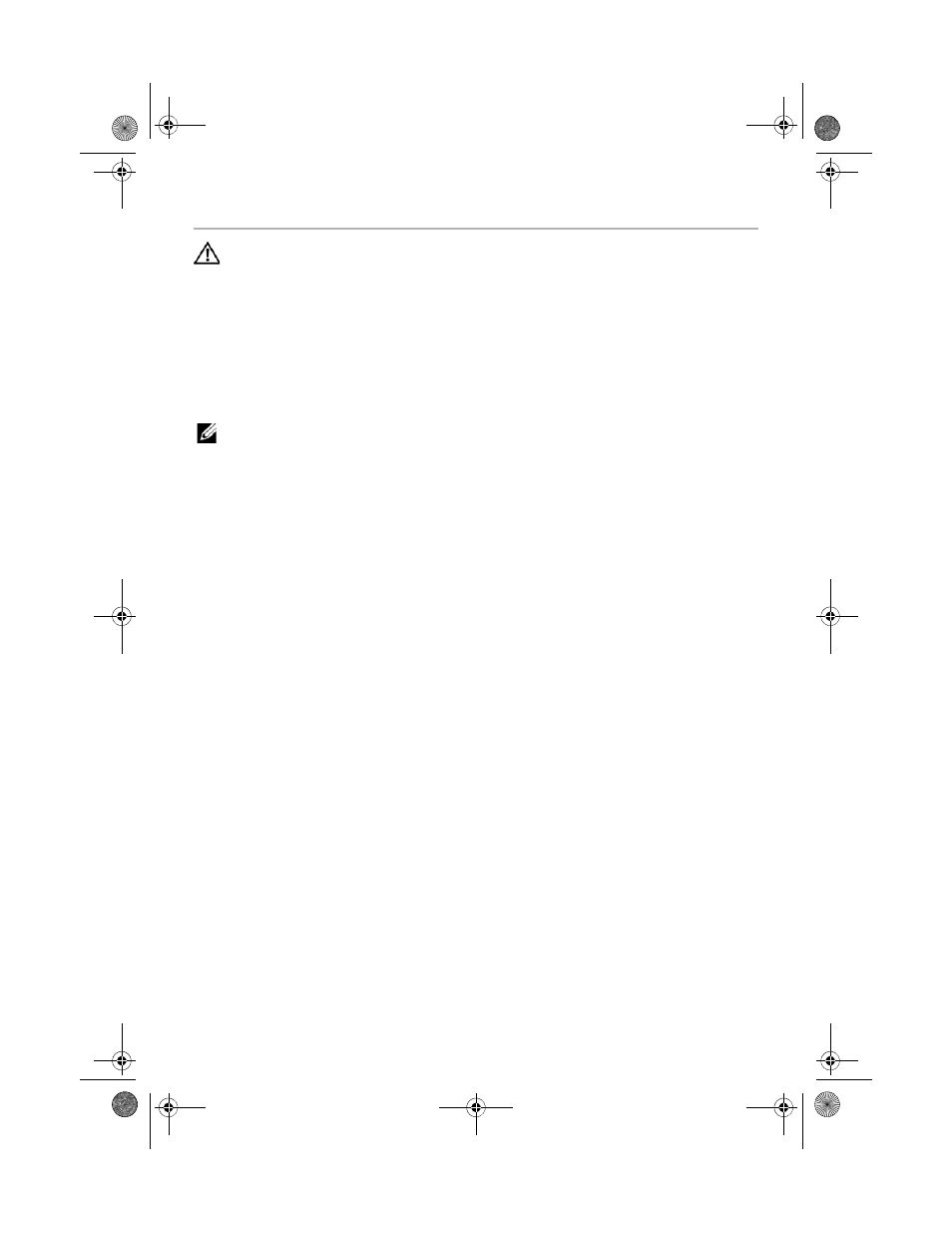
94
| Replacing
the
Processor
Heat-Sink
Replacing the Processor Heat-Sink
WARNING:
Before working inside your computer, read the safety
information that shipped with your computer and follow the steps in
"Before You Begin" on page 9. After working inside your computer,
follow the instructions in "After Working Inside Your Computer" on
page 11. For additional safety best practices information, see
the Regulatory Compliance Homepage at
dell.com/regulatory_compliance.
Procedure
NOTE:
The original thermal grease can be reused, if the original system board
and heat sink are reinstalled together. If either the system board or the heat sink
is replaced, use the thermal pad provided in the kit to ensure that thermal
conductivity is achieved.
1
Align the captive screws on the processor heat-sink with the screw holes on the
system board.
2
In sequential order (indicated on the processor heat-sink), tighten the captive screws
that secure the processor heat-sink to the system board.
Postrequisites
1
Follow the instructions from step 2 to step 5 in "Replacing the System Board" on
page 91.
2
Replace the fan. See "Replacing the Fan" on page 56.
3
Replace the coin-cell battery. See "Replacing the Coin-Cell Battery" on page 53.
4
Follow the instructions from step 5 to step 10 in "Replacing the Palm Rest" on
page 36.
5
Replace the mSATA card. See "Replacing the mSATA card" on page 31.
6
Replace the mini-card. See "Replacing the Wireless Mini-Card" on page 29.
7
Follow the instructions from step 8 to step 10 in "Replacing the Secondary Hard-Drive
(optional)" on page 22.
8
Replace the memory module(s). See "Replacing the Memory Module(s)" on page 17.
9
Replace the battery. See "Replacing the Battery" on page 15.
10
Replace the base cover. See "Replacing the Base Cover" on page 13.
11
Follow the instructions in "After Working Inside Your Computer" on page 11.
book.book Page 94 Monday, June 24, 2013 10:53 AM
