Replacing the secondary hard-drive (optional), Procedure, Postrequisites – Dell Alienware 14 (Mid 2013) User Manual
Page 22
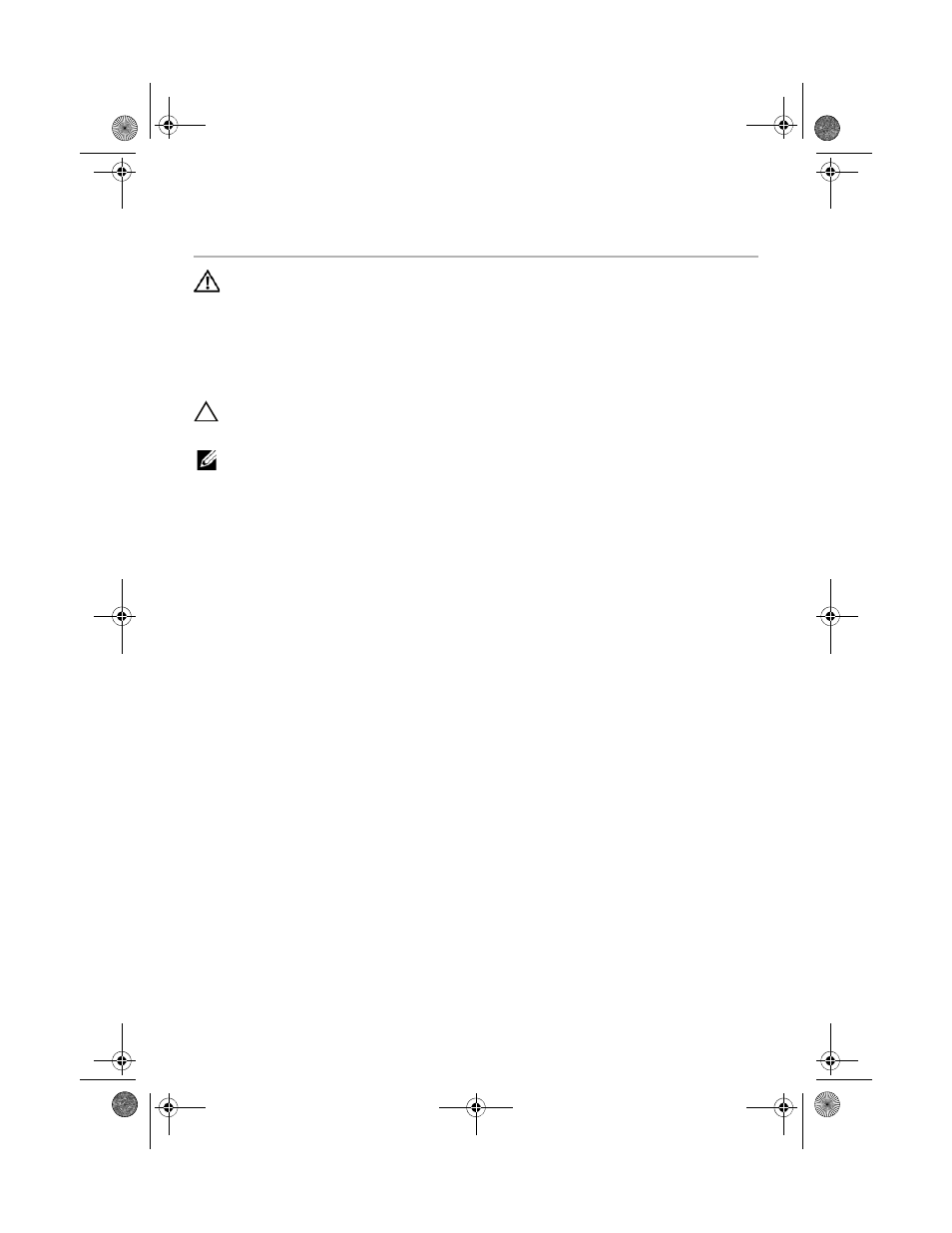
22
| Replacing
the
Secondary
Hard-Drive
(optional)
Replacing the Secondary Hard-Drive
(optional)
WARNING:
Before working inside your computer, read the safety
information that shipped with your computer and follow the steps in
"Before You Begin" on page 9. After working inside your computer,
follow the instructions in "After Working Inside Your Computer" on
page 11. For additional safety best practices information, see
the Regulatory Compliance Homepage at
dell.com/regulatory_compliance.
CAUTION:
Hard drives are extremely fragile. Exercise care when
handling the hard drive.
NOTE:
The secondary hard-drive or solid-state drive is optional and can be installed
in the optical drive bay.
Procedure
1
Connect the interposer to the secondary hard-drive connector.
2
Place the secondary hard-drive in the secondary hard-drive bracket.
3
Align the screw holes on the secondary hard-drive with the screw holes on the
secondary hard-drive bracket.
4
Replace the screws that secure the secondary hard-drive to the secondary hard-drive
bracket.
5
Align the screw hole on the secondary hard-drive assembly with the screw hole on
the main bracket.
6
Replace the screw that secures the secondary hard-drive assembly to the main
bracket.
7
Turn the secondary hard-drive assembly over.
8
Slide the secondary hard-drive cable into the system-board connector and press
down on the connector latches to secure the cable.
9
Align the screw holes on the secondary hard-drive assembly with the screw holes on
the computer base.
10
Replace the screws that secure the secondary hard-drive assembly to the computer
base.
Postrequisites
1
Replace the battery. See "Replacing the Battery" on page 15.
2
Replace the base cover. See "Replacing the Base Cover" on page 13.
3
Follow the instructions in "After Working Inside Your Computer" on page 11.
book.book Page 22 Monday, June 24, 2013 10:53 AM
