Changing boot sequence for the current boot, Changing boot mode for future boots, Changing boot sequence for future boots – Dell Alienware 14 (Mid 2013) User Manual
Page 108
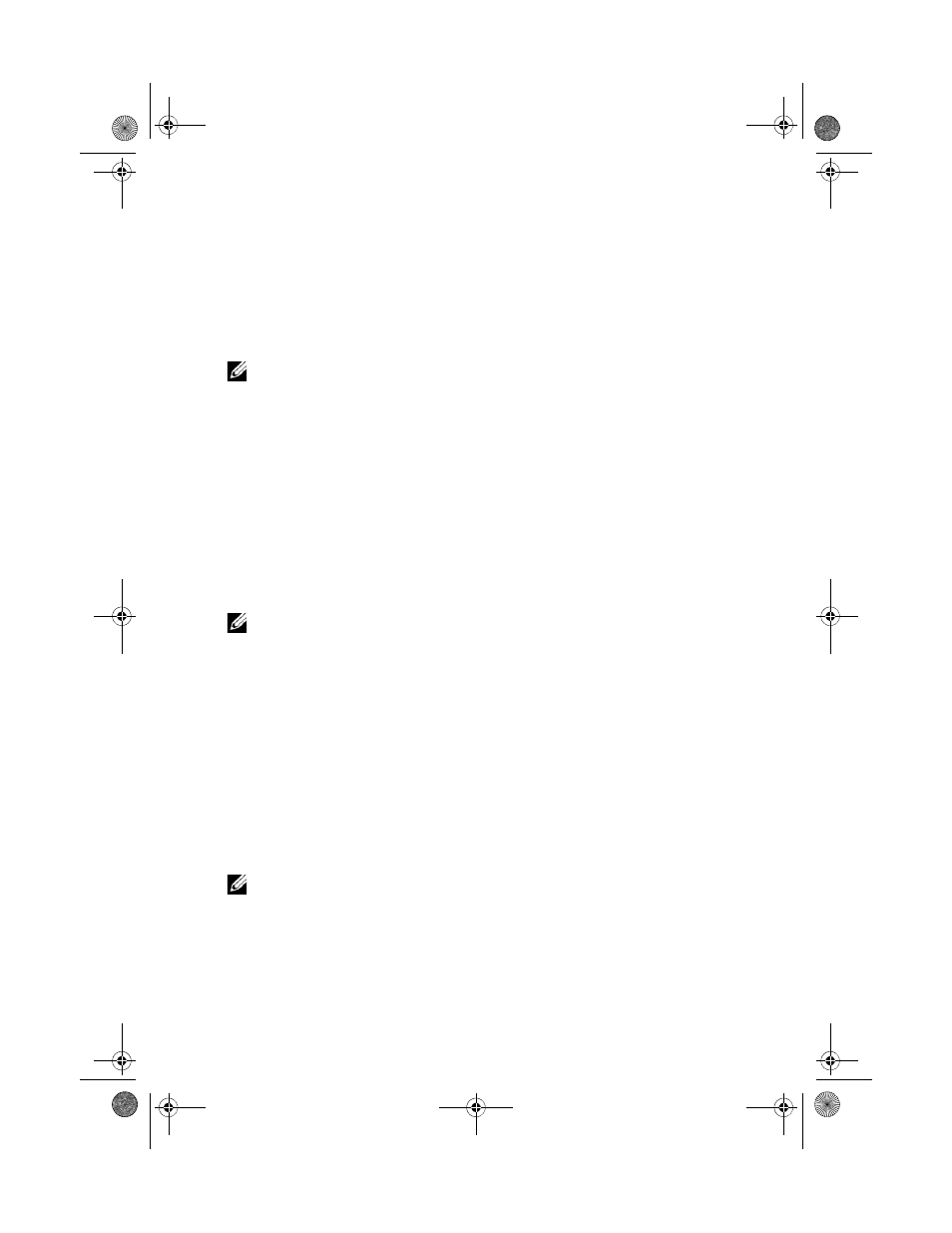
108
| System
Setup
Changing Boot Sequence for the Current Boot
You can use this feature to change the current boot sequence, for example, to boot from
the optical drive to run Dell Diagnostics from the Drivers and Utilities disc. The previous
boot sequence is restored at the next boot.
1
If you are booting from a USB device, connect the USB device to a USB port.
2
Turn on (or restart) your computer.
3
When
F2 Setup, F12 Boot Options
appears in the lower-right corner of the
screen, press
NOTE: If you wait too long and the operating system logo appears, continue to
wait until you see the Microsoft Windows desktop. Then shut down your
computer and try again.
The Boot Device Menu appears, listing all available boot devices.
4
On the Boot Device Menu choose the device you want to boot from.
For example, if you are booting to a USB memory key, highlight USB Storage
Device and press
Changing Boot Mode for Future Boots
1
Turn on (or restart) your computer.
2
During POST, when the Alienware logo is displayed, watch for the F2 prompt to
appear and then press
NOTE: The F2 prompt indicates that the keyboard has initialized. This prompt
can appear very quickly, so you must watch for it, and then press
press
the operating system logo appears, continue to wait until you see the operating
system’s desktop. Then, turn off your computer and try again.
3
Use the arrow keys to highlight Change boot mode setting menu option and
press
4
Use the arrow keys to select legacy boot mode or UEFI boot mode and press
Changing Boot Sequence for Future Boots
1
Enter system setup. See "Entering System Setup" on page 99.
2
Use the arrow keys to highlight the
Boot
menu option and press
the menu.
NOTE: Write down your current boot sequence in case you want to restore it.
3
Press the up- and down-arrow keys to select LEGACY BOOT or UEFI BOOT.
4
Press plus (+) or minus (–) to change the boot priority of the device.
book.book Page 108 Monday, June 24, 2013 10:53 AM
