Replacing the wireless mini-card, Procedure, Postrequisites – Dell Alienware 14 (Mid 2013) User Manual
Page 29
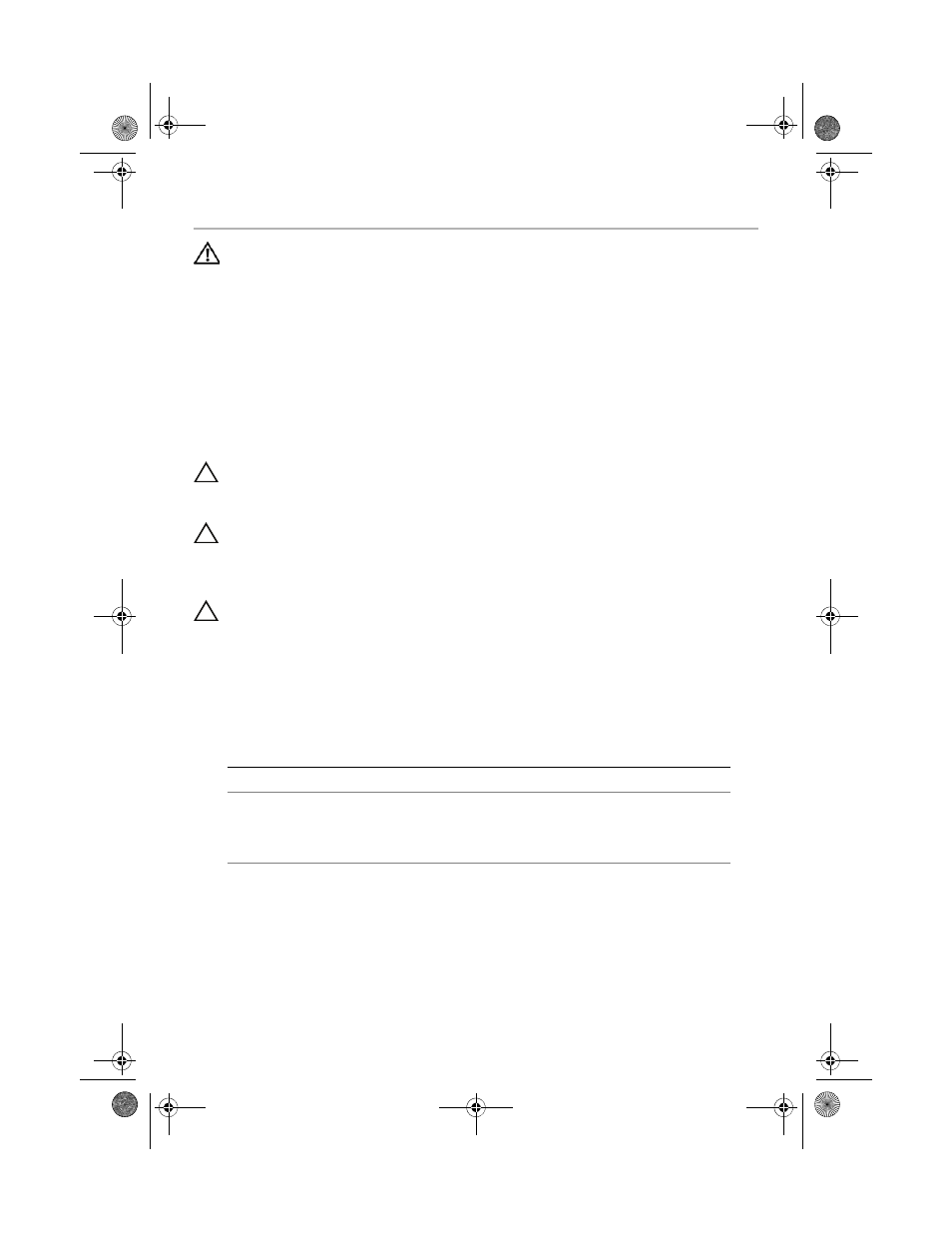
Replacing
the
Wireless
Mini-Card |
29
Replacing the Wireless Mini-Card
WARNING:
Before working inside your computer, read the safety
information that shipped with your computer and follow the steps in
"Before You Begin" on page 9. After working inside your computer,
follow the instructions in "After Working Inside Your Computer" on
page 11. For additional safety best practices information, see
the Regulatory Compliance Homepage at
dell.com/regulatory_compliance.
Procedure
1
Align the notch on the wireless mini-card with the tab on the system-board
connector.
CAUTION:
Use firm and even pressure to slide the wireless mini-card
into place.
If you use excessive force, you may damage the connector.
CAUTION:
The connectors are keyed to ensure correct insertion. If
you feel resistance, check the connectors on the wireless mini-card
and on the system-board connector, and realign the wireless
mini-card.
CAUTION:
To avoid damage to the wireless mini-card, never place
cables under the wireless mini-card.
2
Insert the wireless mini-card at a 45-degree angle into the system-board connector.
3
Press the other end of the wireless mini-card down into the slot on the system board
and replace the screw that secures the wireless mini-card to the system board.
4
Connect the antenna cables to the connectors on the wireless mini-card.
The following table provides the antenna-cable color scheme for the wireless
mini-card supported by your computer.
Postrequisites
1
Replace the battery. See "Replacing the Battery" on page 15.
2
Replace the base cover. See "Replacing the Base Cover" on page 13.
3
Follow the instructions in "After Working Inside Your Computer" on page 11.
Connectors on the wireless mini-card
Antenna-Cable Color Scheme
WLAN and Bluetooth (2 cables)
Main WLAN + Bluetooth (white triangle)
Auxiliary WLAN + Bluetooth (black triangle)
white
black
book.book Page 29 Monday, June 24, 2013 10:53 AM
