Dell PowerVault NX200 User Manual
Page 34
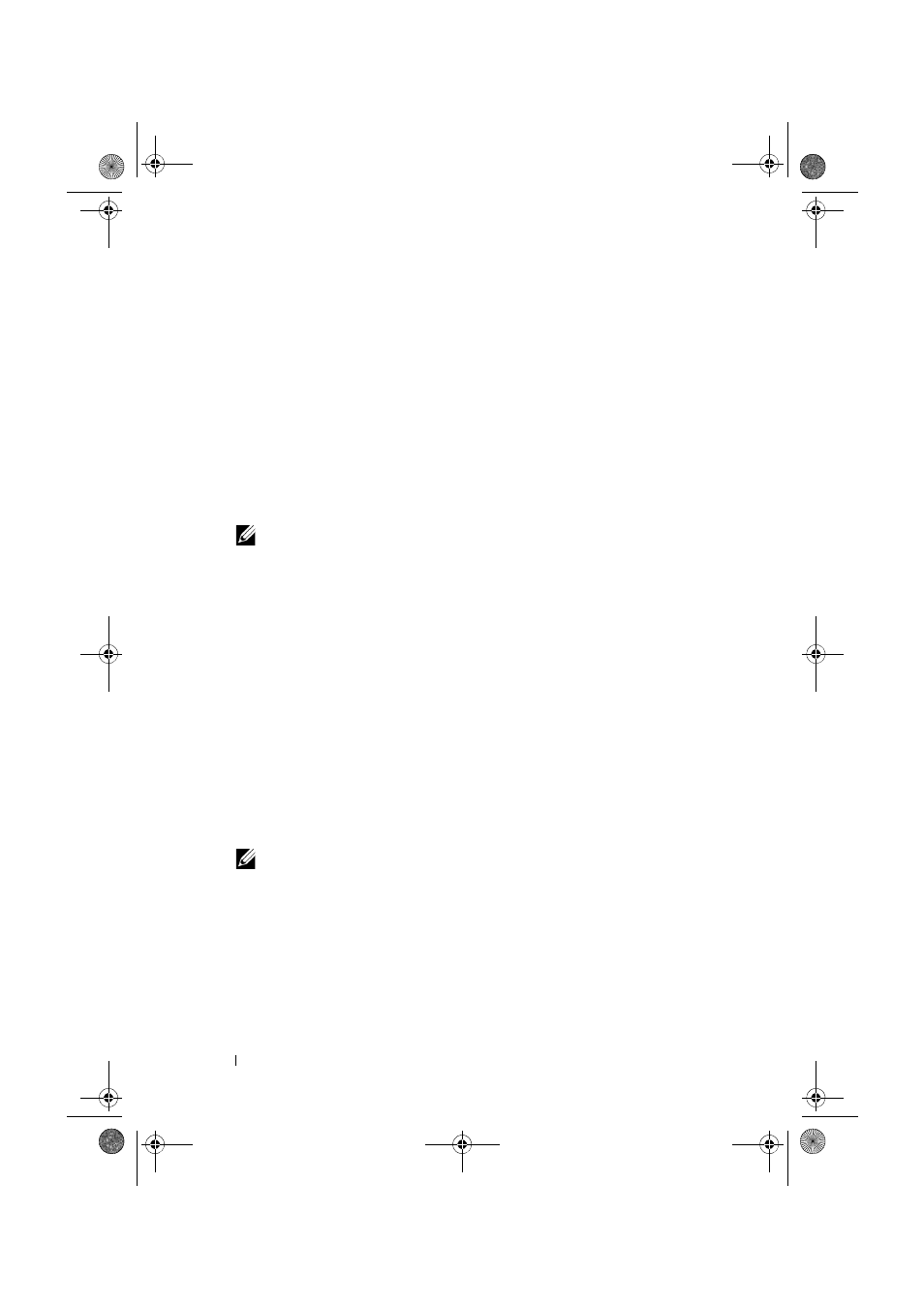
34
Using Your NAS System
Extending the AD LDS Schema to Support NFS User Mapping
To extend the AD LDS schema:
1 Click Start, right-click Command Prompt, and then click Run as
administrator to open an elevated command prompt.
2 Navigate to the C:\WINDOWS\ADAM directory, and then type the
following command:
ldifde -i -u -f MS-AdamSchemaW2K8.LDF -s
localhost:389 -j . -c "cn=Configuration,dc=X"
#configurationNamingContext
This command imports the MS-AdamSchemaW2K8.LDF file.
NOTE:
This example uses the default LDAP port number 389 for the AD LDS
instance. The strings "cn=Configuration,dc=X" and #configurationNamingContext
should not be modified.
Setting a Default Instance Name for AD LDS Instances
To manage the AD LDS instance:
1 Click StartAdministrative ToolsADSI Edit to open ADSI Edit.
2 In the console tree, right-click ADSI Edit and then click Connect to.
This opens the
Connection Settings dialog box.
a
Under Connection Point, select the Select a well known Naming
Context option, and then select Configuration from the drop-down
menu.
b
Under Computer, choose the Select or type a domain or server
option, and then type the following in the text box:
localhost:389
NOTE:
This example uses the default LDAP port number 389. If you specified
a different port number in the Active Directory Lightweight Directory Services
Setup Wizard, use that value instead.
3 Click OK. ADSI Edit refreshes to display the new connection.
4 In the resulting tree, under the Configuration node, click
CN=Configuration, click CN=Sites, click CN=Default-First-Site-
Name, click CN=Servers, click CN=server1$ nfsadldsinstance, and then
click
CN=NTDS Settings.
book.book Page 34 Thursday, September 2, 2010 2:36 PM
