Ac adapter connector, Removing the ac adapter connector, Replacing the ac adapter connector – Dell Studio 1558 (Early 2010) User Manual
Page 39
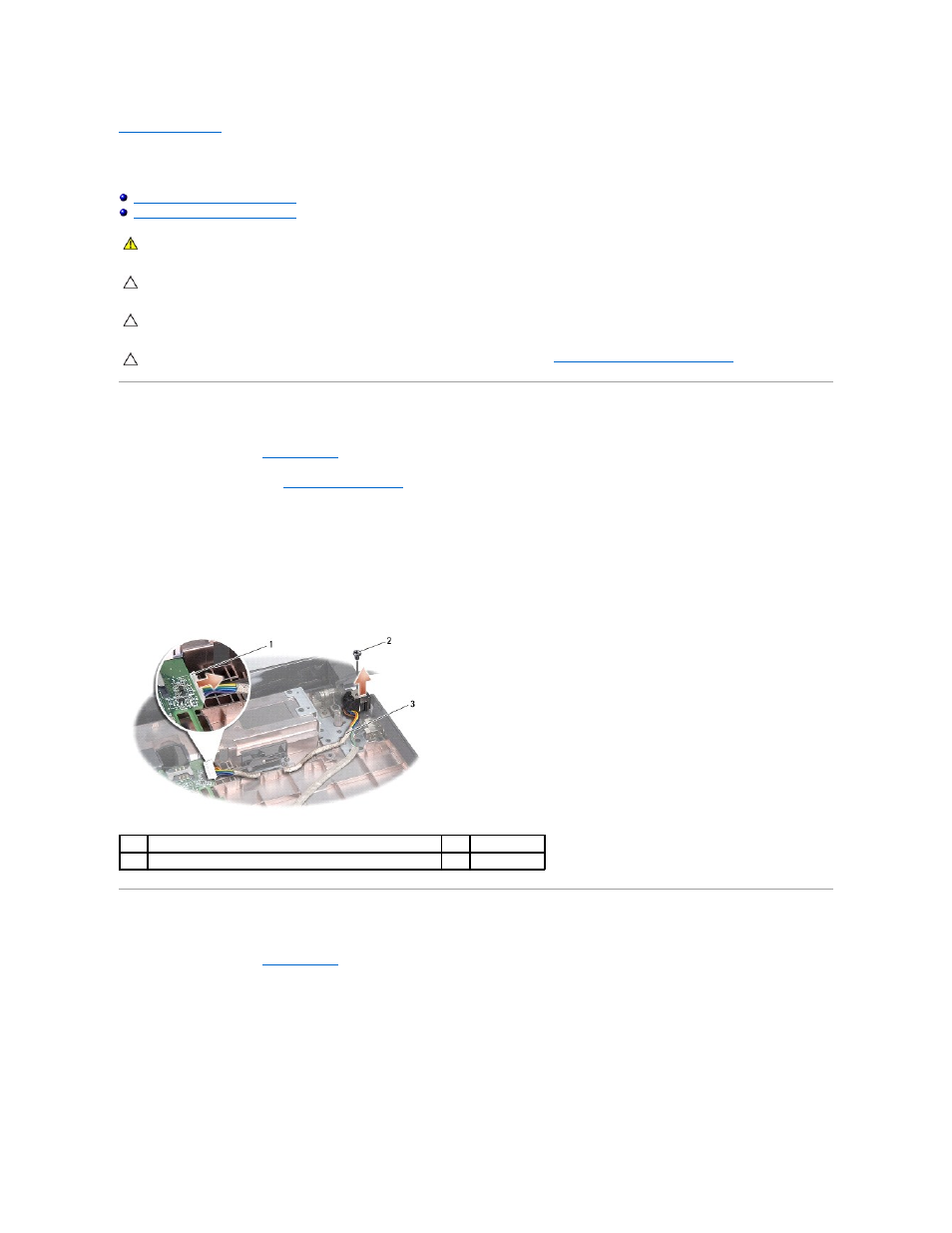
Back to Contents Page
AC Adapter Connector
Dell Studio™ 1557/1558 Service Manual
Removing the AC Adapter Connector
Replacing the AC Adapter Connector
Removing the AC Adapter Connector
1.
Follow the instructions in
Before You Begin
.
2.
Remove the optical drive (see
Removing the Optical Drive
).
3.
Remove the screw that secures the AC adapter connector.
4.
Remove the AC adapter cable from the routing guide.
5.
Disconnect the AC adapter cable from the system board connector.
6.
Lift the AC adapter connector and cable out of the computer base.
Replacing the AC Adapter Connector
1.
Follow the instructions in
Before You Begin
.
2.
Place the AC adapter connector in the computer base.
3.
Replace the screw that secures the AC adapter connector.
4.
Route the AC adapter cable through the routing guide.
5.
Connect the AC adapter cable to the system board connector.
WARNING:
Before working inside your computer, read the safety information that shipped with your computer. For additional safety best
practices information, see the Regulatory Compliance Homepage at www.dell.com/regulatory_compliance.
CAUTION:
To avoid electrostatic discharge, ground yourself by using a wrist grounding strap or by periodically touching an unpainted metal
surface (such as a connector on the back of the computer).
CAUTION:
Only a certified service technician should perform repairs on your computer. Damage due to servicing that is not authorized by Dell™
is not covered by your warranty.
CAUTION:
To help prevent damage to the system board, remove the main battery (see
Before Working Inside Your Computer
) before working
inside the computer.
1
AC adapter cable connector
2
screw
3
cable routing
