See more printing projects, Sharing printers – Dell J740 Personal Inkjet Printer User Manual
Page 22
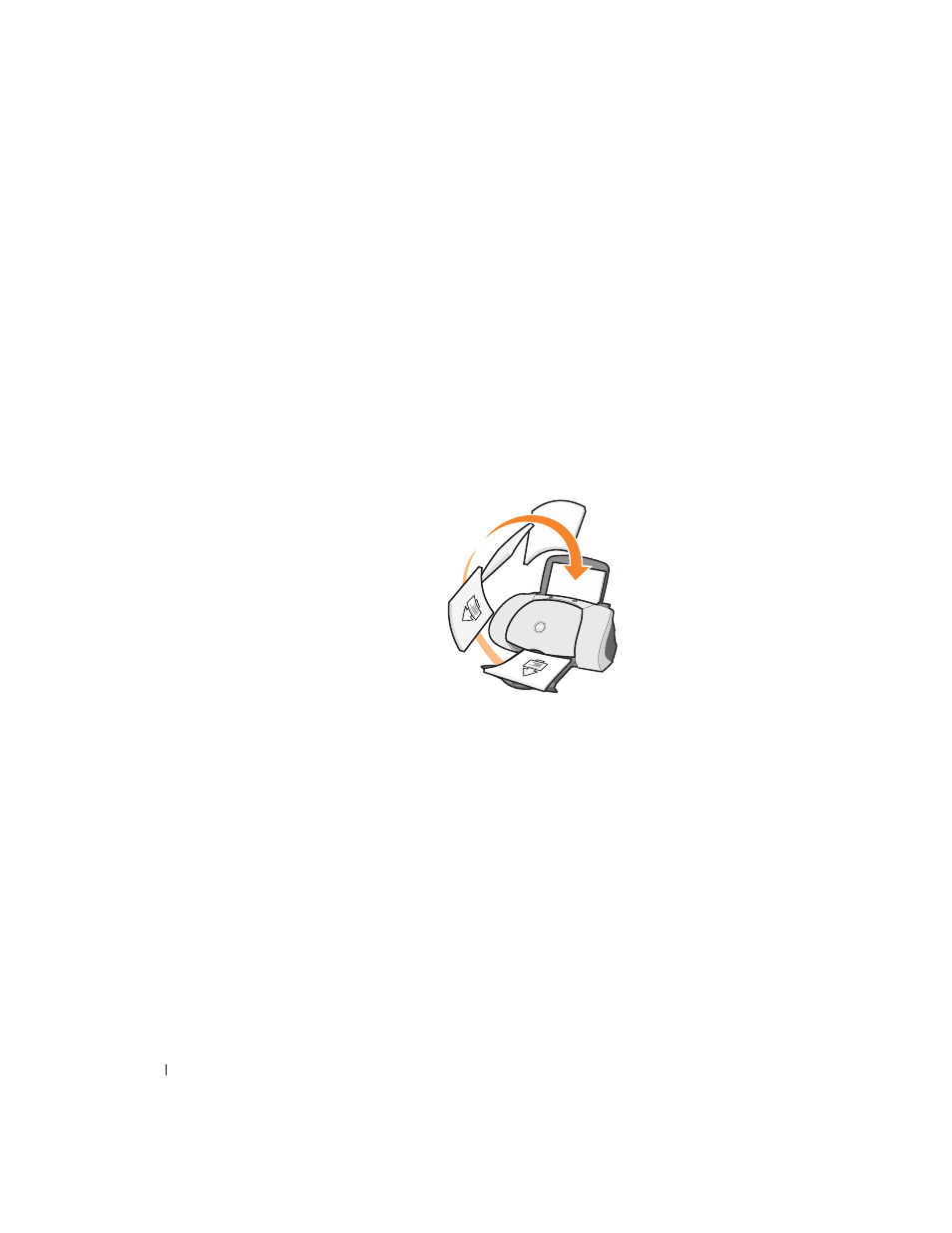
1 2
U s i n g t h e p r i n t e r
ww
w
.
d
e
ll.
co
m/
su
p
p
l
i
e
s |
su
p
p
o
r
t
.
d
e
l
l.c
om
4
Make sure Two-Sided Printing is selected.
5
Choose a binding edge.
If you select Side Flip, the pages of your document turn like the pages of a magazine.
If you select Top Flip, the pages turn like the pages of a legal pad.
6
Make sure Print Instruction Page to Assist in Reloading is selected.
7
Click OK to close any software dialog boxes that are open.
8
Print your document.
The odd-numbered pages print first, along with a reloading instruction page. When
the odd-numbered pages finish printing, the printer software prompts you to reload
the paper.
a
Load the stack of paper and reloading instruction page with the printed side
facing away from you and the arrows pointing down into the paper tray.
b
Click Continue Printing.
The even-numbered pages print.
See more printing projects
1
Click Start
→
Programs
→
Dell Printers
→
Dell Inkjet Printer J740
→
Dell Printer
Solution Center.
2
Click the How To tab.
3
From the Projects drop-down dialog box, select See more projects.
4
Click View to learn about more printing projects.
Sharing printers
You can print from multiple computers if your printer is attached to a computer that is
connected to a network.
