Printing, Basic printing, Printing photos – Dell J740 Personal Inkjet Printer User Manual
Page 19
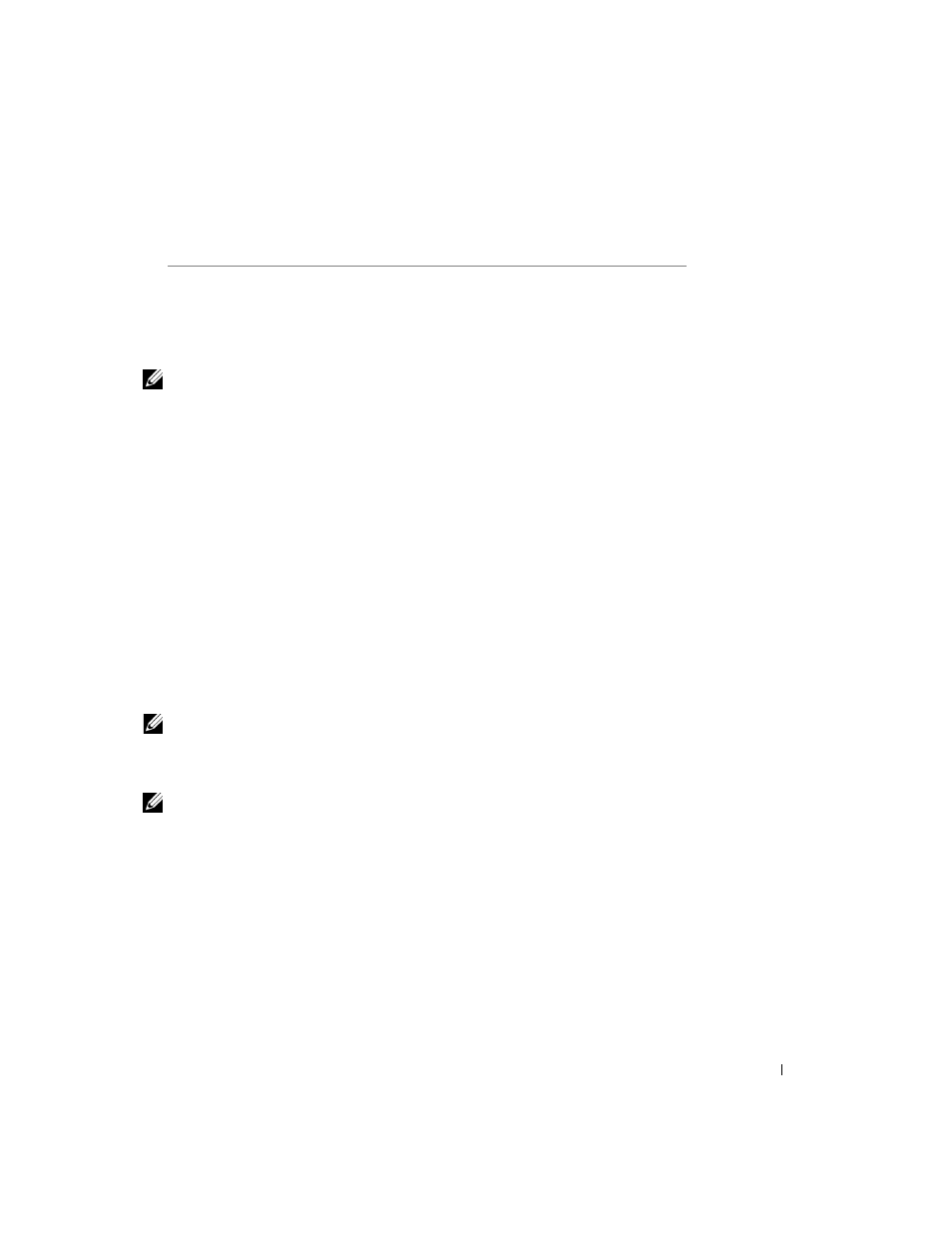
U s i n g t h e p r i n t e r
9
Before you begin printing, see the information below about how much paper the printer
exit tray can hold.
The printer paper exit tray can hold:
NOTE: To avoid smearing ink, remove each transparency or photo from the paper exit tray
before the next one exits the printer. Transparencies and photos may require up to 15 minutes
to dry.
Printing
Basic printing
1
Load paper. For help, see page 7.
2
With your document open, click File
→
Print.
3
To change the printer settings, click Properties, Options, Setup or Preferences
(depending on the program or operating system).
The Print Properties dialog box appears.
4
On the three tabs along the left side of the Print Properties screen (Quality/Copies,
Paper Setup, and Print Layout), confirm the selections.
NOTE: To see details about a setting on the Quality/Copies, Paper Setup, or Print Layout
tabs, right-click the setting on the screen, and then select the
What’s This? item.
5
Click OK or Print (depending on the program or operating system).
NOTE: If you are using plain A4 or letter size paper, and you want to print with normal
quality, you do not need to adjust the settings.
If you are using specialty media, follow the steps for your paper type.
Printing photos
1
Click Start
→
Programs
→
Dell Printers
→
Dell Inkjet Printer J740
→
Dell Printer
Solution Center.
2
Click the How To tab.
3
From the Projects drop-down dialog box, select Photos.
4
Click View and follow the instructions to print your photograph.
• 150 sheets of paper
• 10 envelopes
• 25 sheets of labels
• 50 cards
• 1 transparency
• 1 sheet of coated, photo, or glossy paper
