Dell UPS 4200R User Manual
Page 46
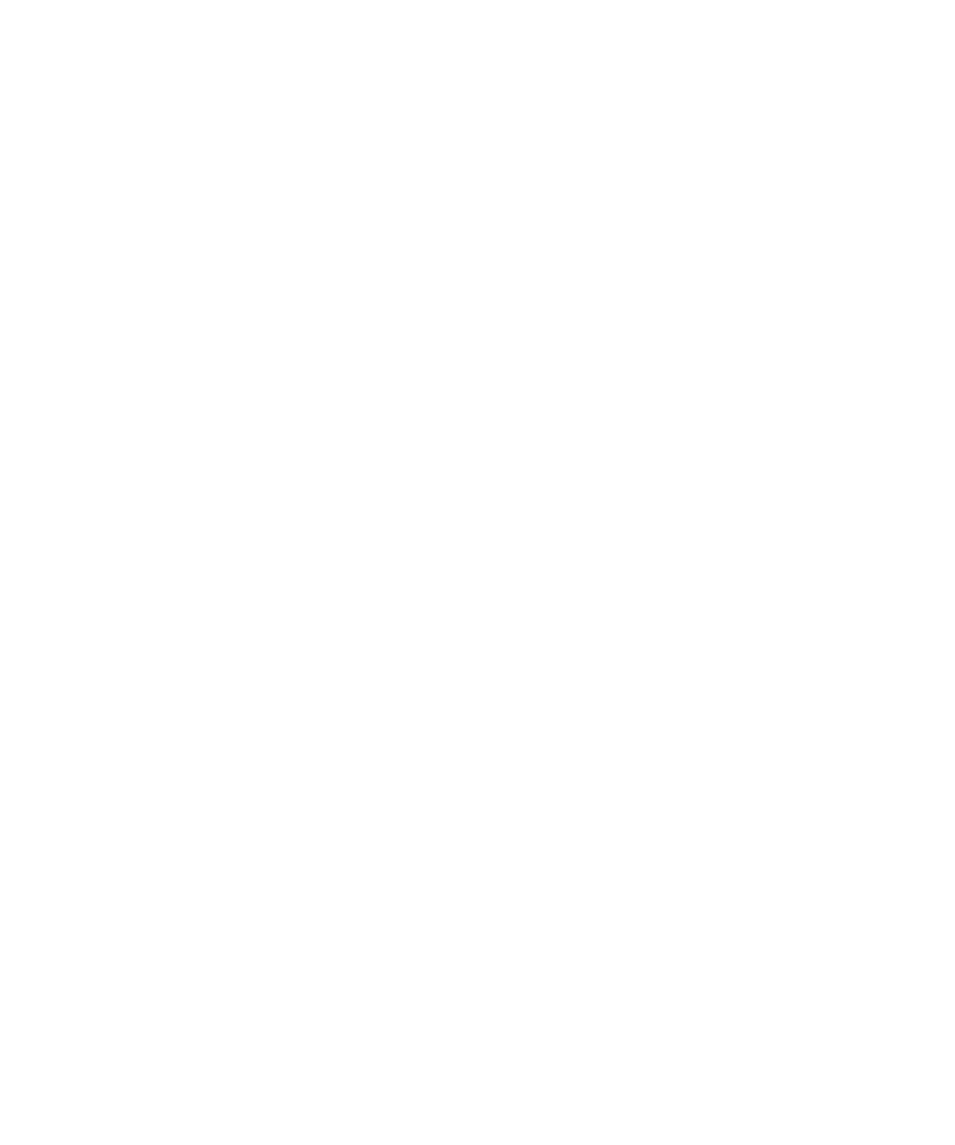
46
|
Configuring the Card
Each recipient is configured with the following parameters:
S
Recipient (limited to 99 characters): The e-mail address of the person or department to receive
the e-mail.
The default value is [email protected]. The files are sent in CSV format.
S
Attached files: The files selected (Measurements, Event log, System log) are attached to the e-mail
message.
S
Periodic report: In addition to the e-mail messages sent when events occur, you can send to the
recipient at specified intervals a periodic e-mail message with the three log files attached. To
configure the first transmission, specify the day, time, and frequency of the next transmission.
After this date, the page shows the date and time of the next transmission. Data is sent in CSV
format.
S
E-mail Message Settings: Access to the message configuration page (see “E-Mail Message
Settings” on page 47).
S
Network Settings: Enables you to enter the name of the SMTP server (see “Network Settings” on
page 49).
S
Test: Enables you to send an e-mail message to the recipient immediately. Use this method to
check e-mail transmission—particularly to check access to the SMTP server configured in the
Network settings (see “Network Settings” on page 49). A transmission report is added to the system
log. The event label in the subject and text of the message is replaced with a test label. If you make
any modifications to the page, you must save them before using the Test function.
S
Save: Saves any modifications.
The right side of the page shows the events that can require notification. By default, only main events,
such as battery operation and a few of the UPS alarms, are accessible. All the events appear if the
Show/Hide Events option is selected. By default, only two events are selected for notification: UPS Off
sequence in progress and UPS alarms. You can modify this pre-selection by clicking on other events.
You can restore the initial configuration by clicking Set Default.
For security purposes, you must click Save and enter the admin user name and password to preserve any
modifications. By default, the user name and password are both admin.
